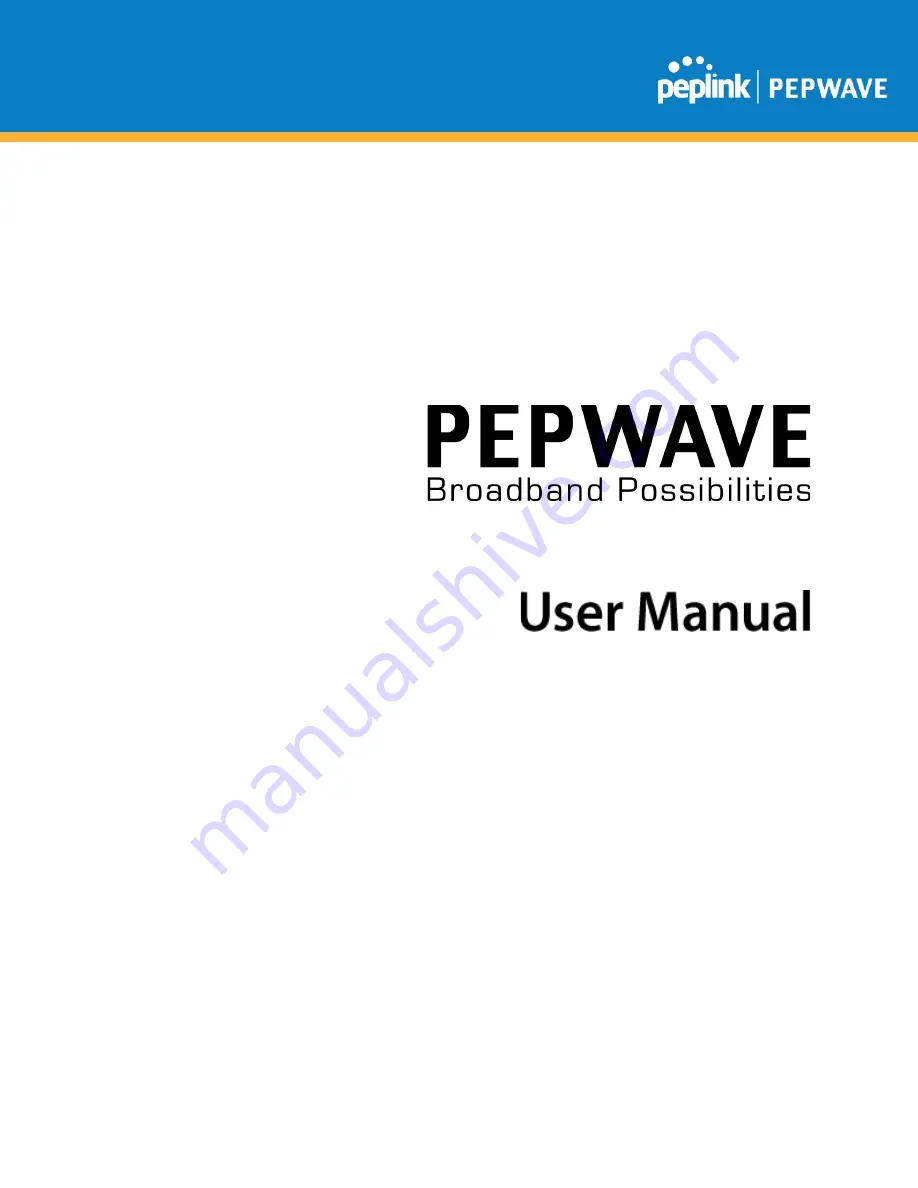
Pepwave AP One Series:
AP One AC Mini (HW1) / AP One Enterprise (HW 1-2) / AP One Flex (HW2-3) /
AP One Rugged (HW1) / AP Pro AC (HW1)
Pepwave AP Firmware 3.6.2
January 2021
C
OPYRIGHT
& T
RADEMARKS
Specifications are subject to change without notice. Copyright © 2020 Pepwave Ltd. All Rights Reserved. Pepwave and the Pepwave logo are
trademarks of Peplink. Other brands or products mentioned may be trademarks or registered trademarks of their respective owners.


































