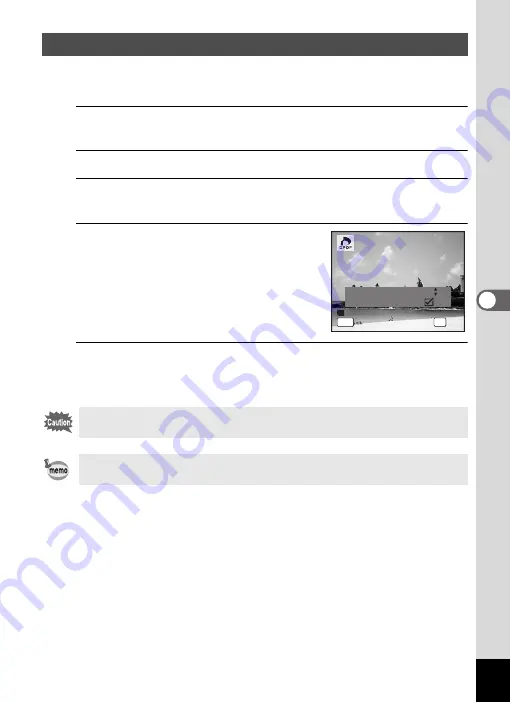
137
5
Edi
tin
g an
d Pri
n
ti
ng
Ima
g
es
When you choose the number of copies and whether or not to insert the
date, the settings are applied to all the images stored in the camera.
1
Display the screen for DPOF settings in
Q
mode.
Refer to Steps 1 to 3 on p.135.
2
Use the four-way controller (
23
) to select [All Images].
3
Press the
4
button.
The message [Applies DPOF settings to all images] appears.
4
Choose the number of copies and
whether to insert the date or not.
Refer to Steps 6 and 7 in “Printing Single
Images” (p.136) for details of how to make
the settings.
5
Press the
4
button.
The settings for all the images are saved and the camera returns to the
DPOF setting screen.
\
Printing All Images
The number of copies specified in the DPOF settings applies to all the
images. Before printing, check that the number is correct.
Settings for single images are canceled when settings are made with [All
Images].
C o p i e s
A p p l i e s D P O F s e t t i n g s
t o a l l i m a g e s
A p p l i e s D P O F s e t t i n g s
t o a l l i m a g e s
D a t e
D a t e
D a t e
C a n c e l
C a n c e l
C a n c e l
OK
O K
O K
O K
MENU
0 1
Summary of Contents for Optio E90 Black
Page 26: ...Memo 24 ...
Page 45: ...2 Common Operations Understanding the Button Functions 44 Setting the Camera Functions 49 ...
Page 140: ...Memo 138 ...
Page 141: ...6 Settings Camera Settings 140 ...
Page 156: ...Memo 154 ...
Page 157: ...7 Viewing Images on a Computer Setting Up Your Computer 156 Connecting to Your Computer 163 ...
Page 200: ...Memo 198 ...
Page 201: ...Memo ...






























