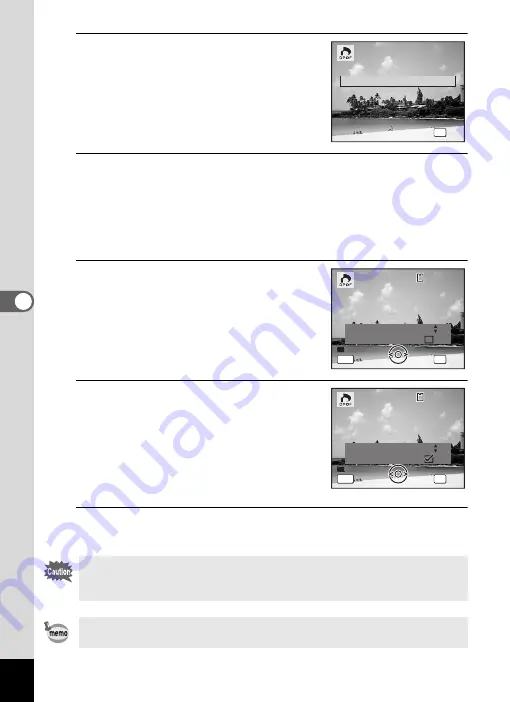
136
5
Edi
tin
g an
d Pri
n
ti
ng
Ima
g
es
4
Use the four-way controller (
23
)
to select [Single Image].
5
Press the
4
button.
The message [Applies DPOF settings to this image] appears.
To apply DPOF settings for another image, use the four-way controller
(
45
) to select another image.
If DPOF settings have already been applied for an image, the previous
number of copies and date setting (
O
or
P
) will be displayed.
6
Use the four-way controller (
23
)
to choose the number of copies.
7
Use the Green button to choose
whether to insert the date or not.
O
(On)
The date will be imprinted.
P
(Off)
The date will not be imprinted.
To continue setting DPOF print order data,
use the four-way controller (
45
) to choose
another image and repeat Steps 6 and 7.
8
Press the
4
button.
The setting is saved and the screen returns to the DPOF menu.
Depending on the printer or printing equipment at the photo processing
lab, the date may not be imprinted on the pictures even if
O
(On) was
selected in the DPOF settings.
To cancel DPOF settings, set the number of copies to [00] in Step 6 and
press the
4
button.
OK
O K
O K
O K
A l l I
m a g
e
s
A l l I
m a g
e
s
A l l I
m a g
e
s
S
i
n g
l e I
m a g
e
C a n c
e l
C a n c
e l
C a n c
e l
C o p i e s
A p p l i e s D P O F s e t t i n g s
t o t h i s i m a g e
A p p l i e s D P O F s e t t i n g s
t o t h i s i m a g e
D a t e
D a t e
D a t e
0 0
C a n c e l
C a n c e l
C a n c e l
MENU
OK
O K
O K
O K
1 0 0
1 0 0 - 0 0 1 7
0 0 1 7
1 0 0 - 0 0 1 7
MENU
C o p i e s
A p p l i e s D P O F s e t t i n g s
t o t h i s i m a g e
A p p l i e s D P O F s e t t i n g s
t o t h i s i m a g e
D a t e
D a t e
D a t e
C a n c e l
C a n c e l
C a n c e l
OK
O K
O K
O K
1 0 0
1 0 0 - 0 0 1 7
0 0 1 7
1 0 0 - 0 0 1 7
0 1
Summary of Contents for Optio E90 Black
Page 26: ...Memo 24 ...
Page 45: ...2 Common Operations Understanding the Button Functions 44 Setting the Camera Functions 49 ...
Page 140: ...Memo 138 ...
Page 141: ...6 Settings Camera Settings 140 ...
Page 156: ...Memo 154 ...
Page 157: ...7 Viewing Images on a Computer Setting Up Your Computer 156 Connecting to Your Computer 163 ...
Page 200: ...Memo 198 ...
Page 201: ...Memo ...






























