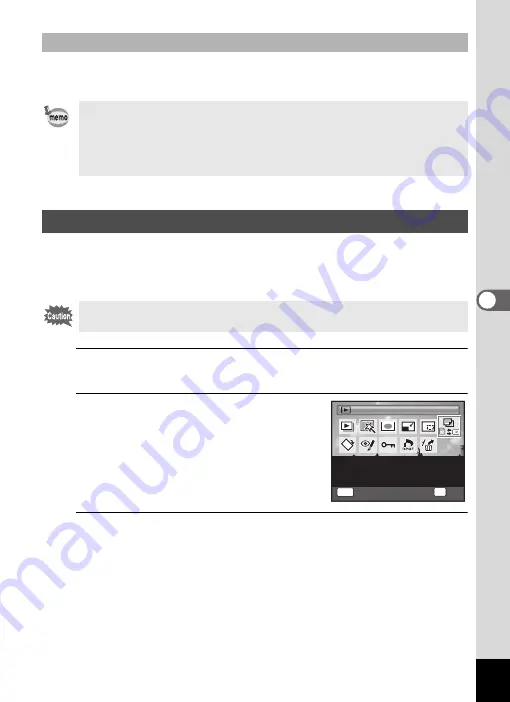
133
5
Edi
tin
g an
d Pri
n
ti
ng
Ima
g
es
Frames downloaded from a PENTAX website or other source can be
used for adding a frame to pictures.
You can copy images from the built-in memory to the SD Memory Card
and vice versa. This function can only be selected when an SD Memory
Card has been inserted in the camera.
1
Press the four-way controller (
3
) in
Q
mode.
The Playback Mode Palette appears.
2
Use the four-way controller
(
2345
) to select
p
(Image
Copy).
3
Press the
4
button.
The copying method selection screen appears.
To Use a New Frame
• Extract the downloaded frame and copy it to the FRAME folder in the
built-in memory or the SD Memory Card.
• The FRAME folder is created when the SD Memory Card is formatted
with this camera.
• For more information on downloading, refer to the PENTAX website.
Copying Images
Make sure that the camera is turned off before inserting or removing the
SD Memory Card.
OK
O K
O K
MENU
C a n c e l
C a n c e l
To c o p y i m a g e s b e t w e e n
t h e b u i l t - i n m e m o r y a n d a n
S D M e m o r y C a r d
I m a g e C o p y
I m a g e C o p y
Summary of Contents for Optio E90 Black
Page 26: ...Memo 24 ...
Page 45: ...2 Common Operations Understanding the Button Functions 44 Setting the Camera Functions 49 ...
Page 140: ...Memo 138 ...
Page 141: ...6 Settings Camera Settings 140 ...
Page 156: ...Memo 154 ...
Page 157: ...7 Viewing Images on a Computer Setting Up Your Computer 156 Connecting to Your Computer 163 ...
Page 200: ...Memo 198 ...
Page 201: ...Memo ...






























