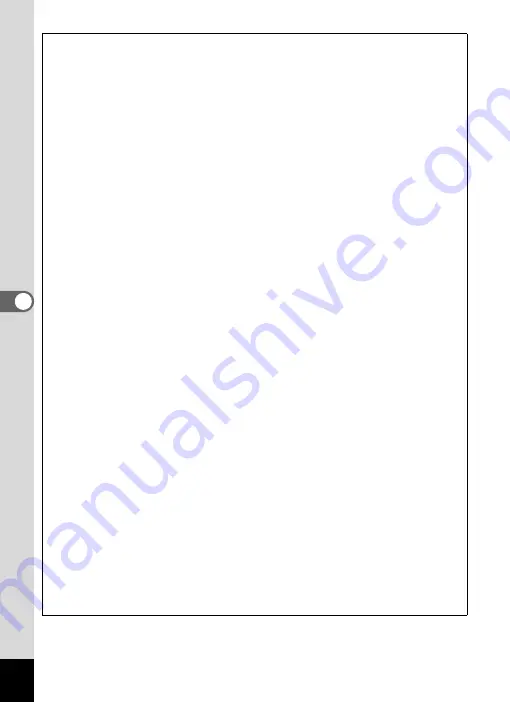
132
5
Edi
tin
g an
d Pri
n
ti
ng
Ima
g
es
Optional Frames
The optional frames are stored in the built-in memory in the Optio E90. These
optional frames are deleted if the built-in memory is formatted or if the built-in
memory files are deleted from a computer. To reload the optional frames into
the built-in memory, copy the files from the CD-ROM (S-SW104) supplied with
the camera.
To Copy Frames
1
Remove the SD Memory Card from the camera.
If you leave the SD Memory Card in the camera, the frames will be
copied onto the card, not into the camera's built-in memory.
2
Connect the camera to the computer using the
provided USB cable (I-USB98).
See “Connecting with Computers” in chapter 7 for instructions on
connecting the camera to a computer.
3
When the device detection window opens, click
[Cancel].
4
Insert the CD-ROM (S-SW104) into the CD-ROM drive.
5
When the installer window opens, click [EXIT].
6
If there is not already a “FRAME” folder in the root
directory of the camera (removable disk), create the folder.
7
Copy the desired files from the FRAME folder in the
root directory of the CD-ROM to the FRAME folder on
the camera (removable disk).
For information on working with files on your computer, refer to the
instruction manual supplied with the computer.
8
Disconnect the USB cable from the computer and
camera.
See “Connecting with Computers” in chapter 7 for instructions on
disconnecting the cable.
• Frames can be stored both in the built-in memory and on SD Memory
Cards, but using large numbers of frames may slow down
processing times.
Summary of Contents for Optio E90 Black
Page 26: ...Memo 24 ...
Page 45: ...2 Common Operations Understanding the Button Functions 44 Setting the Camera Functions 49 ...
Page 140: ...Memo 138 ...
Page 141: ...6 Settings Camera Settings 140 ...
Page 156: ...Memo 154 ...
Page 157: ...7 Viewing Images on a Computer Setting Up Your Computer 156 Connecting to Your Computer 163 ...
Page 200: ...Memo 198 ...
Page 201: ...Memo ...






























