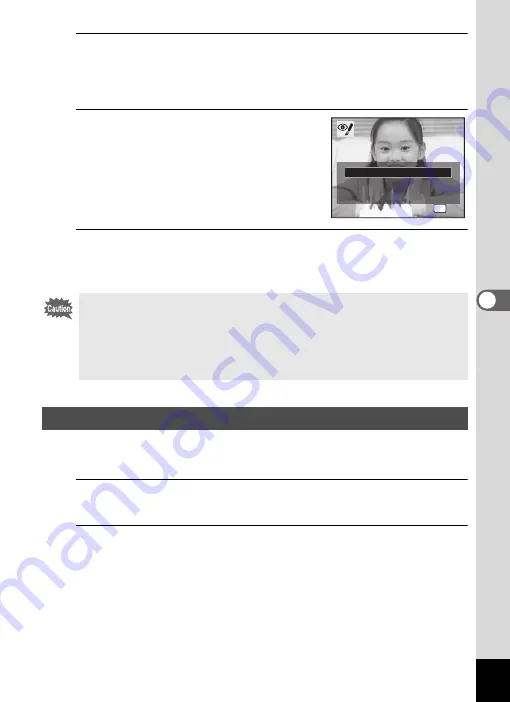
129
5
Edi
tin
g an
d Pri
n
ti
ng
Ima
g
es
4
Press the
4
button.
A confirmation dialog for overwriting the image appears.
When an image is protected, the image will be saved as a new image
without the following confirmation dialog displayed on the screen.
5
Use the four-way controller (
23
)
to select [Overwrite] or [Save as].
6
Press the
4
button.
The edited image is saved with the same number of recorded pixels
and quality level as the original.
This function lets you add a decorative frame to still pictures. There are
20 frames already stored in the camera.
1
Enter the
Q
mode and use the four-way controller (
45
)
to choose the image to which you want to add a frame.
2
Press the four-way controller (
3
).
The Playback Mode Palette appears.
• The red-eye compensation function cannot be used on panoramic
images, images taken with
I
(16-frame shooting) mode, movies or on
images where red eyes cannot be detected on the camera. An error
message appears in Step 4.
• The red-eye compensation function can only be used with still pictures
taken with this camera.
Adding a Frame (Frame Composite)
OK
O K
O K
O K
O v e r w r i t e
S a v e a s
C a n c e l
O v e r w r i t e
O v e r w r i t e
o r i g i n a l i m a g e ?
o r i g i n a l i m a g e ?
O v e r w r i t e
o r i g i n a l i m a g e ?
Summary of Contents for Optio E90 Black
Page 26: ...Memo 24 ...
Page 45: ...2 Common Operations Understanding the Button Functions 44 Setting the Camera Functions 49 ...
Page 140: ...Memo 138 ...
Page 141: ...6 Settings Camera Settings 140 ...
Page 156: ...Memo 154 ...
Page 157: ...7 Viewing Images on a Computer Setting Up Your Computer 156 Connecting to Your Computer 163 ...
Page 200: ...Memo 198 ...
Page 201: ...Memo ...






























