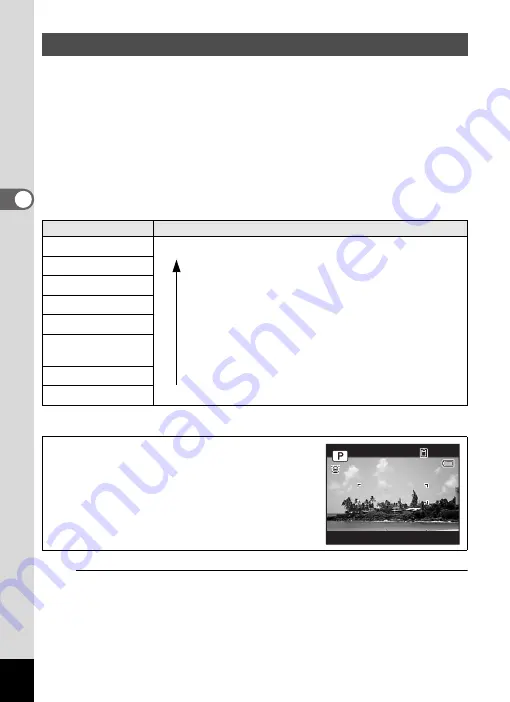
88
3
Ta
king
Pi
ct
ures
You can choose from eight recorded pixels settings for still pictures.
The larger your recorded pixels, the clearer the details will appear when
you print your picture. As the quality of the printed picture also depends
on the image quality, exposure control, resolution of the printer and other
factors, you do not need to select more than the required number of
recorded pixels.
h
(2048×1536) is adequate for making postcard-size
prints. The more pixels there are, the larger the picture and the bigger
the file size. (
G
is higher in quality than
N
)
Refer to the following table for the appropriate settings according to use.
The default setting is
N
(3648×2736).
1
Press the
3
button in
A
mode.
The [
A
Rec.Mode] menu appears.
Selecting the Recorded Pixels
Recorded Pixels
Use
G
3648×2736
For printing high quality photos or A4-size pictures or
larger, or editing images on a computer.
N
3648×2736
6
3072×2304
f
2592×1944
h
2048×1536
For making postcard-size prints.
L
1920×1080
(16 : 9)
For a natural feeling of expansiveness with the same
aspect ratio as HDTV.
l
1024× 768
For posting on a website or attaching to e-mail.
m
640× 480
Shooting/Playback screen when
L
is selected
If you select
L
as the Recorded Pixels setting,
the aspect ratio of the image is 16:9 and the monitor
display is as shown on the right.
Clea
re
r
0 2 / 0 2 / 2 0 1 0
0 2 / 0 2 / 2 0 1 0
1 4 : 2 5
3 8
3 8
3 8
1 4 : 2 5
Summary of Contents for Optio E90 Black
Page 26: ...Memo 24 ...
Page 45: ...2 Common Operations Understanding the Button Functions 44 Setting the Camera Functions 49 ...
Page 140: ...Memo 138 ...
Page 141: ...6 Settings Camera Settings 140 ...
Page 156: ...Memo 154 ...
Page 157: ...7 Viewing Images on a Computer Setting Up Your Computer 156 Connecting to Your Computer 163 ...
Page 200: ...Memo 198 ...
Page 201: ...Memo ...






























