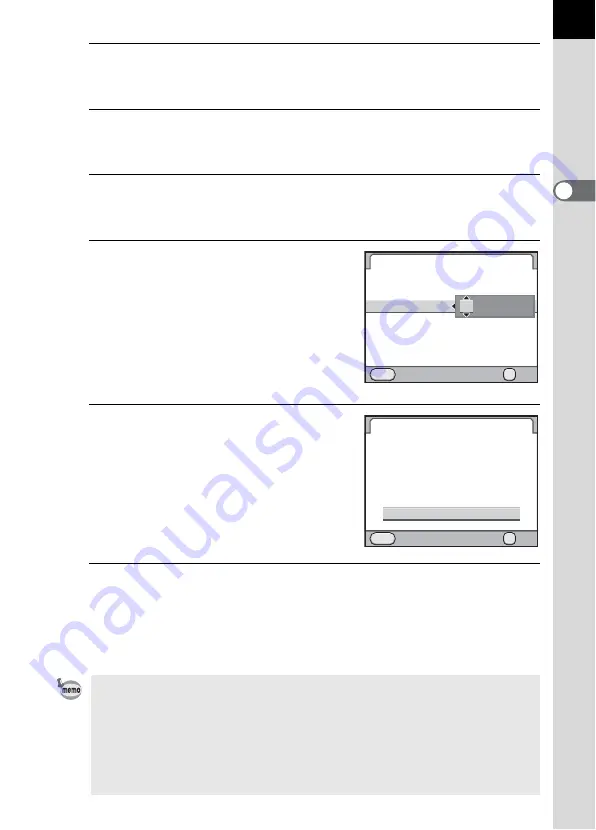
63
Gettin
g
Sta
rte
d
2
5
Press the
4
button.
The frame returns to [Date Format].
6
Press the four-way controller (
3
).
The frame moves to [Date].
7
Press the four-way controller (
5
).
The frame moves to the month.
8
Use the four-way controller (
23
)
to set the month.
Set the day and year in the same manner.
Next, set the time.
If you select [12h] in Step 4, the camera
switches between am and pm depending
on the time.
9
Press the four-way controller (
3
)
to select [Settings complete].
10
Press the
4
button.
The camera returns to the status screen and is ready to take a picture.
If you set the date and time from the menu, the screen will return to the
[
R
Set-up 1] menu. In this case, press the
3
button.
• When you press the
4
button in Step 10, the seconds value is set to 0. To
set the exact time, press the
4
button when the time signal (on the TV,
radio, etc.) reaches 0 seconds.
• Pressing the
3
button while setting the date and time cancels the
settings made up to that point and switches the camera to capture mode.
• You can change the language and date and time settings from the menu.
MENU
00 00
:
24h
01/01/2012
mm/dd/yy
Date Adjustment
Date Format
Date
Time
Settings complete
Cancel
OK
OK
MENU
00 00
:
24h
OK
10/10/2012
mm/dd/yy
Date Adjustment
Date Format
Date
Time
Settings complete
Cancel
OK
Summary of Contents for K-5II
Page 66: ...Memo 64 ...
Page 78: ...Memo 76 ...
Page 178: ...Memo 176 ...
Page 230: ...Memo 228 ...
Page 244: ...Memo 242 ...
Page 278: ...Memo 276 ...
Page 334: ...Memo ...
Page 335: ...Memo ...
















































