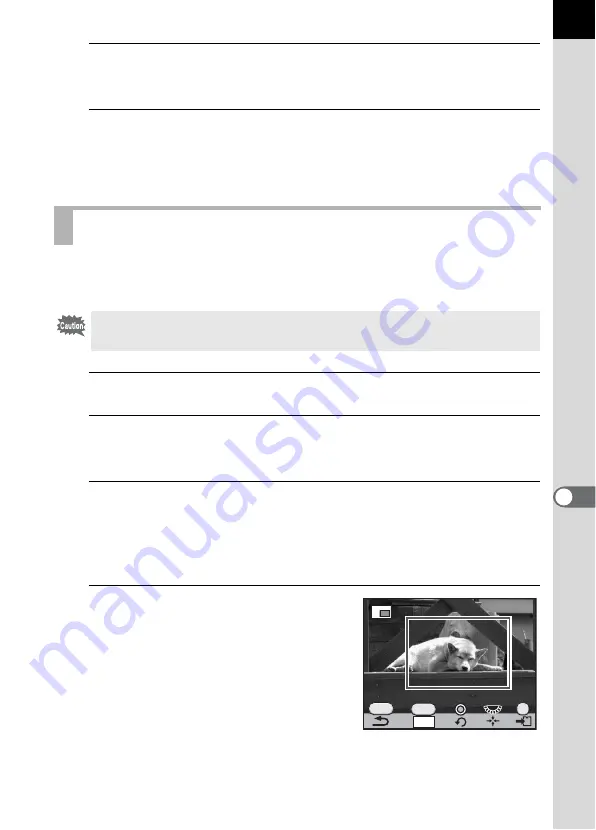
231
8
Proc
ess
ing Ima
g
es
6
Press the
4
button.
The save confirmation screen appears.
7
Use the four-way controller (
23
) to select [Save as] and
press the
4
button.
The resized image is saved as a new image.
Cuts out only the desired area of the selected image and saves it as a new
image. The aspect ratio can also be changed.
1
Select an image to crop in Playback mode.
2
Press the four-way controller (
3
).
The playback mode palette appears.
3
Use the four-way controller (
2345
) to select
o
(Cropping) and press the
4
button.
The cropping frame to specify the size and position of the area to crop
appears on the screen.
4
Specify the size and position of
the area to crop by using the
cropping frame.
Cutting Out Part of the Image (Cropping)
• Only JPEG and RAW images captured with this camera can be cropped.
• Images already resized to
S
or
Z
with this camera cannot be cropped.
OK
MENU
INFO
3:2
Summary of Contents for K-5II
Page 66: ...Memo 64 ...
Page 78: ...Memo 76 ...
Page 178: ...Memo 176 ...
Page 230: ...Memo 228 ...
Page 244: ...Memo 242 ...
Page 278: ...Memo 276 ...
Page 334: ...Memo ...
Page 335: ...Memo ...






























