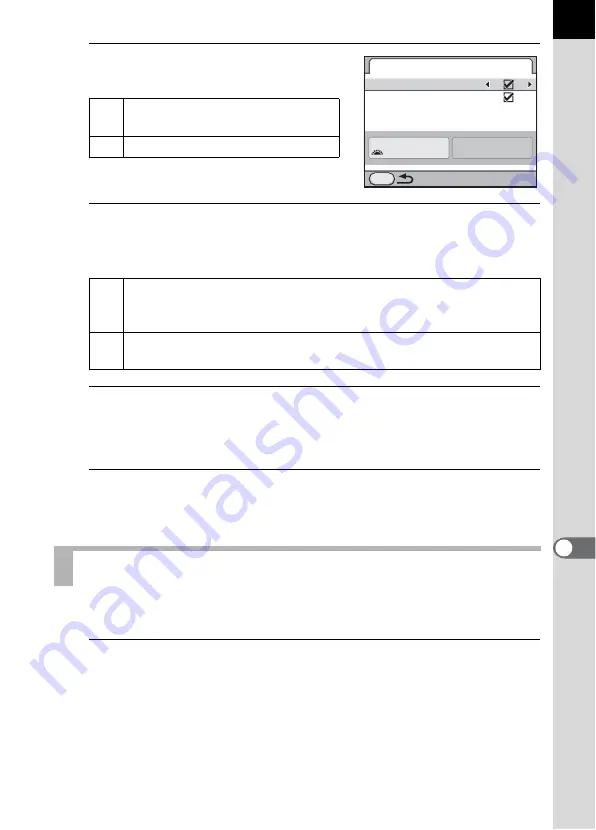
259
Chang
ing A
d
ditio
n
al Setting
s
9
2
Use the four-way controller
(
45
) to select
O
or
P
.
3
Use the four-way controller (
23
) to select [Auto Screen
Rotation] and use the four-way controller (
45
) to select
O
or
P
.
4
Use the four-way controller (
23
) to select [Display Color]
and use the four-way controller (
45
) to select from six
display colors.
5
Press the
3
button twice.
The screen that was displayed before selecting the menu appears again.
You can set the Instant Review display settings.
1
Select [Instant Review] in the [
A
Rec. Mode 5] menu and
press the four-way controller (
5
).
The [Instant Review] screen appears.
O
Displays the status screen. (default
setting)
P
Does not display the status screen.
O
If the camera is held vertically while measuring the brightness, the
status screen and control panel are displayed vertically. (default
setting)
P
The status screen and control panel are always displayed
horizontally.
Setting the Display for Instant Review
Status Screen
Enable
Auto Screen Rotation
Display Color
1/
125
5.6
F
MENU
1
Summary of Contents for K-5II
Page 66: ...Memo 64 ...
Page 78: ...Memo 76 ...
Page 178: ...Memo 176 ...
Page 230: ...Memo 228 ...
Page 244: ...Memo 242 ...
Page 278: ...Memo 276 ...
Page 334: ...Memo ...
Page 335: ...Memo ...






























