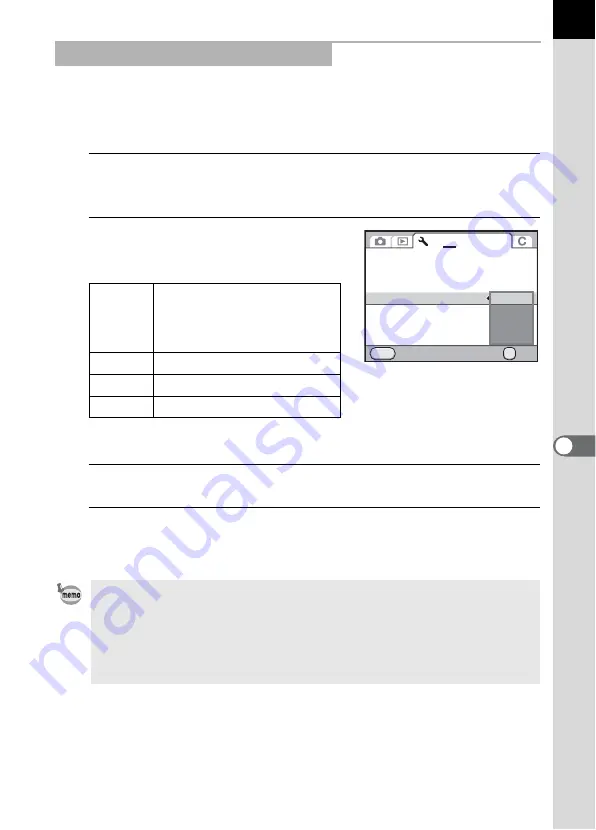
227
7
Play
bac
k
Fu
nctio
n
s
By default, the maximum resolution is automatically selected to suit the AV
device and camera. However, if it fails to play back images properly,
change the HDMI output format setting.
1
Select [HDMI Out] in the [
R
Set-up 2] menu and press the
four-way controller (
5
).
2
Use the four-way controller (
23
)
to select the HDMI output format.
*1 This depends on the selected video output format; [480p] for NTSC and [576p]
(720×576p) for PAL.
3
Press the
4
button.
4
Press the
3
button.
The screen that was displayed before selecting the menu appears again.
Selecting the HDMI Output Format
Auto
The maximum resolution that
the AV device and camera
support is automatically
selected. (default setting)
1080i
1920×1080i
720p
1280×720p
480p
720×480p
• When the HDMI output format is set to [1080i] or [720p], the display of the AV
device may appear with a screen design that differs from that displayed on
the camera.
• The Bright/Dark Area warning is not displayed during Live View.
• When the exposure mode is set to
C
(Movie), the output format is fixed to
[480p] regardless of the HDMI output format setting.
Brightness Level
LCD Color Tuning
Video Out
HDMI Out
USB Connection
Folder Name
Create New Folder
Cancel
OK
OK
MENU
1
2
3 4
IMGP
NTSC
±0
MSC
Auto
1080i
720p
480p
Summary of Contents for K-5II
Page 66: ...Memo 64 ...
Page 78: ...Memo 76 ...
Page 178: ...Memo 176 ...
Page 230: ...Memo 228 ...
Page 244: ...Memo 242 ...
Page 278: ...Memo 276 ...
Page 334: ...Memo ...
Page 335: ...Memo ...














































