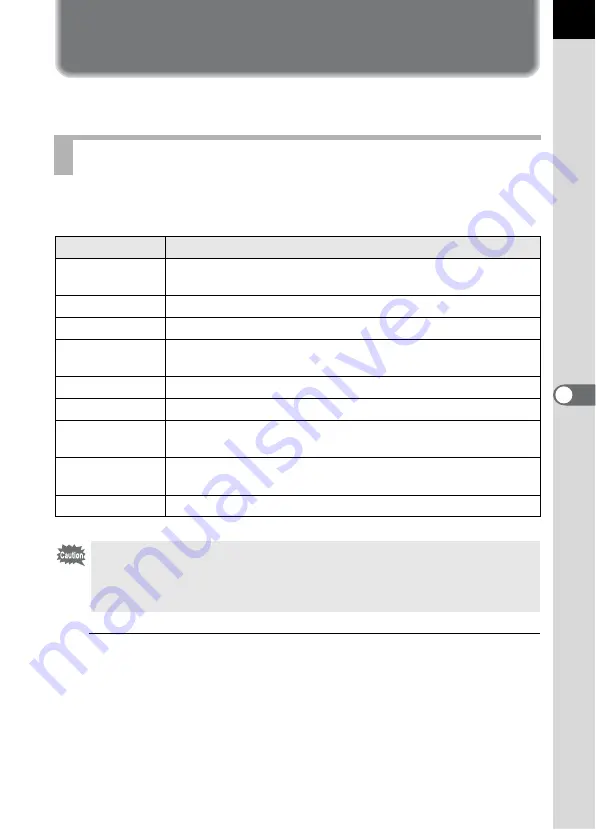
197
Sho
o
ting
Setti
ngs
6
Setting the Image Finishing Tone
Take pictures with settings to suit for your creative photographic vision.
Select the desired picture style from the following modes and enjoy taking
pictures with a creative finishing tone.
1
Press the four-way controller (
5
) in Capture mode.
The screen to select a custom image appears.
The last image taken after the camera was turned on is displayed in the
background.
Setting Custom Image
Image Tone
Image
Bright
Saturation, hue and contrast are set relatively high to create a
bright sharp image. (default setting)
Natural
Creates a natural look that is close to the actual color.
Portrait
Reproduces a healthy and bright skin tone.
Landscape
Increases color saturation, highlights shapes, and produces a
vivid color image.
Vibrant
Changes the color slightly to create an antique look.
Muted
Reduces the saturation to create a soft look.
Bleach Bypass
Reduces the saturation and increases the contrast to create
the look of an old picture.
Reversal Film
Creates a picture with strong image contrast as if taken with
reversal film.
Monochrome
Takes pictures using a monochrome color filter.
Image finishing tone is fixed to [Bright] and the parameters cannot be changed
in the following conditions.
- when the exposure mode is set to
B
(Green)
- when Cross Processing is set
Summary of Contents for K-5II
Page 66: ...Memo 64 ...
Page 78: ...Memo 76 ...
Page 178: ...Memo 176 ...
Page 230: ...Memo 228 ...
Page 244: ...Memo 242 ...
Page 278: ...Memo 276 ...
Page 334: ...Memo ...
Page 335: ...Memo ...






























