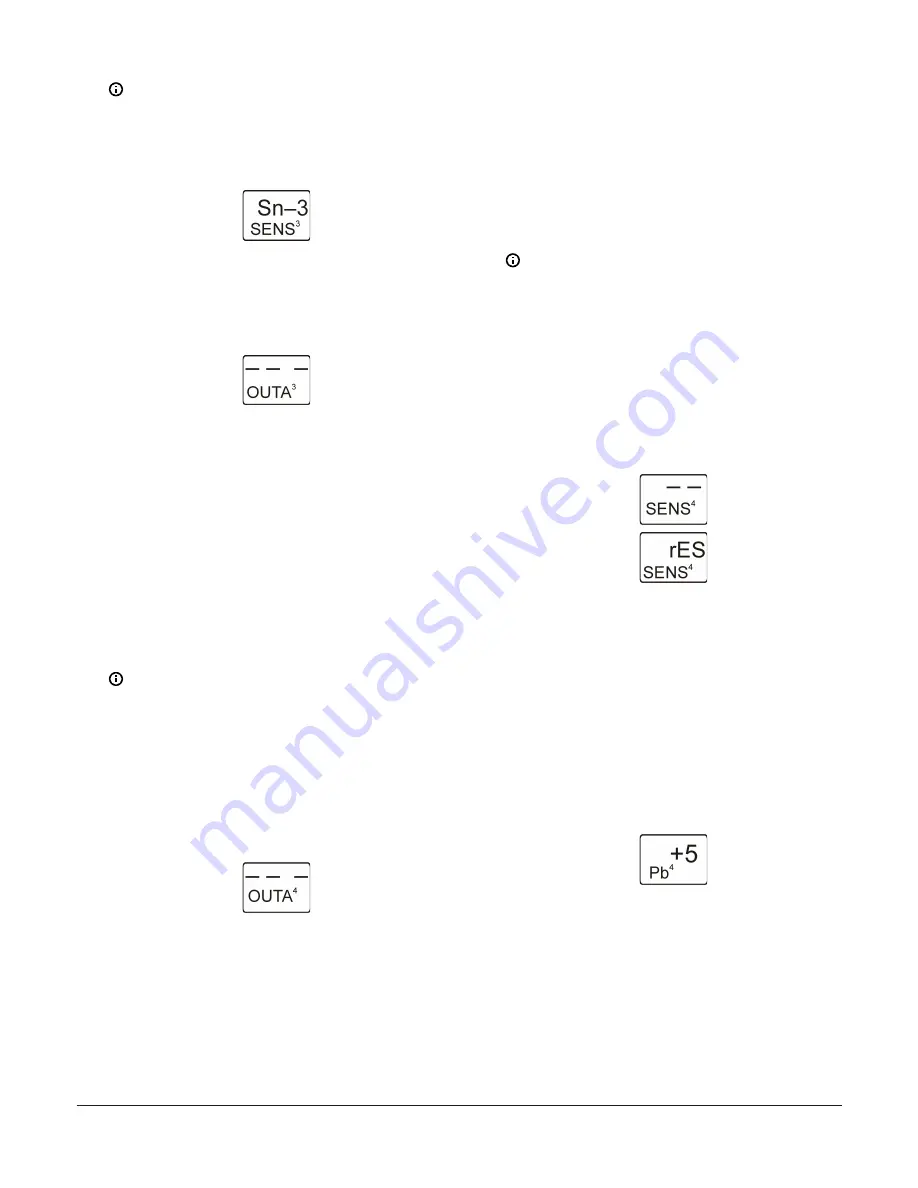
Note:
If you change the sensor that an output
references, the default setup parameters and
values for the output change, and you must set
up the output again.
Figure 54: Edit Sensor screen
11. The standard Analog Output is now set up in the UI.
Press
M
to scroll through the remaining Setup Start
screens and continue setting up your control system,
or press
Up
and
Down
simultaneously to return to
the System 450 Main screens.
Figure 55: Analog Output Setup Start screen
Setting up an Analog Output with Reset
Setpoint
An Analog Output with Reset Setpoint provides analog
signal control for your application based on the Reset
Setpoint sensor (rES) that you set up for your system.
See
Setting up a standard Analog Output
information on setting up a System 450 Analog Output.
1.
In the
Analog Output Setup Start
screen, press
Next
to go to the Sensor Selection screen. The
output number and output type (relay or analog)
are automatically assigned when you connect power
to the module assembly. See the Analog Output
with Reset Setpoint Setup Screens row in the setup
.
Note:
All Setup Start screens are view-only;
selections cannot be made in Setup Start
screens.
The following figure shows the Analog Output
Setup Start screen for Output 4. The remaining
screens in this procedure show the parameter
values selected for Analog Output 4 to control
Boiler 2 in Figure 3 based on the RSP set up in
Setting up the System 450 Reset Setpoint
Figure 56: Analog Output Setup Start screen
2.
In the Sensor Selection screen, press
Up
or
Down
to
select the Reset Setpoint Sensor (rES) for the output
to reference. The sensor selected here determines
the output control type (standard or reset control),
and the output setup parameters and value ranges.
Press
Next
to save your sensor selection and go
to the next screen. If a sensor is not selected, the
remaining output setup screens do not appear. If a
sensor is already selected for the output, the Sensor
Selection screen does not appear here, the next
screen in the setup sequence appears instead.
Note:
To set up an Analog Output with Reset
Setpoint, you must select rES in this screen. rES
cannot be selected until the Reset Setpoint is
set up in the System 450 UI. See
procedures on setting up the RSP and rES.
The following figure shows the initial
Analog
Output 4 Sensor Selection
screen with no
sensor selected, followed by the same screen
with the Reset Setpoint sensor (rES) selected for
Analog Output 4.
Figure 57: Sensor Selection screens
3.
In the
Proportional Band Selection
screen, press
Up
or
Down
to select this output’s Proportional
Band value. The Pb value establishes the fixed
proportional band between the (floating) setpoint
and end point. The (floating) proportional band’s
setpoint is RSP and the (floating) proportional
band’s end point is RSP+Pb. Press
Next
to save your
selection and go to the next screen. See Table 3 for
the (fixed) minimum proportional band and the
range of usable Pb values for outputs with RSP in
your control system.
The following figure shows a (floating) Propor-
tional Band of +5 (F) selected for Output 4.
Figure 58: Proportional Band Selection screen
4.
In the
Offset from Reset Setpoint Point Selection
screen, press
Up
or
Down
to select the Reset
Setpoint Offset value for the output. OSET is typically
used to set up sequential offset reset setpoint values
and stage multiple Analog Outputs. Select an OSET
value to shift the setpoint (RSP) (that the output
references) to an offset reset setpoint (RSP+OSET).
The OSET value also shifts the end point (RSP+Pb)
to an offset end point (RSP+OSET+Pb), shifting the
entire proportional band by the OSET value. See
Table 3 for the range of usable OSET values for the
outputs with RSP in your control system.
System 450 Series Reset Control Modules with Real-Time Clock and Relay Output Installation Guide
19
























