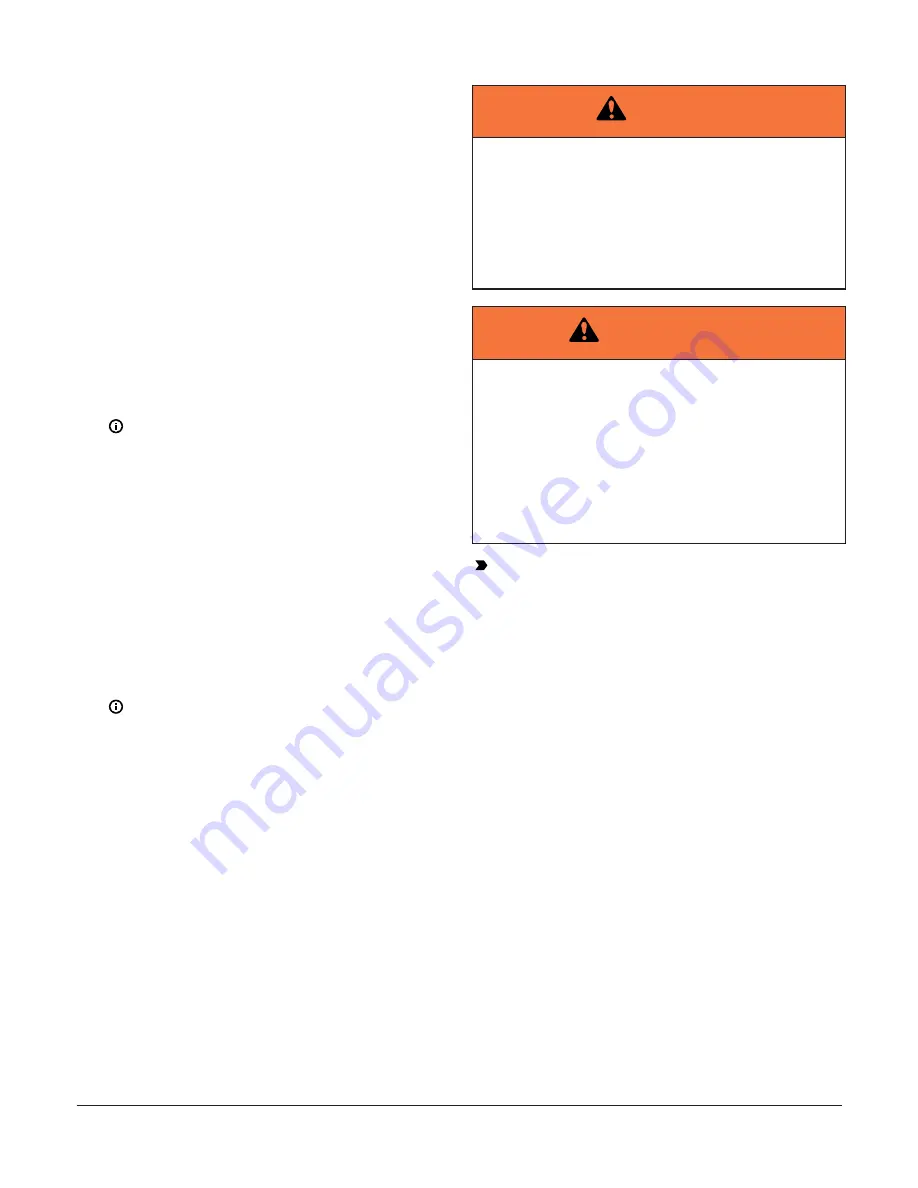
Mounting
Mount System 450 modules on 35 mm DIN rail
(recommended) or directly to an even wall surface. See:
•
•
Direct-mounting modules to wall surfaces
Mounting modules on DIN rail
1.
Provide a section of 35 mm DIN rail that is longer
than the module assembly width, and mount the
DIN rail horizontally in a suitable location using
appropriate mounting hardware/fasteners.
2.
Clip the control module on the rail, position the upper
DIN rail clips on the top rail, and gently snap the
lower clips onto the rail.
3.
Clip the remaining power and/or expansion modules
to the right of the control module on to the DIN
rail and plug the 6-pin module connectors together
Note:
If your System 450 control system uses a
power module, the power module be plugged
into the right-hand side of the control module.
Direct-mounting modules to wall
surfaces
1.
Plug the modules together, remove the module
covers, place the assembly against wall surface
horizontally in a suitable location, and mark the
mount hole locations on the surface (Figure 1).
2.
Install appropriate screw fasteners, leaving screw
heads approximately one to two turns away from
flush to the surface.
3.
Place the assembly over screw heads on the
mounting slots, and carefully tighten the mounting
screws.
Note:
If you mount the modules on an uneven
surface, do not damage the housings when
tightening mounting screws. Use shims/
washers to mount module assembly evenly on
the surface.
Refer to the control sensor installation
instructions for information on locating and
mounting control sensors.
Wiring
See Figure 2 and Table 1 for electrical termination
locations and wiring information. See
Reset Control Modules with Real-Time Clock and Relay
Output technical specifications
for electrical ratings.
WARNING
Risk of Electric Shock
Disconnect or isolate all power supplies before mak-
ing electrical connections. More than one disconnec-
tion or isolation may be required to completely de-en-
ergize equipment. Contact with components carrying
hazardous voltage can cause electric shock and may
result in severe personal injury or death.
AVERTISSEMENT
Risque de décharge électrique
Débrancher ou isoler toute alimentation avant de
réaliser un raccordement électrique. Plusieurs iso-
lations et débranchements sont peut-être néces-
saires pour -couper entièrement l'alimentation de
l'équipement. Tout contact avec des composants por-
teurs de tensions dangereuses risque d'entraîner une
décharge électrique et de provoquer des blessures
graves, voire mortelles.
Important:
• Use copper conductors only. Make all wiring in
accordance with local, national, and regional
regulations.
• Do not exceed the System 450 module electrical
ratings. Exceeding module electrical ratings can
result in permanent damage to the modules and
void any warranty.
• Run all low-voltage wiring and cables separate
from all high-voltage wiring. Shielded cable is
strongly recommended for input (sensor) and
analog output cables that are exposed to high
electromagnetic or radio frequency noise.
• Electrostatic discharge (ESD) can damage System
450 modules. Use proper ESD precautions during
installation and servicing to avoid damaging
System 450 modules.
• Do not connect 24 VAC supply power to the
System 450 modules before finishing wiring and
checking all wiring connections. Short circuits or
improperly connected wires can result in damage
to the modules and void any warranty.
• A System 450 control module and module
assembly can be connected to an internal power
source (a System 450 power module) or an
external power source (24 V power connected
to the 24V and COM terminals on the control
module), but must not be connected to both
power sources simultaneously. Connecting a
control module to both internal and external
power sources can damage the modules and void
any warranty.
System 450 Series Reset Control Modules with Real-Time Clock and Relay Output Installation Guide
2



































