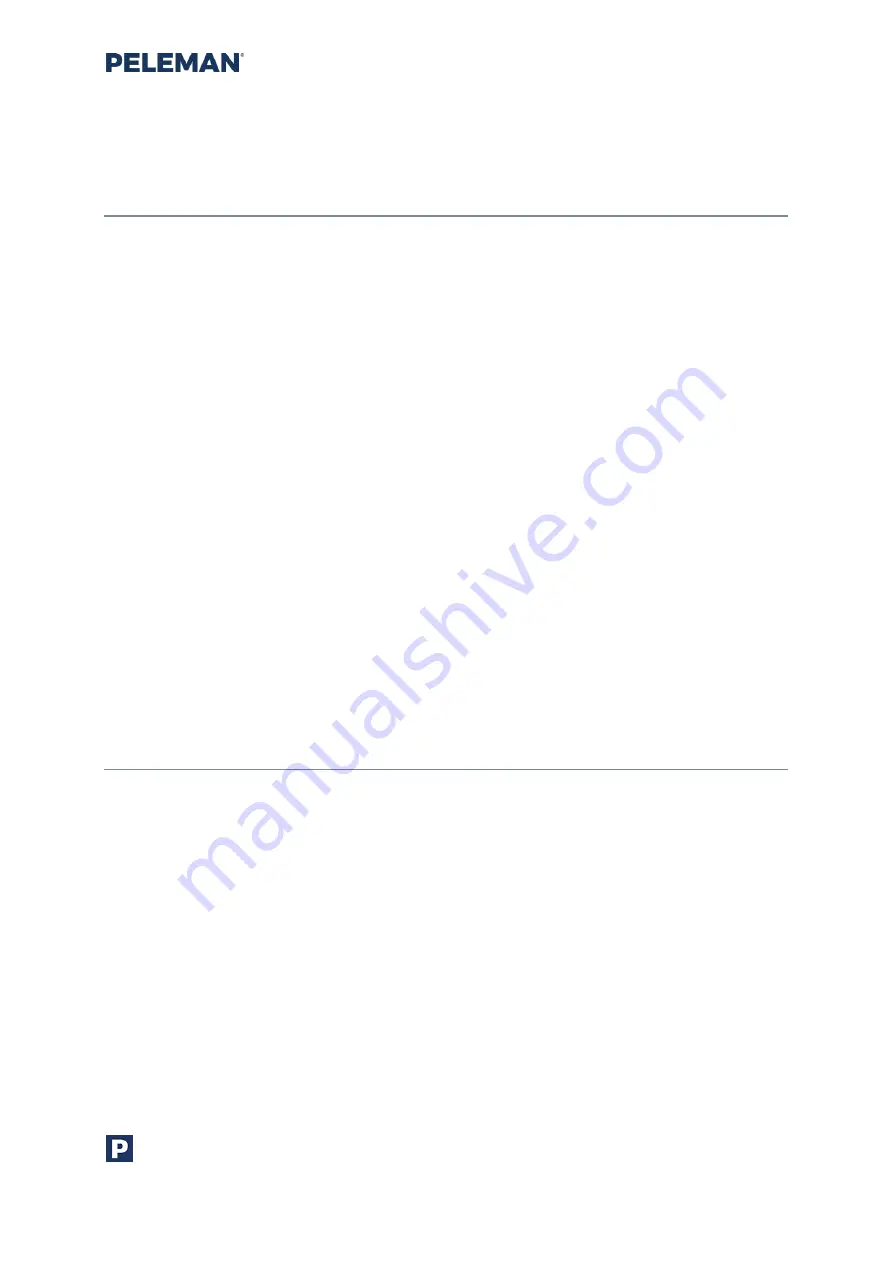
Flat Bed Foil Printer
User Guide
Peleman Industries
69
7.4
Troubleshooting
–
Errors
7.4.1
No communication with the printer error/printer not connected
a.
Close the software and do a power cycle by disconnecting and re-connecting the
power supply
b.
Change USB cable or try other USB port. The USB communication library file known
as winusb.dll is required by the
Flat bed Foil Printer PC Tool
application. The subject
DLL is usually generated and installed during initial installation of Windows USB
driver framework when the associated USB hardware device is connected to the
system for the first time. It is usually
found in “
System32”
folder on 32-bit operating
sy
stems or in “
SysWOW64”
folder on 64-bit operating systems. These folders are
usually located at the main windows installation folder. For example, if the main
windows installatio
n drive is “
C:
”, then the pat
h for main windows installation folder
will b
e “
C:\
Windows”
on some architectures or “
C:\WINNT
” on some architectures of
the Windows operating system.
c.
Check if any other application is currently connected to the Flat Bed Foil Printer.
Only a single instance of any application at a time can be connected with the Flat
Bed Foil Printer. Close all other instances of Flat Bed Foil Printer PC Tool application
and any other application that might be accessing Flat Bed Foil Printer. Then retry
to communicate with Flat Bed Foil Printer through Flat Bed Foil Printer PC Tool
application.
d.
Reinstall software. Pay attention for driver installation during the process.
e.
Is the computer connected to power supply with grounding? If not, connect your
computer to proper power supply.
7.4.2
Printer is damaged error
a.
Is the lock tool removed?
b.
Inspect the movements of the printer after connecting to power supply. Inspect the
sensors and cables.
c.
Contact our local representative and include a video of the issue (or a clear problem
description) and the serial number of the machine.






























