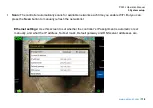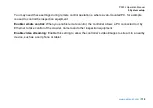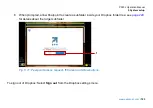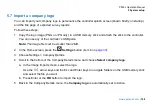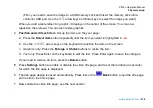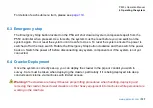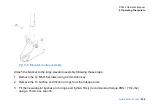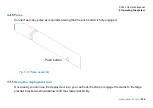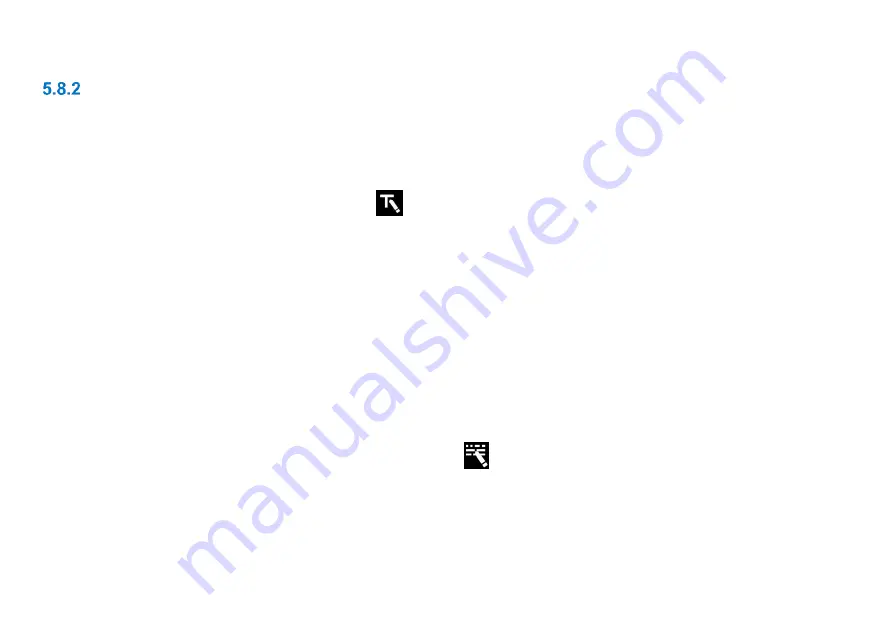
P550c Operation Manual
5 System setup
131
Design the video title page
Follow these steps:
1 Set up a new survey (see page 107) or open a survey (see
page 200)
.
You can only edit the title page when a survey is open.
2 In the
Edit Survey
screen, press the
Title page
button.
The current title page now appears (if set up) and the buttons change to allow editing of the title page
3
Add text and graphic items
. Use the following buttons to add text and graphics to the title page:
-
Add company details:
Adds an item of company information, for example, the company name or
phone number. (You cannot change the company name, phone number, etc., from this menu, only
decide whether or not they are displayed. To make changes, select Settings then Company details from
the home menu.)
-
Add survey details:
Adds a survey header detail, for example, the survey date, location or remarks.
When you record a video, the title page is populated with header details from the
current survey
. In
effect, adding survey text allows you to customize the title page for each video. (To change the contents
of the survey header, press the Edit survey header
button.)
-
Add text:
Adds a general text caption. This will appear in the title page for all your videos.
-
Add graphic:
Press this button to import an image file from a USB memory stick.
Summary of Contents for Flexitrax P550c
Page 103: ...P550c Operation Manual 5 System setup www pearpoint com 103 Fig 5 6 Settings menu...
Page 213: ...P550c Operation Manual 7 Surveys www pearpoint com 213 Fig 7 6 Gmail account home...
Page 215: ...P550c Operation Manual 7 Surveys www pearpoint com 215 Fig 7 9 Gmail Less secure app access...
Page 276: ...P550c Operation Manual 13 Open Source Software www pearpoint com 276...