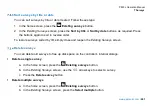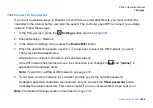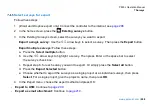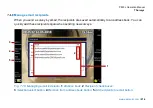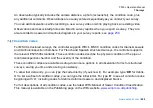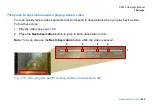P550c Operation Manual
7 Surveys
210
Export as email attachments
Note:
You can only export survey reports as email attachments. You cannot export survey videos or
observation photos as attachments.
After choosing Email as the export method, follow these steps:
1
(Optional)
If required, press the
Network
settings
button to connect to a different WiFi network.
2
(Optional)
If required, press the
Email settings
button to change the email sender and server details.
3 In the
Send Email
screen (
page 211
), you must specify the email recipient(s)
.
You can also write a
brief message.
-
Recipients:
To quickly choose a previous recipient, press the
Recipients
button. In the pop-up address
book, use the
arrow keys to highlight a recipient. Then press Enter to select their check box.
Finally, press the
Add recipients to email
button. For details, see
page 211.
-
Message:
The email subject and filename for the attached report are defined automatically, based on
the survey title, but you can edit them if required.
4 Press the
Send
button to finish exporting the survey.
Summary of Contents for Flexitrax P550c
Page 103: ...P550c Operation Manual 5 System setup www pearpoint com 103 Fig 5 6 Settings menu...
Page 213: ...P550c Operation Manual 7 Surveys www pearpoint com 213 Fig 7 6 Gmail account home...
Page 215: ...P550c Operation Manual 7 Surveys www pearpoint com 215 Fig 7 9 Gmail Less secure app access...
Page 276: ...P550c Operation Manual 13 Open Source Software www pearpoint com 276...