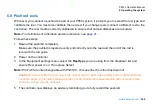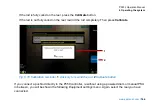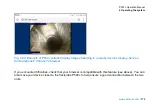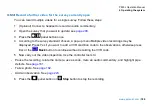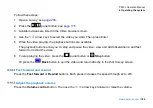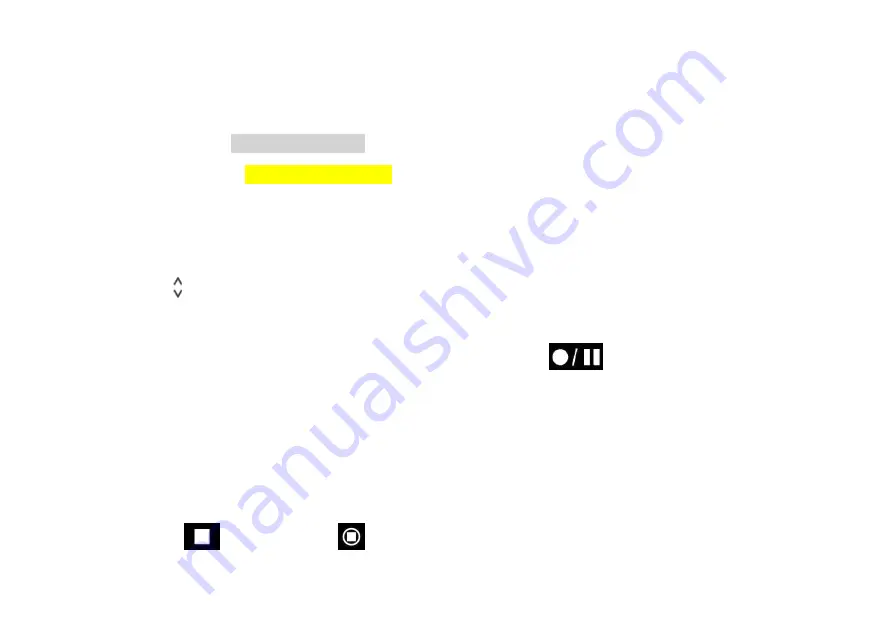
P550c Operation Manual
6 Operating the system
179
5
(Applies to Structured and WinCan surveys only)
Fill out the details required for your chosen survey
standard.
-
The current field is highlighted in gray.
-
Mandatory fields are highlighted in yellow.
Tip:
Press the
Super tab
button to quickly tab through the mandatory fields only. You can
fill in the other fields later; see
-
Press the
arrow keys to move through
all
the header fields.
-
Fields with buttons have a drop-down menu. For drop-down menu shortcuts, see
page 233
-
Press Save to save the form.
6
(Applies to Structured and WinCan surveys only)
Press the
panel button
to start recording.
7 Now carry out the video inspection. Use the controller tools to:
-
Pause the recording, rotate the camera, use a sonde, mute an audio commentary, and highlight pipe
defects. See
page 181
-
Take a photo. See
page 182
-
Add an observation. See
page 223
8 Press the
panel button
or
Stop
button, and press Yes to confirm, to stop the recording.
Summary of Contents for Flexitrax P550c
Page 103: ...P550c Operation Manual 5 System setup www pearpoint com 103 Fig 5 6 Settings menu...
Page 213: ...P550c Operation Manual 7 Surveys www pearpoint com 213 Fig 7 6 Gmail account home...
Page 215: ...P550c Operation Manual 7 Surveys www pearpoint com 215 Fig 7 9 Gmail Less secure app access...
Page 276: ...P550c Operation Manual 13 Open Source Software www pearpoint com 276...