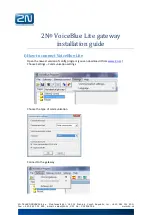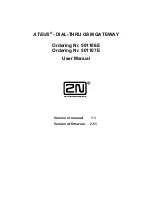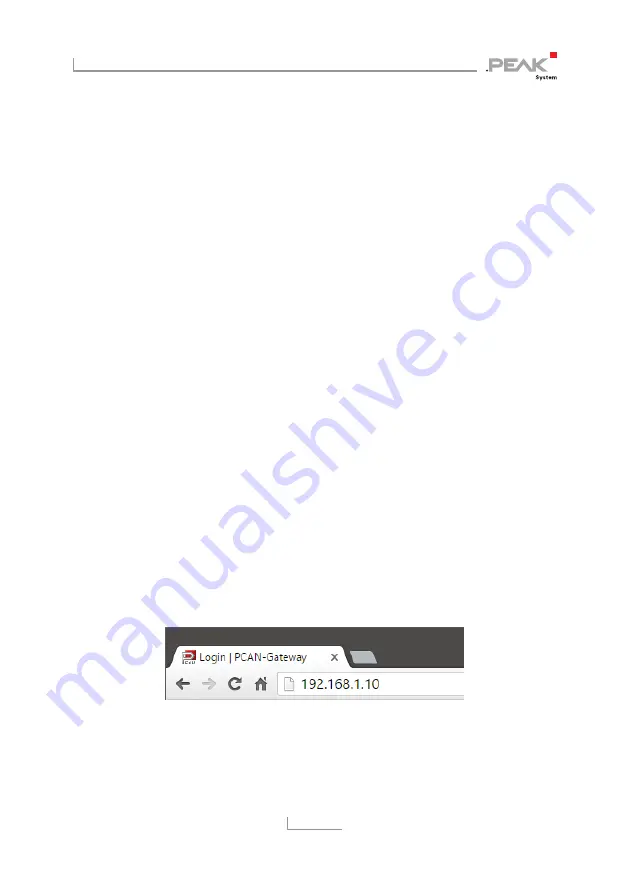
PCAN-Wireless Gateway – User Manual
14
4.
Open the properties of
Internet Protocol Version 4
(TCP/IPv4)
.
5.
Make a note of the current settings in order to reset the
computer later on.
6.
Select
Use the following IP address
.
7.
Enter an
IP address
in the range from 192.168.1.1 to
192.168.1.254 (but not the PCAN-Gateway's own address
which is written on the label at the top).
8.
Click on
Subnet mask
. 255.255.255.0 is shown. Leave this
entry unchanged.
9.
Confirm the changes with
OK
.
3.1.2
Establishing the Connection
1.
Connect the device to a suitable power supply (8 - 30 V).
2.
Wait until the PCAN-Gateway is ready (Status LED is
blinking green).
3.
Connect the computer to the Micro Access Point network
SSID:
PEAK Wireless Default
Passwort:
iCANaccess
4.
Open a web browser on the computer.
5.
In the browser's address bar, enter the address of the PCAN-
Gateway (see the label at the top of the device).
Figure 4: Address bar of the web browser
This opens the configuration website.