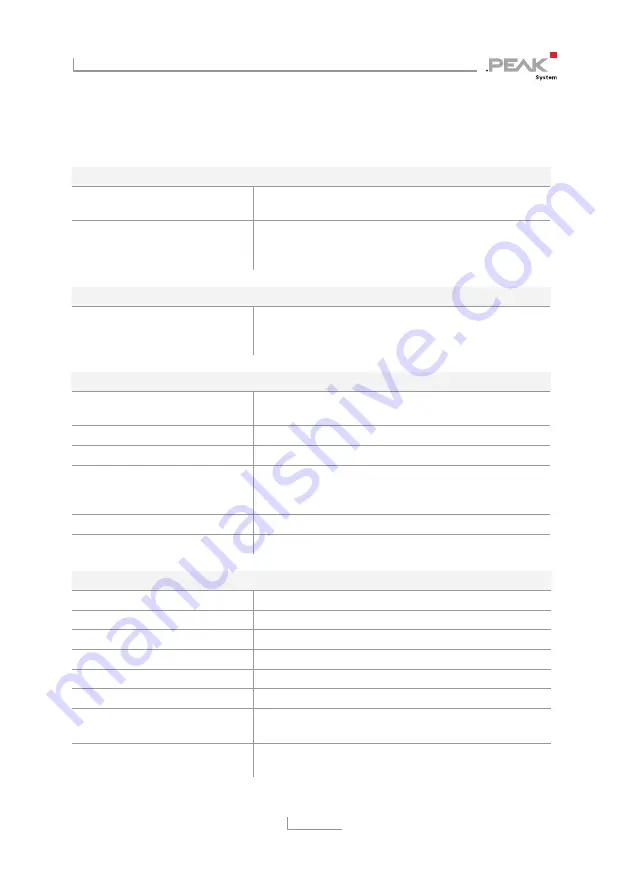
PCAN-Wireless Gateway – User Manual
68
7
Technical Specifications
Connectors (IPEH-004020)
CAN
2 x D-Sub, 9-pin (Pin assignment according to
specification CiA® 303-1)
Power Phoenix
connector
2-pin;
Mating connector: Phoenix Contact
MC 1,5/2-STF-3,81 - 1827703
Connectors (IPEH-004020-A)
CAN & Power
Automotive connector, 12-pin (Tyco1355505-1);
Mating connector consists of: Tyco929051-1,
Tyco968473-1, and Tyco928999-1
CAN
Specification
ISO 11898-2; High-speed CAN
2.0A (standard format) and 2.0B (extended format)
Bit rates
40 kbit/s - 1 Mbit/s
Transceiver NXP
TJA1041
Supplying external devices
IPEH-004020: D-Sub pin 1; 5 V, max. 50 mA
not assigned at delivery
IPEH-004020-A: Not available
Internal termination
Not available
Listen-only mode
Separately switchable for both CAN channels
WLAN
Protocol TCP,
UDP
Antenna Internal
chip
Encryption WPA,
WPA2
Bit rates
11 Mbit/s – 54 Mbit/s
Frequency
2.4 GHz, 14 channels
Standard IEEE
802.11
b/g
Output power
IEEE 802.11 b: 18 dBm
IEEE 802.11 g: 15 dBm
Reserved ports
45321: Used to transmit status information and to
perform a handshake between PCAN-Gateways






































