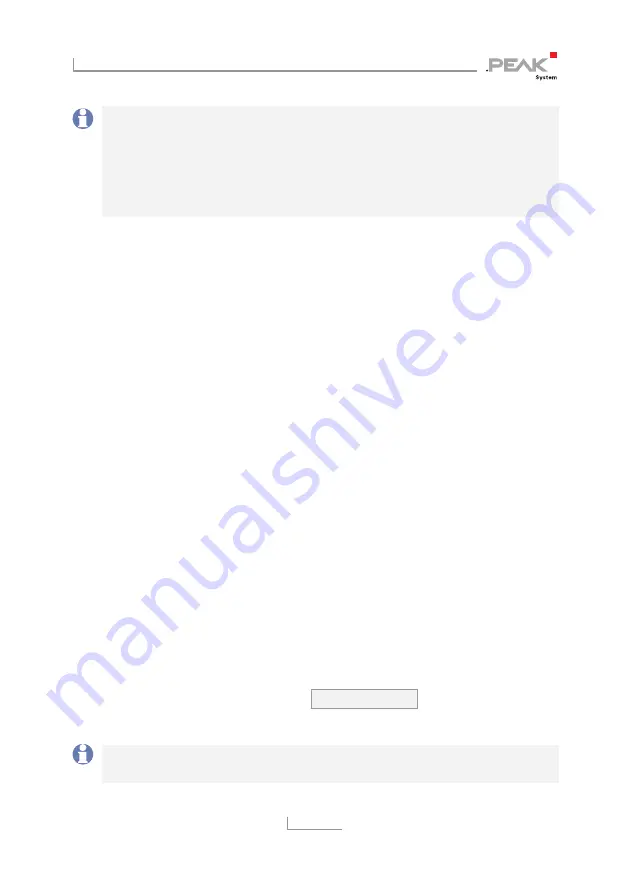
PCAN-Wireless Gateway – User Manual
48
Note:
The Network Scan function is not available while
operating the device in
Micro Access Point
mode. The following
connection settings have to be entered manually.
The WLAN LED is not active while running the device in Micro
Access Point mode.
WLAN Settings
With this form you can establish a connection to an existing WLAN
or define your own network depending on the operation mode. All
input fields are mandatory. Please note that these settings are saved
together with the address settings below.
Alternatively, you can select an existing WLAN network on the web
page
WLAN Network Scan
. Open the page with the link and select
the desired network from the list.
Connection Settings
Name (SSID):
Enter the name of the WLAN you would like to
connect to.
Encryption Type:
Choose the encryption type that is used by your
WLAN from this list.
Network Key:
Enter the password that is required to gain access to
the WLAN.
In order to save all changes, click Save Settings at the end of this
box.
Note:
Using the character # for the SSID or Network Key is not
allowed.
















































