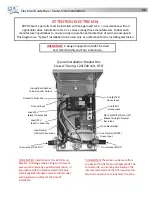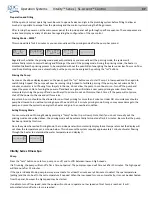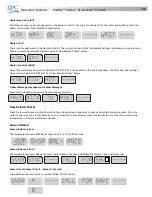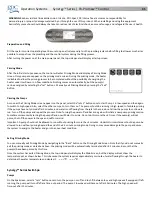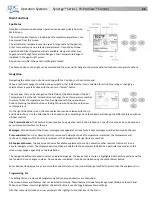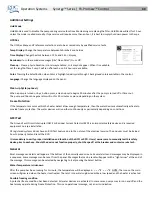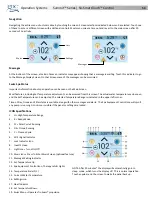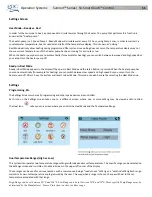Opera on Systems
Synergy™ Series | FX
‐
ProView™ Control
46
Main
Func ons
Spa
Status
Important informa on about spa opera on can be seen quickly from the
Main Screen.
The most important features, including Set Temperature adjustment, can
be accessed from this screen.
The actual water temperature can be seen in large text and the desired,
or Set Temperature, can be selected and adjusted. Time
‐
of
‐
day, Ozone
opera on and Filter Opera on status is available, along with other mes
‐
sages and alerts. High Temperature Range vs. Low Temperature Range is
indicated in the upper right corner.
A Lock icon is visible if the panel or se ngs are locked.
The Menu choices on the right can be selected and the screen will change to show more detailed controls or program func ons.
Naviga on
Naviga ng the en re menu structure is done with the 5 bu ons on the control panel.
When a text item changes to white during naviga on, that indicates the item is selected for ac on. Opera ng or changing a
selected item is generally done with the center or “Select” bu on.
The only item that can be changed on the le side of the Main Screen is the Set
Temperature. Press the Le Arrow bu on to change the Set Temperature number
to white. The Set Temperature can then be adjusted with the up and down
bu ons. Pressing the Select bu on or the Right Arrow bu on will save the new
set temperature.
On the right side of the screen, the menu selec ons can be selected with the Up
and Down Bu ons. Use the Select Bu on to choose an item. Selec ng one of these items will change to a di
ff
erent screen with ad
‐
di onal controls.
One
‐
Press
Ac va on:
The Shortcut Screen requires no naviga on. Each bu on is
fi
xed on a speci
fi
c func on and can be used as a
very simple user interface for the spa.
Messages:
At the bo om of the screen, messages may appear at various mes. Some messages must be dismissed by the user.
Press
‐
and
‐
Hold:
If an Up or Down bu on is pressed and held when the Set Temperature is selected, the temperature will
con nue to change un l the bu on is released, or the Temperature Range limits are reached.
All
Equipment
Access:
The Spa Screen shows all available equipment to control, as well as other features, like Invert, in one
easy
‐
to
‐
navigate screen. The display shows icons that are related to the equipment installed on a par cular spa model, so this
screen may change depending on the installa on.
The naviga on bu ons are used to select an individual device. The device that is chosen is highlighted with a white outline and the
text under the icon changes to white. Once a device is selected, it can be controlled using the center Select Bu on.
Some devices, like pumps, may have more than one ON state, so the icon will change to re
fl
ect the state that the equipment is in.
Programming,
Etc.
The Se ngs Screen is where all programming and other spa behaviors are controlled.
This screen has several features that can be acted on directly. These features include Temp Range, Heat Mode, and Invert Panel.
When one of these items is highlighted, the Select Bu on is used to toggle between two se ngs.
All other menu items (with an arrow poin ng to the right) go to another level in the menu.