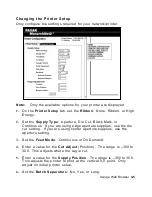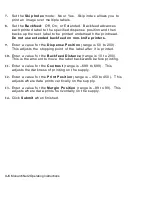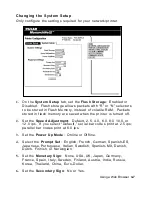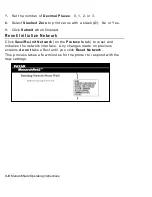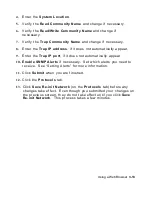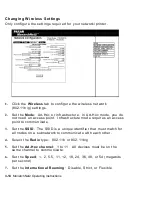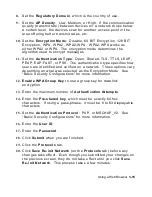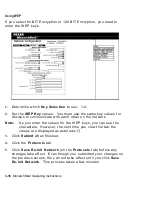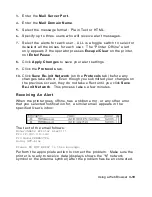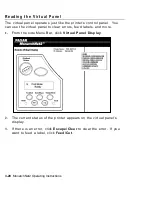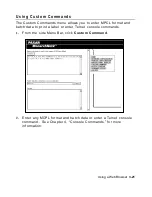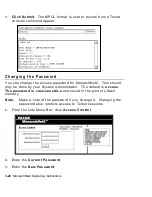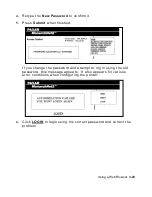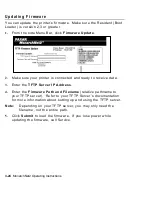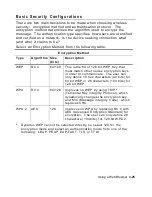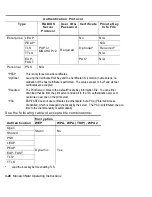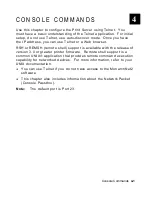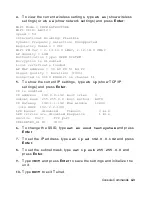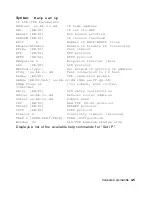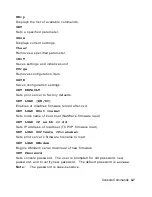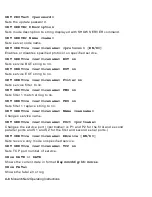Using a Web Browser
3-19
3.
Enter the
Mail Server Port
.
4.
Enter the
Mail Domain Name
.
5.
Select the message format: Plain Text or HTML.
6.
Specify up to three users who will receive alert messages.
7.
Select the alerts for each user. ALL is a toggle switch to select or
deselect all the boxes for each user. The “Printer Offline” alert
only appears if the operator presses
Escape/Clear
on the printer,
not
Enter/Pause
.
8.
Click
Apply Changes
to save your alert settings.
9.
Click the
Protocols
tab.
10.
Click
Save Re-init Network
(on the
Protocols
tab) before any
changes take effect. Even though you submitted your changes on
the previous screen, they do not take effect until you click
Save
Re-init Network
. This process takes a few minutes.
Receiving An Alert
When the printer goes offline, has a ribbon error, or any other error
that you selected notification for, a similar email appears in the
specified User’s inbox:
The text of the email follows:
MonarchNet2 Printer Alert!!!
Prn IP:192.0.0.192
Prn Name:PXR8A97CA
Going Off-Line
Please DO NOT REPLY to this message.
Perform the appropriate action to correct the problem. Make sure the
printer is ready to receive data (displays shows the “N” network
symbol or the antenna symbol) after the problem has been corrected.
Summary of Contents for Monarch 9860
Page 6: ...iv ...
Page 16: ...1 10 MonarchNet2 Operating Instructions ...
Page 34: ...2 18 MonarchNet2 Operating Instructions ...
Page 84: ...4 24 MonarchNet2 Operating Instructions ...
Page 100: ...6 8 MonarchNet2 Operating Instructions ...
Page 112: ...iv MonarchNet2 Operating Instructions ...
Page 113: ......
Page 114: ......