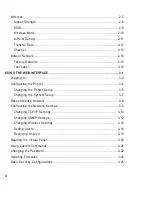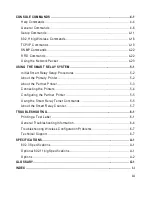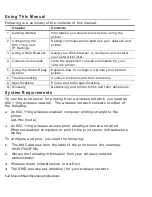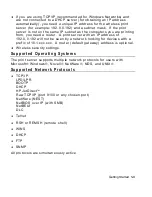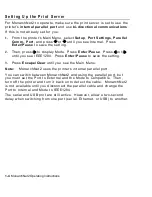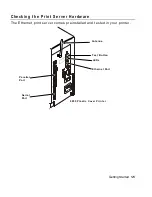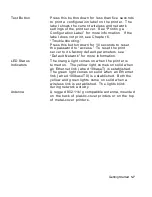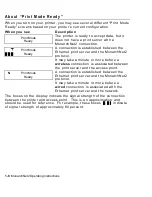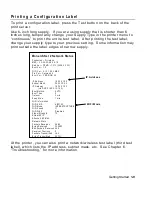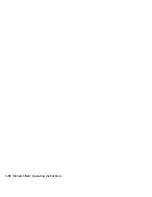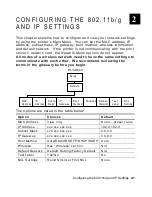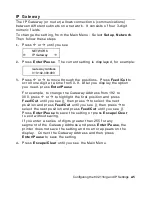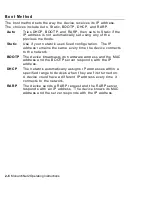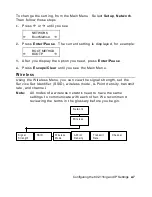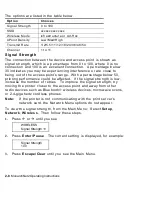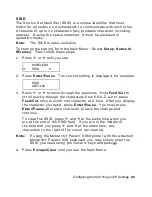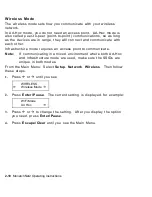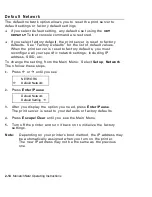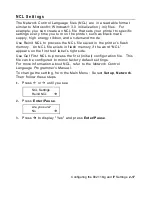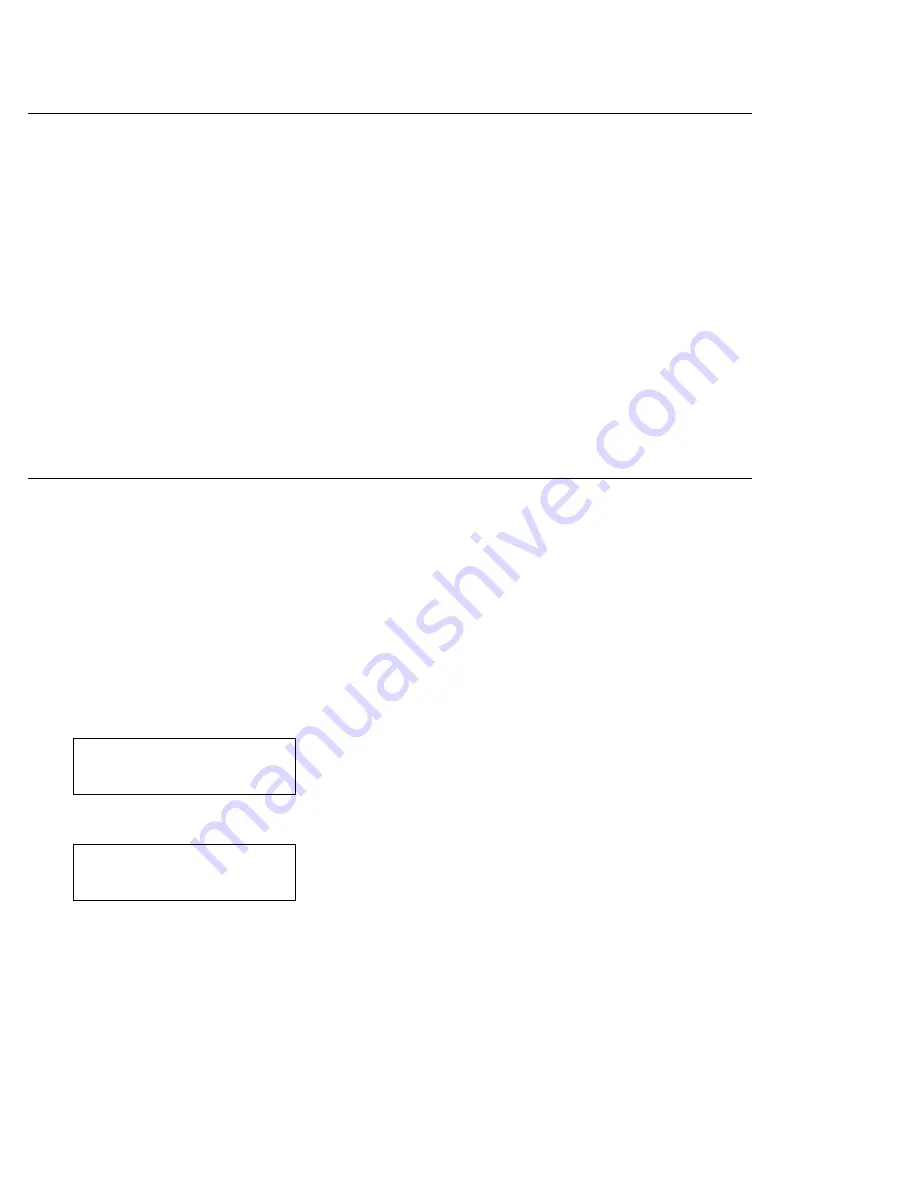
2-2
MonarchNet2 Operating Instructions
S a v i n g S e t t i n g s
After you display the option you need, press
Enter/Pause
to save the
setting. Press
Escape/Clear
to exit to the next higher menu. If you
save any network or wireless options, the print server resets and uses
the new settings. It may take a minute or more, depending on
network traffic, for the print server to reset and connect to the
network. “
Please wait
…” is displayed while the print server resets
and is connecting to the network.
Note:
Whenever you press
Escape/Clear
, you lose all previous
entries you have made since the last time you pressed
Enter/Pause
.
Make sure to inform your System Administrator if you change any
settings.
Keep a record of each of your network printer’s settings in a
safe place.
M A C A d d r e s s
The Media Access Control (MAC) Address is a hard-coded value that
cannot be changed (like a serial number). It consists of four 3-digit
numeric fields, usually separated by periods. The MAC address of
the print server is located on the label of the printer server.
Note:
If the printer is not communicating with the print server’s
network card, the Network Menu options do not appear.
To view the MAC address, from the Main Menu: Select
Setup
,
Network
. Then follow these steps.
1.
Press or until you see
NETWORK
MAC
Address
2.
Press
Enter/Pause
. The current setting is displayed, for example:
MAC
Address
000123ABC321
3.
Press
Enter/Pause
.
4.
Press
Escape/Clear
until you see the Main Menu.
Summary of Contents for Monarch 9860
Page 6: ...iv ...
Page 16: ...1 10 MonarchNet2 Operating Instructions ...
Page 34: ...2 18 MonarchNet2 Operating Instructions ...
Page 84: ...4 24 MonarchNet2 Operating Instructions ...
Page 100: ...6 8 MonarchNet2 Operating Instructions ...
Page 112: ...iv MonarchNet2 Operating Instructions ...
Page 113: ......
Page 114: ......