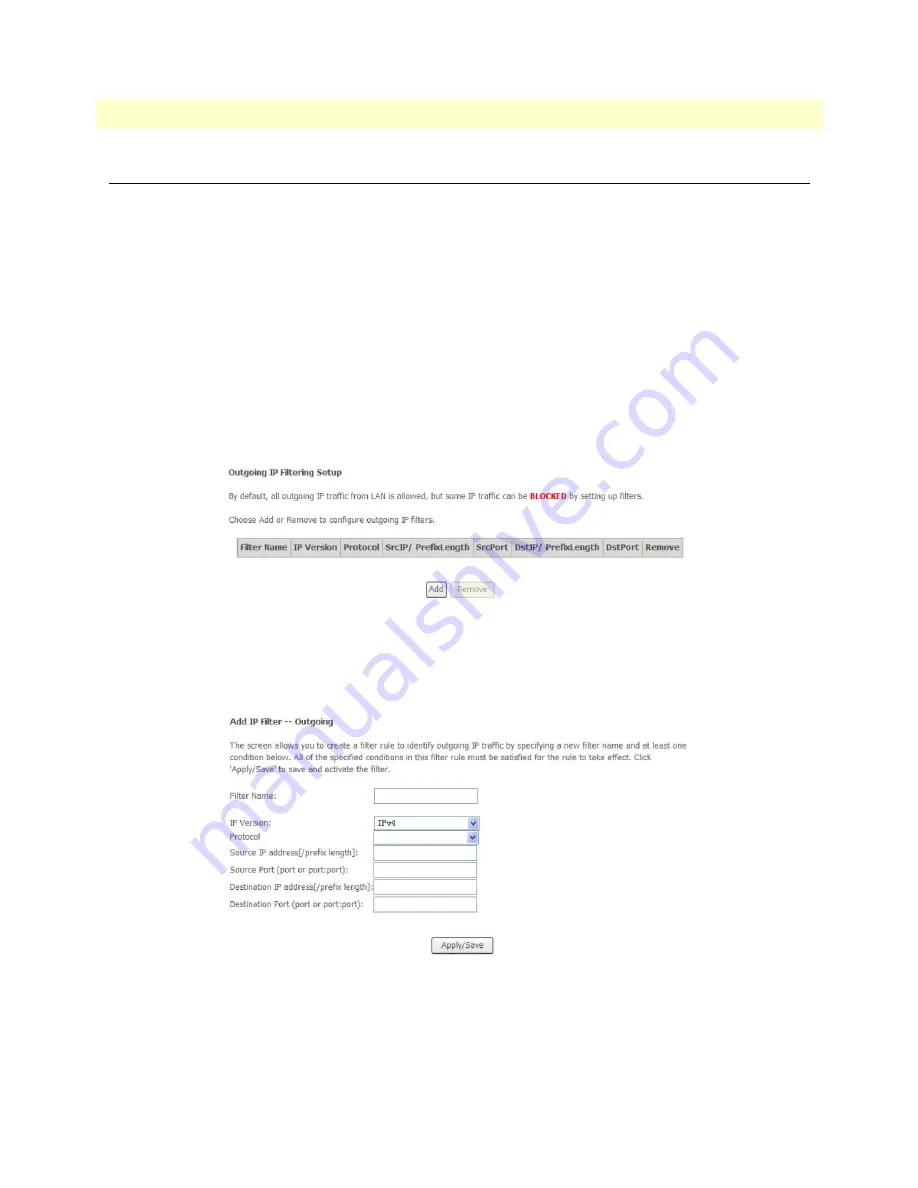
Security Setup
67
Model 3101 Series Getting Started Guide
5 • Advanced Configuration
Security Setup
Click
Advanced Setup > Security
to manage IP filtering and MAC filtering for the 3101. By default, the fire-
wall is enabled. The firewall is used to block the file transmission between the Internet and your PC. It serves as
a safety guard and permits only the authorized files to be sent to the LAN.
Note
If the 3101 is configured for bridge mode, IP filtering is disabled and
the IP filtering interface does not display.
IP Filtering
Click
IP Filtering
in the
Security
menu to configure incoming and outgoing IP packet filters.
Outgoing
Click on
Outgoing
under
IP Filtering
in the Security menu to configure outgoing IP filtering rules. By
default, all outgoing IP traffic from the LAN is allowed, but some IP traffic can be blocked by setting up filters.
Click
Add
to create a new outgoing filter rule. The
Add Outgoing IP Filter
page displays (
Figure 74
).
Figure 73. WMI: Outgoing IP Filtering
The
Add Outgoing IP Filter
page allows you to create a filter rule to identify outgoing IP traffic by specifying
a new filter name and at least one condition below. All of the specified conditions in this filter rule must be sat-
isfied for the rule to take effect. Click
Save/Apply
to save and activate the filter.
Figure 74. WMI: Adding an outgoing IP filter rule
•
Filter Name:
Enter the name of outgoing filter rule.
•
IP Version:
Select the proper IP version from the drop-down list.
•
Protocol:
Select one: TCP/UDP, TCP, UDP, or ICMP.






























