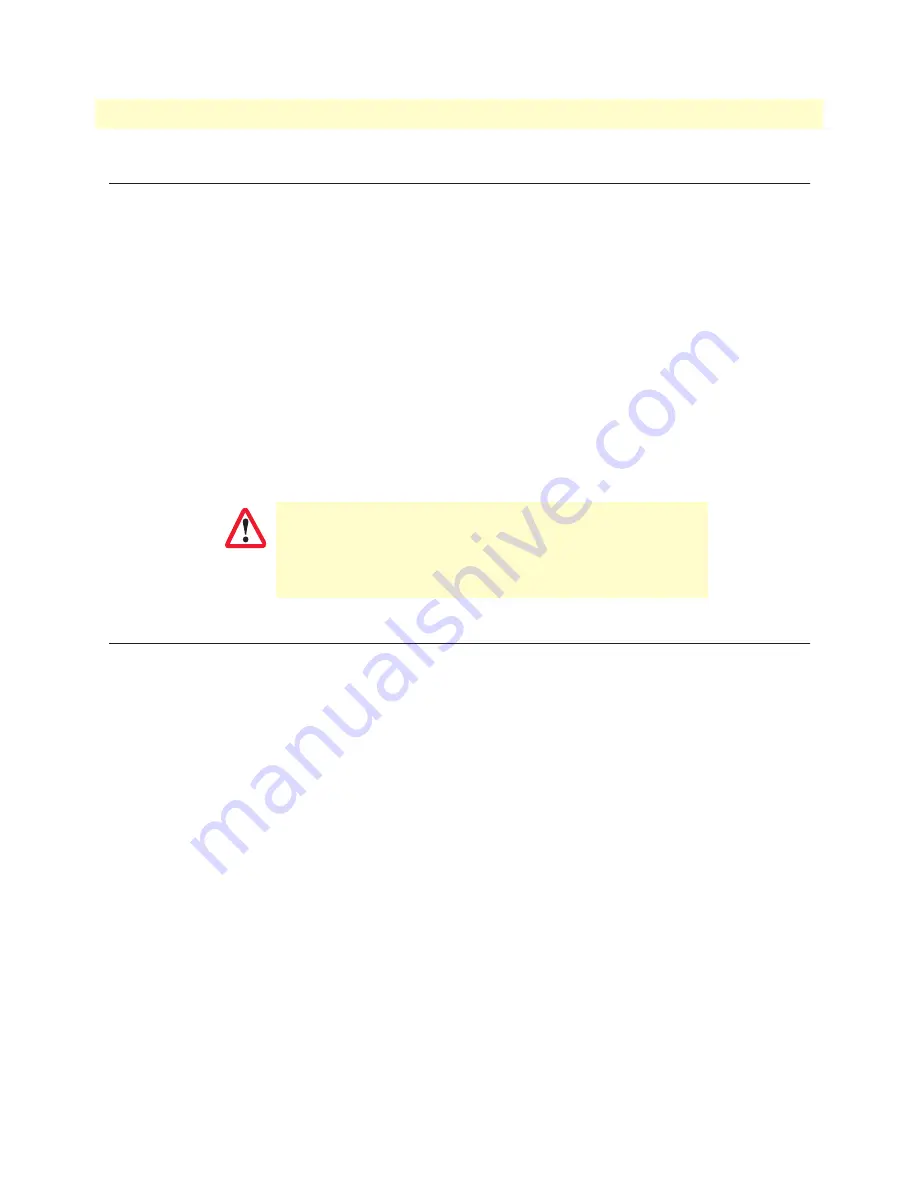
Introduction
48
CopperLink CL2300 User Manual
7
• Accessing the CLI
Introduction
The CL2300 is designed for remote management and volume deployment. The management and configura-
tion of CL2300 is therefore based on IP network connectivity. Once a CL2300 is connected to, and address-
able in, an IP network, you can remotely perform all configuration, management, and maintenance tasks.
This chapter describes the procedures for entering commands via the command line interface (CLI), to obtain
help, to change operator mode, and to terminate a session. You can access the CL2300 as follows:
•
Directly, via the console port (if available)
•
Remotely, via the IP network (by using a Telnet or SSH application)
The ports available for connection and their labels are shown in the getting started guide that came with your
unit. Remember that the CLI supports a command history and command completion. By scrolling with the
up
and
down
arrow keys, you can find many of your previously entered commands. Another time-saving tool
is command completion. If you type part of a command and then press the
<tab>
key, the Trinity shell will
present you with either the remaining portion of the command or a list of possible commands. These features
are described in Chapter 6,
“Command Line Interface (CLI)”
43. The telnet and SSH server can be
disabled if
desired.
IMPORTANT
Although Trinity supports concurrent sessions via SSH or the
console port, we do not recommend working with more than
one session to configure the CL2300. However, using one ses-
sion for configuration and another for debugging is a good idea.
Accessing the CLI task list
The following sections describe the basic tasks involved in accessing the command line interface. Depending
on your application scenario, some tasks are mandatory while others could be optional.
•
Accessing via the console port (see
)
•
Accessing via a SSH session (see
•
Using an alternate TCP listening port for the SSH server (see
•
Disabling the SSH server (see
•
Logging on (see
•
Selecting a secure password (see
)
•
Configuring operators and administrators (see
•
Displaying the CLI version (see
)
•
Switching to another log-in account (see
)
•
Checking identity and connected users (see
•
Ending a SSH or console port session (see
)






























