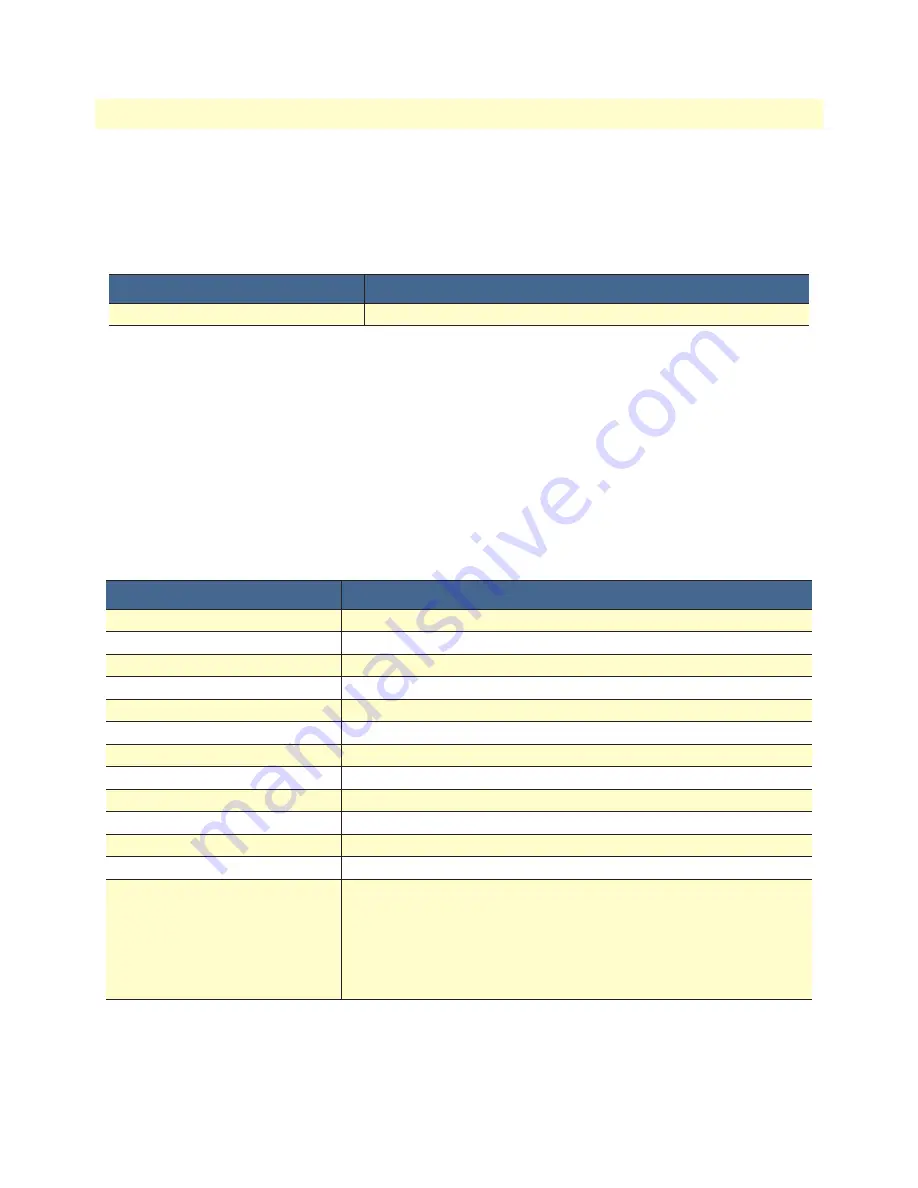
Command editing
46
CopperLink CL2300 User Manual
6
• Command Line Interface (CLI)
CLI to complete the command at the prompt. If the number of characters is not sufficient to uniquely identify
the command, the CLI will provide a list with all commands starting with the typed characters. For example, if
you enter the string
co
in the configure mode and press
<tab>
, the selections
configure
,
copy
, and
context
are
displayed. The CLI may be configured to automatically complete commands without pressing the <tab> key.
This will only happen if a unique completion option exists.
Command
Purpose
[no] cli auto-completion
Enable or disable CLI automatic command completion.
Command history
Trinity maintains a list of previously entered commands that you can go through by pressing the
<up-arrow>
and
<down-arrow>
keys, and then pressing
<enter>
to enter the command. The show history command dis-
plays a list of the commands you can go through by using the arrow keys.
Command Editing Shortcuts
Trinity CLI provides a number of command shortcuts that facilitate editing of the command line. Command
editing shortcuts are summarized below. The syntax <
Ctrl>-<p>
means press the <
p>
key while holding down
the keyboard’s control key (sometimes labeled
Control, Ctl
, or
Ctrl
, depending on the keyboard and operating
system of your computer).
<Esc>-<f>
is handled differently; press and release the escape key (often labeled
Esc
on many keyboards) and then press the <
f>
key.
Keyboard
Description
<Ctrl>-<p
> or
<up-arrow>
Recall previous command in the command history.
<Ctrl>-<n>
or
<down-arrow>
Recall next command in the command history.
<right-arrow>
Move cursor forward one character.
<left-arrow>
Move cursor backward one character.
<Esc>-<f>
Move cursor forward one word.
<Esc>-<b>
Move cursor backward one word.
<Ctrl>-<a>
Move cursor to beginning of line.
<Ctrl>-<e>
Move cursor to end of line.
<Ctrl>-<k>
Delete to end of line.
<Ctrl>-<u>
Delete to beginning of line.
<Ctrl>-<d>
Delete character.
<Ctrl>-<c>
Quit editing the current line.
<Ctrl>-<v>
Insert a code to indicate to the system that the keystroke immediately
following should be treated as normal text, not a CLI command.
For example, pressing the question mark
<?>
character in the CLI
prints a list of possible tokens. If you want to use the “
?”
in a configura-
tion command, e.g. to enter a regular expression, press
Ctrl-v
immedi-
ately followed by the question mark <
?
>.






























