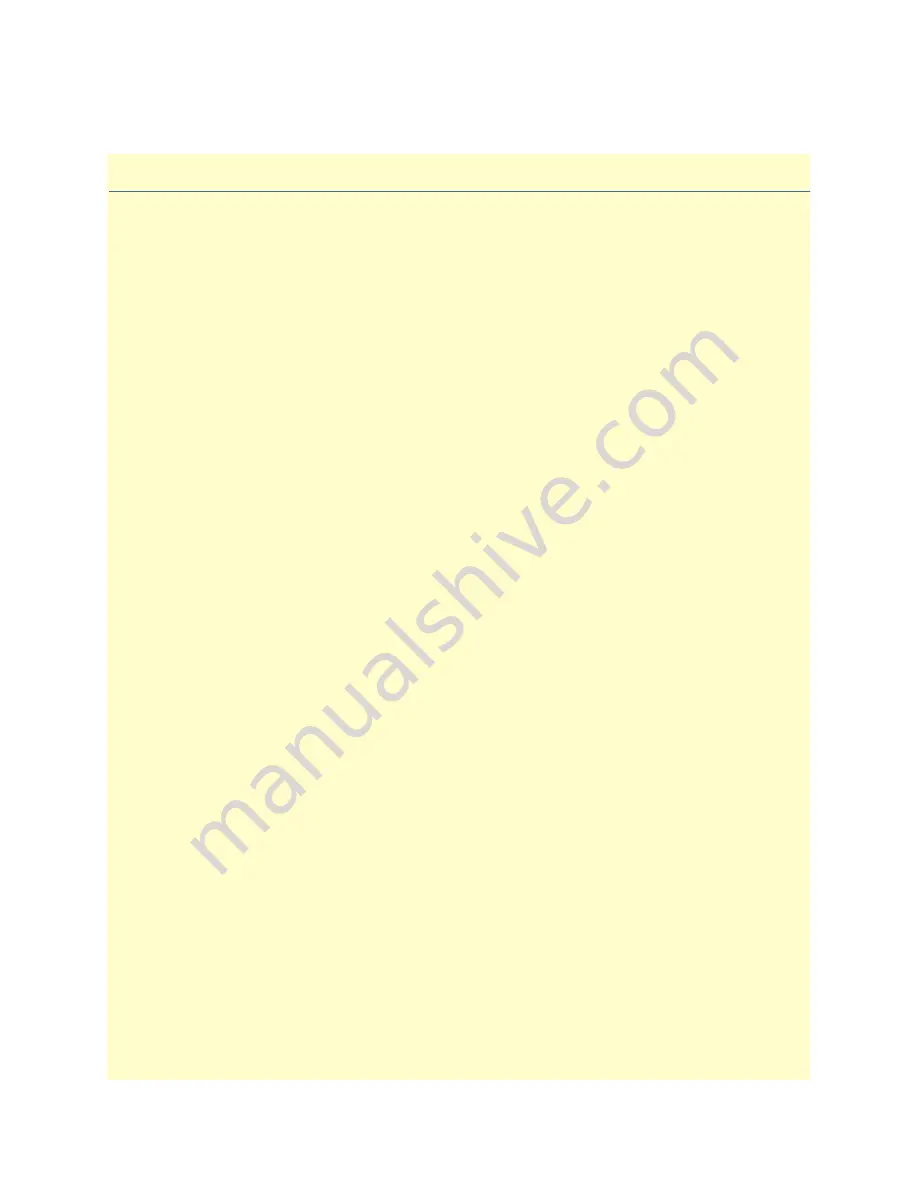
35
Chapter 5
IP Context Overview
Chapter contents
..........................................................................................................................................................36
Packet Processing in the IP Context
......................................................................................................................37
.........................................................................................................................................................39
Network Address Port Translation (NAPT)
...........................................................................................................................................................39
Packet Processing To/From Local Applications
...............................................................................................40
IP Context Overview Configuration Task List
.......................................................................................................40
Planning Your IP Configuration
............................................................................................................................40
IP Interface Related Information
..............................................................................................................................41
Creating and Configuring IP Interfaces
Configuring Packet Classification
Configuring Network Address Port Translation (NAPT)
................................................................................42
Configuring Access Control Lists (ACL)
Configuring Quality of Service (QoS)
.............................................................................................................42






























