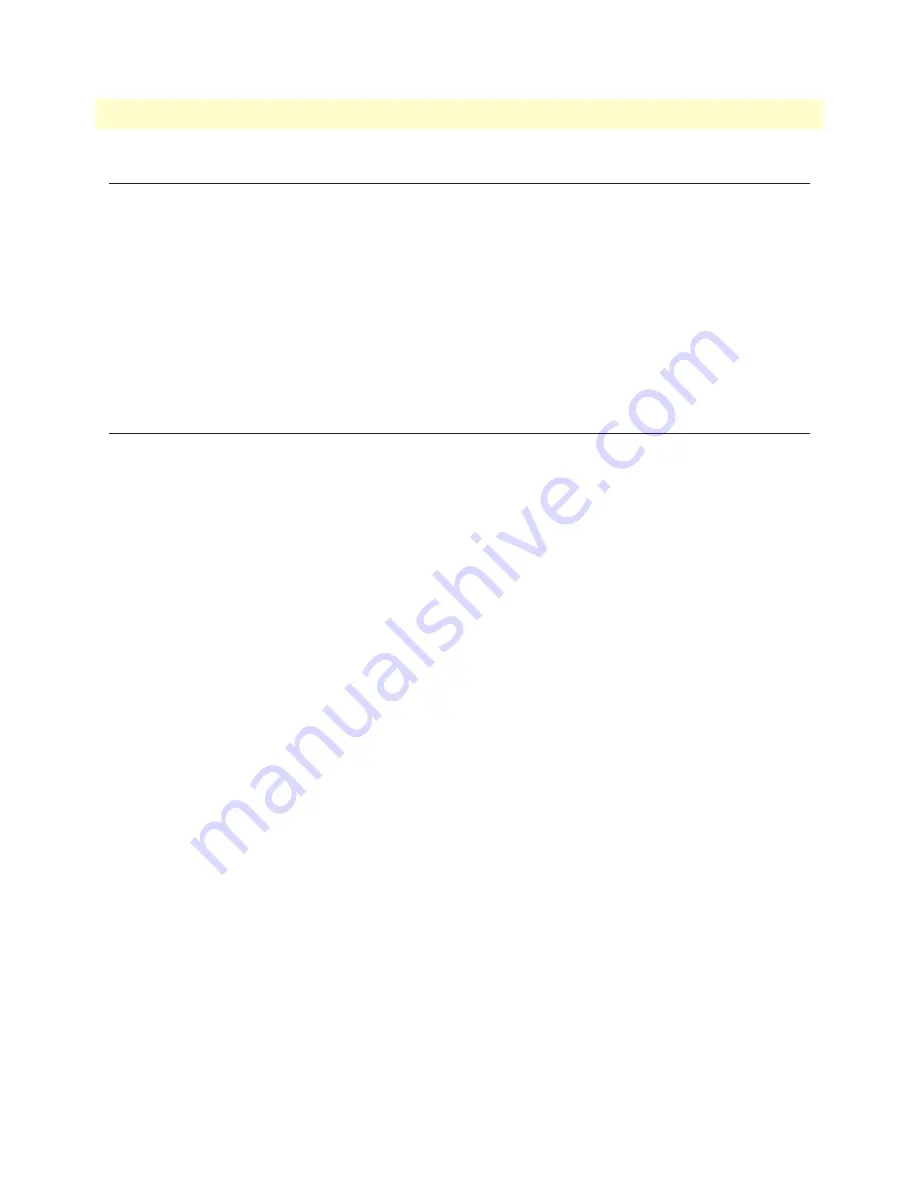
Introduction
44
CopperLink CL2300 User Manual
6
• Command Line Interface (CLI)
Introduction
The primary user interface to the CL2300 is the command line interface (CLI). You can access the CLI via the
Patton device console port or through a Telnet or SSH session. The CLI lets you configure the complete
CL2300 functionality. You can enter CLI commands online or as a configuration script in the form of a text
file. The CLI also includes monitoring and debugging commands. CLI commands are simple strings of key-
words and user-specified arguments.
This chapter gives an overview of the CLI and the basic features that allow you to navigate the CLI and edit
commands effectively. The following topics are covered:
•
Command Modes
•
Command Editing (see
Command modes
The CLI is composed of modes. There are three
mode groups
: the operator, the
administrator mode
and the
con-
figure mode
. The configuration mode group contains all of the remaining modes. A command mode is an envi-
ronment within which a group of related commands is valid. All commands are mode-specific, and certain
commands are valid in more than one mode. A command mode provides command line completion and con-
text help within the mode. The command modes are organized hierarchically.
CLI prompt
For interactive (online) sessions, the system prompt is displayed as:
devicename>
In the operator exec mode, the system prompt is displayed as:
devicename#
In the administrator exec mode and in the different configuration modes, the system prompt is displayed as:
devicename(mode)device#
Where:
•
devicename
is the currently configured name of the Patton device, the IP address or the hardware type of the
device that is being configured
•
mode
is a string indicating the current configuration mode, if applicable.
•
name
is the name of the instance of the current configuration mode
Example:
the prompt in
radius-client mode
, assuming the devicename
device
and the instance
deepblue
is:
device(radius)[deepblue]#






























