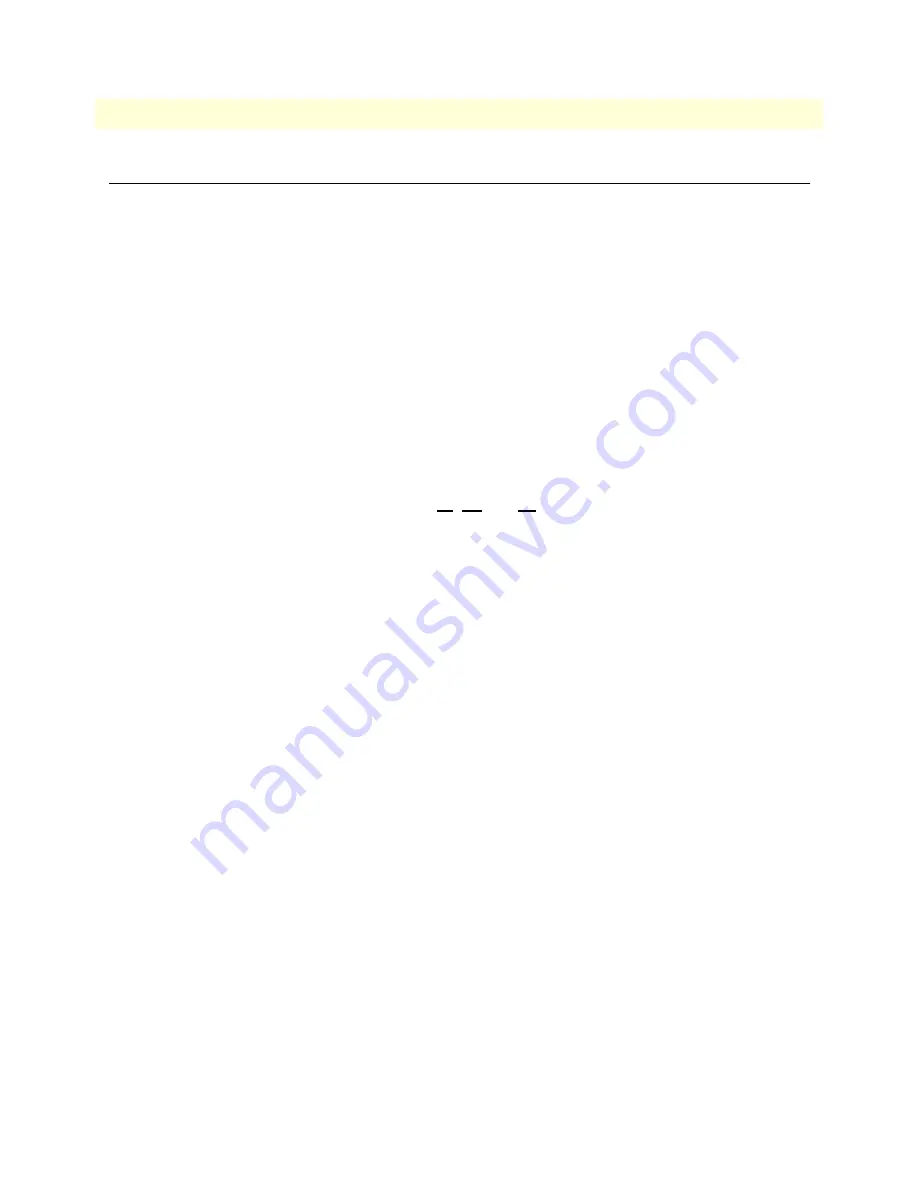
Introduction
57
Model 3120 RAS Administrators’ Reference Guide
7 • Dial In
Introduction
The Dial In main window (see figure 22) is where you can change or view items that are associated with the
user dialing in—including call statistics, type of service used, modem specific statistics, as well as configuration
parameters for login, service, domain name service, login attempts, configuration of link, maximum time, and
modem configuration.
Note
The Dial In main window can be automatically refreshed by setting
the
Web Page Refresh Rate
under the
System
menu (see section
“SNMP and HTTP” on page 241).
The Dial In main window can be automatically refreshed by setting the Web Page Refresh Rate (located under
the System Menu in section “Web Page Refresh Rate (boxWebRefreshRate)” on page 242).
Click on
Dial In
under the
Configuration Menu
to display the
Dial In
main window.
The Dial In window contains the following items:
•
The ability to change the order of the calls on the main dial-in screen.
•
Statistics for individual users (for example, users jill, jeff, and jay, as shown in figure 22). For more informa-
tion about the statistics displayed on the Dial In main window, refer to “Dial In main window” below.
To view or modify individual user settings, select an active user in the
State
column (for example, if you
wanted to modify user jill, you would click on the
online(6)
link next to jill’s username.) For more informa-
tion about individual user settings, refer to “Dial In User Statistics window” on page 89.
•
Default Details
link—clicking on the
Details…
link takes you to the page where you can see how the system
is currently set up to handle dial in users. For more information about the
Details
page, refer to “Dial In
Details” on page 68.
•
Modify
default link—clicking on the
Modify…
link takes you to the page where you can make global
changes to items that are associated with the user dialing in—including type of service used, configuration
parameters for login, service, domain name service, login attempts, configuration of link, maximum time-
outs, and modem configuration. For more information about the
Modify
page, refer to “Dial In Modify
Default window” on page 69.
•
Manage DNIS
link—clicking on the
Manage DNIS…
link takes you to a page where you can make
changes to the dial-in user’s configuration based on the number dialed by the end users.
•
Modulations
link—clicking on the
Modulations…
link takes you to the page that shows statistics about the
modem connection, listed by individual users. For more information about the
Modulations
page, refer to
“Dial Modulations window” on page 60.
•
Telco
link—clicking on the
Telco…
link takes you to a page that shows the Telco characteristics for individ-
ual users. For more information about the
Modify
page, refer to “Dial Telco window” on page 63.
•
Protocol
link—clicking on the
Protocol…
link takes you to a page that shows the protocol negotiations of
the connection for individual users. For more information about the
Modify
page, refer to “Dial Protocol
window” on page 65.
Summary of Contents for 3120
Page 8: ...Contents Model 3120 RAS Administrators Reference Guide 8...
Page 12: ...About this guide Model 3120 RAS Administrators Reference Guide 12...
Page 134: ...8 Dial Out Model 3120 RAS Administrators Reference Guide 134 An example section of dialout...
Page 140: ...9 Callback Access Server Administrators Reference Guide 140 Dialout...
Page 176: ...13 Filter IP Model 3120 RAS Administrators Reference Guide 176 An example of using a filter...
Page 226: ...17 MFR Version 2 Model 3120 RAS Administrators Reference Guide 226 MFR Version 2 Modify...
Page 238: ...19 SNMP Model 3120 RAS Administrators Reference Guide 238 Out...
Page 304: ...25 License Model 3120 RAS Administrators Reference Guide 304 End User License Agreement...
Page 309: ...309 Appendix B MIB trees Chapter contents Model 2960 MIB Tree Structure 310...
















































