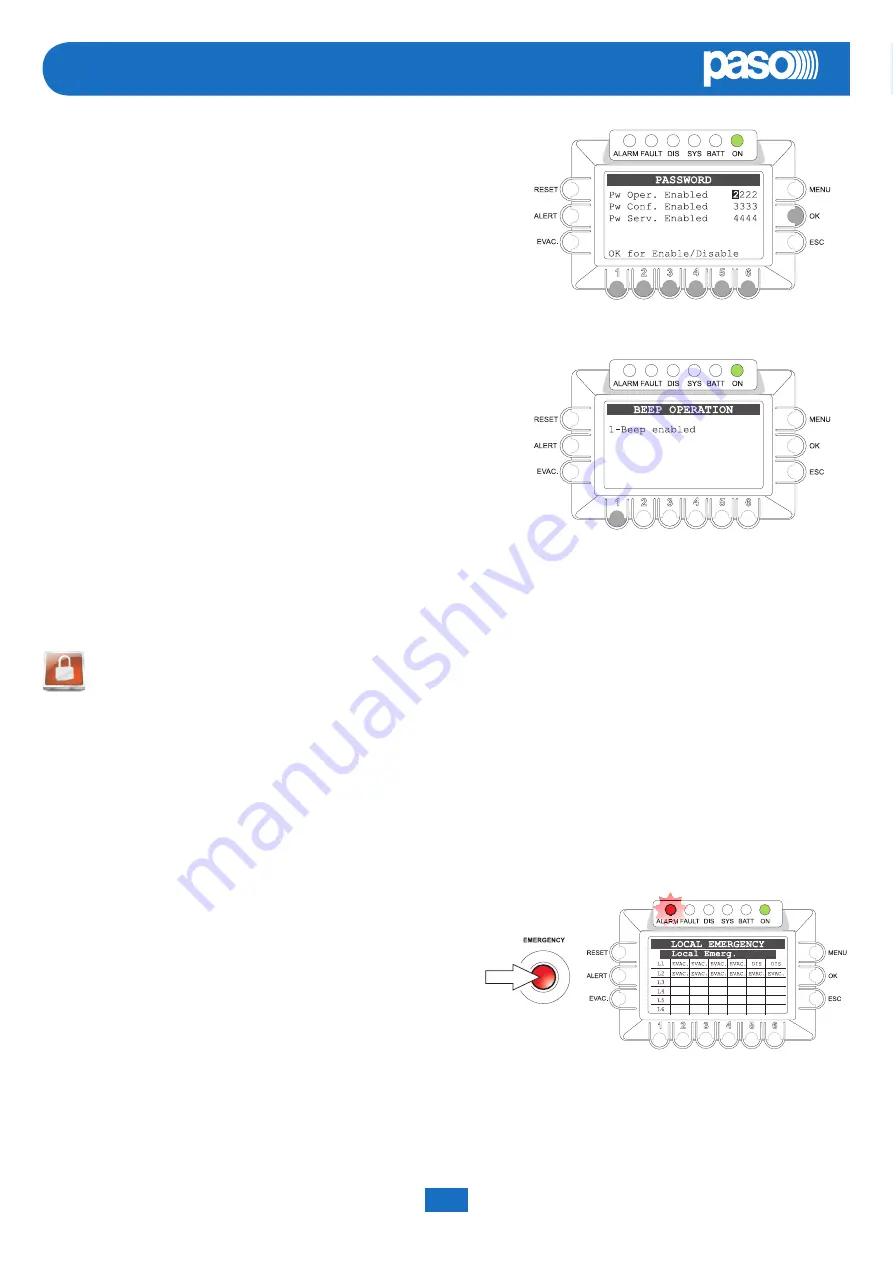
56
PA8500-VES System
System Manual | 2014
UK
CR8506-V
|
RT8506-V
8.7 MANUAL EMERGENCY - < EMERGENCY > Menu
Following is a description of the procedure for managing emergencies manually by an authorised operator.
8.7.1 General information
The.manual.emergency.mode.is.accessible.at.all.times..Manual.emergencies.have.priority.over.any.pre-recorded.messages.being.broadcast.
and.that.were.activated.by.an.external.peripheral.unit.connected.to.the.“control.Inputs”.and.over.any.emergency.stations.able.to.broadcast.
messages.via.the.6.output.lines.of.the.controller.being.used..
8.7.2 Manual management of emergencies
As.explained.below,.thanks.to.its.dual-channel.operation,.the.CR8506-V.controller.enables.structured.management.of.alarm.messages,.of.
muting.of.the.messages.and.of.selection.of.the.zones..Following.is.a.list.of.operations.providing.a.brief.introduction.to.manual.emergencies.
A) SENDING OF AN EMERGENCY MESSAGE FROM A CONTROLLER
-.. Press. the.
EMERGENCY
. key. once.. The. key. will. light. up. steadily..
Activation.of.the.emergency.mode.will.also.be.shown.on.the.routers,.
stations.and.any.other.controllers.connected.to.the.controller.
-. Send.a.voice.message.(using.the.hand-held.microphone).or.an.alerting.
message.(
ALERT
.key).or.evacuation.message.(
EVAC
.key).to.all.zones..
The.display.will.show.the.type.of.message.being.broadcast.
N.B.: Messages sent using a hand-held microphone have absolute
priority over pre-recorded evacuation and alert messages.
To.end.live.emergency.messages,.alert.messages.and/or.evacuation.messages,.press.the.
EMERGENCY
.key.again.
8.6.7
PASSWORD
Setting the password
Panel. for. enabling,. disabling. and. customising. the. password. for. accessing. the.
system.service.levels.
•.. Use.the.+/-..knob.to.position.the.cursor.on.each.digit.of.the.password.to.be.
changed
•. Use.the.numerical.keys.(1-6).to.enter.the.new.password
•. Press.Ok.to.enable.or.disable.the.password.as.set.
Note:
The display will show the new password programming that has been set.
8.6.8
BEEP OPERATION
Management of the system “beep”
Panel.for.enabling.and.disabling.the.system.“beep”.
•. Use.key.
1
.to.enable.or.disable.emission.of.the.acoustic.signal.
Nota:
The display shows the status of the set programming.
Upon.completion,.press.ESC.to.return.to.the.CONFIGURATION.menu.
Summary of Contents for CR8506-V
Page 2: ......
Page 9: ... System Manual 2014 PA8500 VES System UK CR8506 V RT8506 V 4 CONNECTIONS ...
Page 62: ......
Page 63: ......























