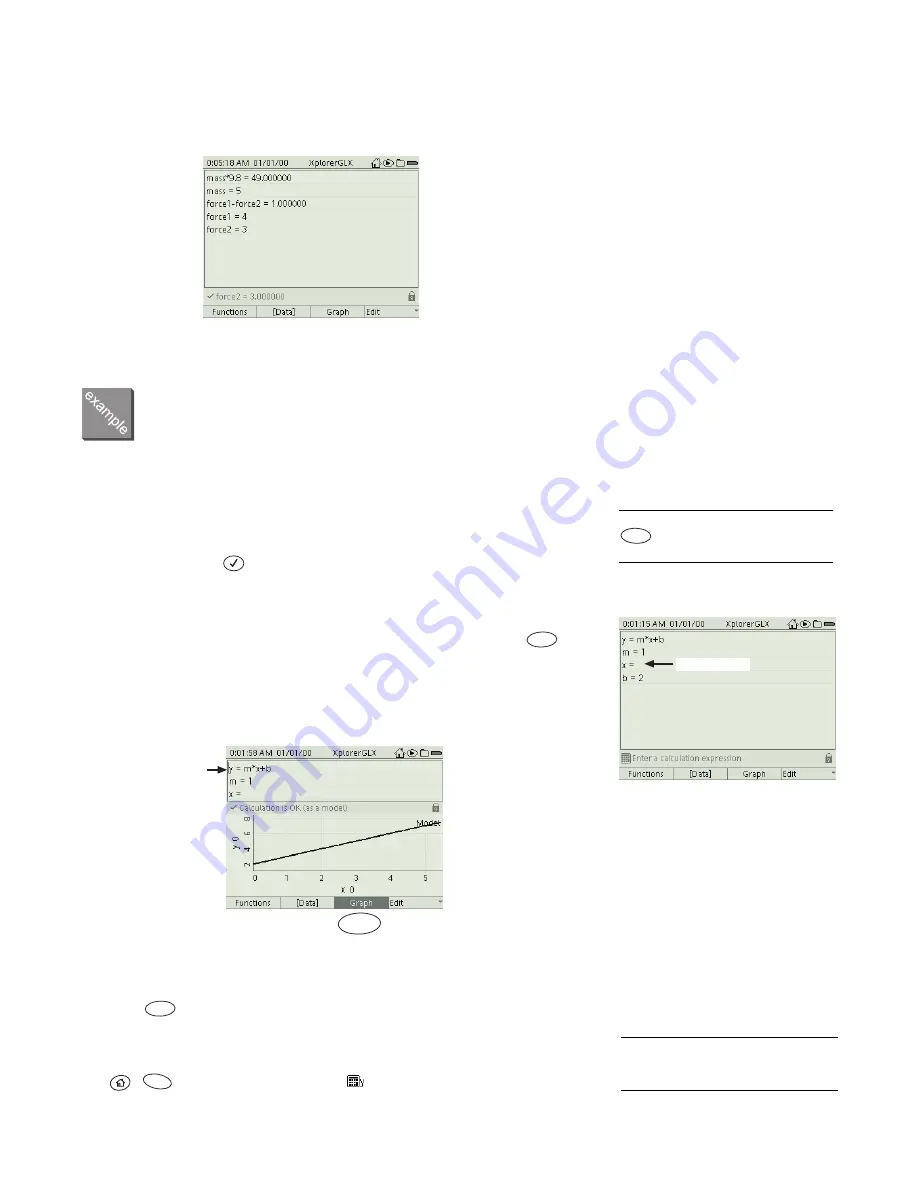
44 C a l c u l a t o r
•
A symbol does not have to be a single letter. The Calculator will recognize
any text string (without spaces) as a symbol, including text strings that con-
tain numerals. (To type text on the keypad, see “Num Lock” on page 50.)
Graphing Equations
If you enter an equation that contains one undefined variable to the right of the
equal sign, the GLX can graph it.
•
Type:
y = m * x + b
•
When prompted, assign numeric values for m and b, but not for x.
•
Press the up arrow key to place the cursor on
y = m
*
x + b
and press
.
The equation is plotted in a preview graph in the lower half of the screen.
The preview graph will always show the equation that the cursor is on.
(Move the cursor down to m and see what happens.)
Press
again to turn off the preview graph.
•
The preview graph is a simplified version of the Graph screen, without all of
the scaling and analysis features.
8
For the normal full-screen Graph, press
+
, then select the calculation (
) from the data source menu of
the vertical axis.
Examples of text strings used as
symbols in algebraic calculations
7
For the
y, m, x,
or
b
symbol, press
twice and select it from the sec-
ond Functions menu.
F2
x is undefined
Enter values for
m
and
b
, but not
x
F3
Cursor
F3
The preview graph shows the equation
that the cursor is on
F3
8
If you are using a mouse, you can scale
the preview graph by direct manipulation
(see page 17).
F1
Summary of Contents for Xplorer GLX
Page 4: ......
Page 6: ......
Page 7: ...Part 1 Users Guide...
Page 8: ......
Page 18: ...12 O v e r v i e w o f t h e G L X...
Page 94: ...88 S e t t i n g s S c r e e n...
Page 98: ...92 P r i n t i n g...
Page 104: ...98 O p e r a t i n g T e m p e r a t u r e...
Page 112: ......
Page 116: ...110 C a l o r i m e t r y...
Page 132: ...126 V o l t a g e v e r s u s R e s i s t a n c e...
Page 136: ...130 I n d u c e d E l e c t r o m o t i v e F o r c e...
Page 146: ...140 B e a t F r e q u e n c y...
Page 150: ......
Page 152: ......
















































