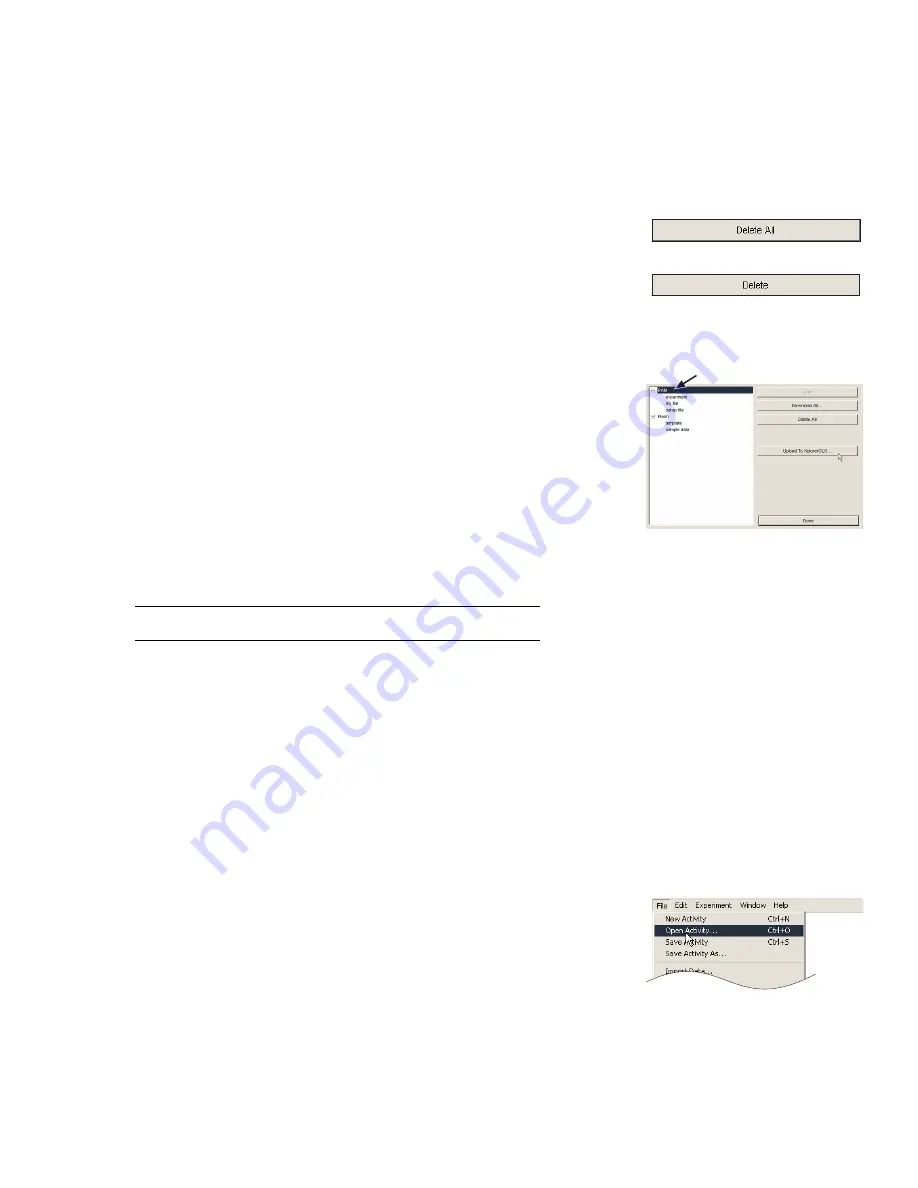
X p l o r e r G L X U s e r s ’ G u i d e
101
to select a folder on your computer and a file name for the downloaded copy of
the file.
GLX files saved on your computer’s disk have the file extension .glx. They can
be opened with DataStudio or copied to another GLX.
Delete
Click the Delete button to delete a file or files from the GLX.
When a GLX folder is selected, the Delete button is labeled “Delete All.” Click
the button to delete all of the files in the selected folder.
When a single GLX file is selected, click the Delete button to delete the file.
Before deleting a file from the GLX, DataStudio will prompt you for confirma-
tion. Click “Yes” to proceed with the deletion, or click “No” to cancel the dele-
tion.
Upload
To copy a GLX file from your computer to the GLX, first select the
GLX folder that you would like the file to be saved in, then click the Upload but-
ton. DataStudio will prompt you select a file on your computer’s disk to be
uploaded.
The file to be uploaded must be a GLX file with a .glx extension. GLX files can
be created by a GLX or by the GLX Simulator.
Done
Click Done to close the GLX File Manager.
To Transfer Files Between GLXs Through DataStudio
You can also transfer files directly from one GLX to another; see “GLX-to-
GLX File Transfer” on page 84.
1.
Connect the first GLX to a computer, start DataStudio, and open the GLX
File Manager.
2.
Select the GLX file to be copied and click the Download button to save the
file to your computer’s disk.
3.
Disconnect the first GLX and connect the other GLX.
4.
Click the Upload button and select the file that you have just saved on the
computer. The file will be copied to the connected GLX.
To Open a GLX File in DataStudio
To open a file that has been copied from the GLX to your computer, click the File
menu in DataStudio and select Open Activity. In the File Open dialog box, select
the file to be opened. DataStudio will translate the file into a DataStudio file and
open it.
How GLX Files Translate to DataStudio Files
The GLX and DataStudio use different file formats. DataStudio can open GLX
files, but the GLX cannot open DataStudio files. When you open a GLX file in
File will be uploaded to
selected GLX folder
Summary of Contents for Xplorer GLX
Page 4: ......
Page 6: ......
Page 7: ...Part 1 Users Guide...
Page 8: ......
Page 18: ...12 O v e r v i e w o f t h e G L X...
Page 94: ...88 S e t t i n g s S c r e e n...
Page 98: ...92 P r i n t i n g...
Page 104: ...98 O p e r a t i n g T e m p e r a t u r e...
Page 112: ......
Page 116: ...110 C a l o r i m e t r y...
Page 132: ...126 V o l t a g e v e r s u s R e s i s t a n c e...
Page 136: ...130 I n d u c e d E l e c t r o m o t i v e F o r c e...
Page 146: ...140 B e a t F r e q u e n c y...
Page 150: ......
Page 152: ......
















































