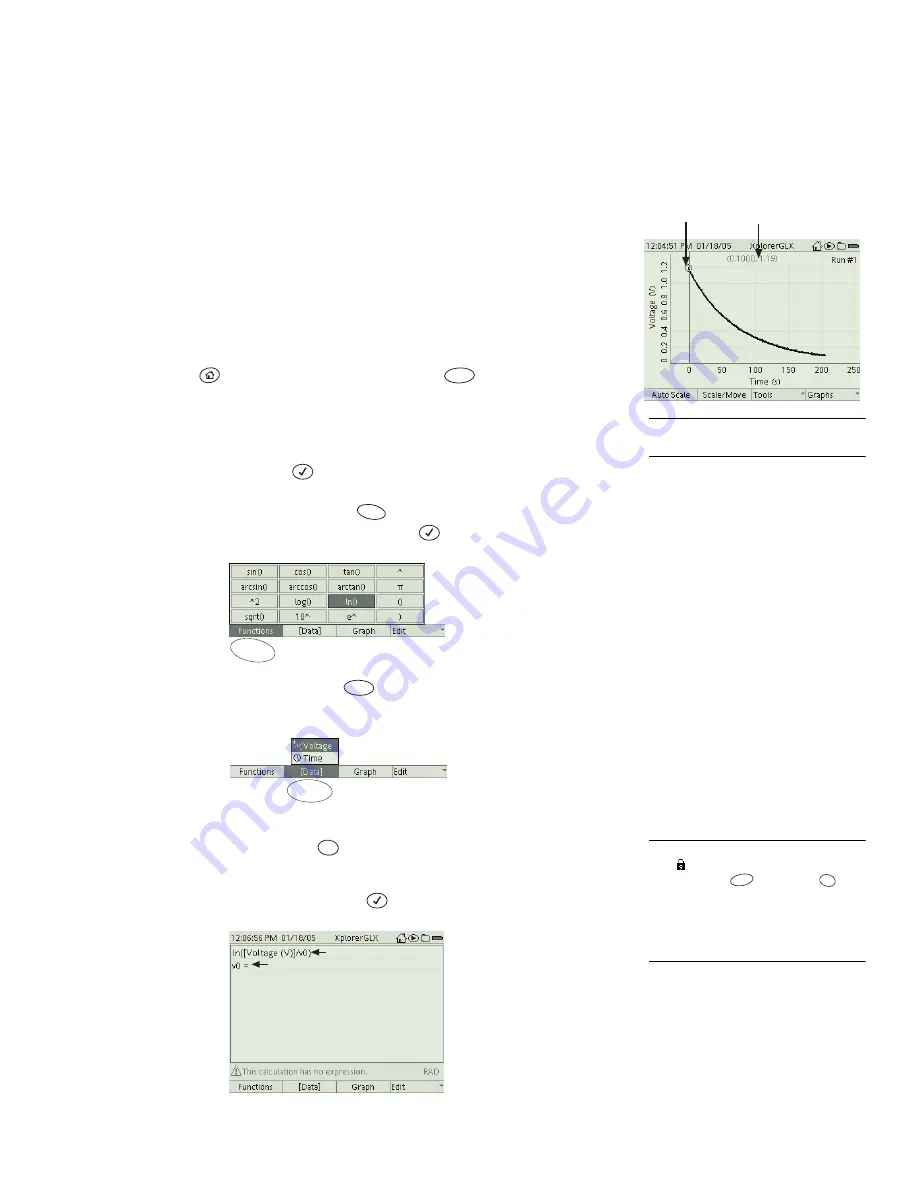
X p l o r e r G L X U s e r s ’ G u i d e
133
Analysis
From Equation 2, it is apparent that, on a graph of ln(V
⁄
V
0
) versus t, the slope
would equal
−τ
. In this analysis, you will find the value of the constant V
0
, calcu-
late ln(V
⁄
V
0
) for every recorded value of V, create a graph of ln(V
⁄
V
0
) versus
Time, and find its slope.
1.
What was the voltage recorded at t = 0?
Press the up arrow key to move the Data Cursor to the first recorded point.
The coordinates of the point are displayed at the top of the Graph.
V
0
= ________________
2.
Create a calculation for ln(V
⁄
V
0
).
a)
Press
to return to the Home Screen; press
to open the Calcu-
lator.
b)
On a blank line, enter
ln([Voltage (V)]/v0)
To insert the ln() function, press
to open the Functions menu, used
the arrow keys to highlight ln(), and press
.
To insert
[Voltage (V)]
, press
to open the [Data] menu and select
Voltage.
To type the letter v on the GLX keypad using multipress text input, turn
off Num Lock
and press
several times until the letter v appears.
c)
The Calculator will prompt you on the next line to enter the value of
v0
.
Type the initial voltage and press
.
Data Cursor Coordinates
F3
2
For more information on multipress text
entry, see page 90.
F1
F1
F2
F2
3
If Num Lock is on (as indicated by the
icon
in the lower right corner of the
screen), press
then press
to
open the Edit menu and turn off Num
Lock.
For more information on multipress text
entry, see page 90.
F4
1
pqrs
2
tuv
Enter this calculation
Calculator will prompt
you for value
Summary of Contents for Xplorer GLX
Page 4: ......
Page 6: ......
Page 7: ...Part 1 Users Guide...
Page 8: ......
Page 18: ...12 O v e r v i e w o f t h e G L X...
Page 94: ...88 S e t t i n g s S c r e e n...
Page 98: ...92 P r i n t i n g...
Page 104: ...98 O p e r a t i n g T e m p e r a t u r e...
Page 112: ......
Page 116: ...110 C a l o r i m e t r y...
Page 132: ...126 V o l t a g e v e r s u s R e s i s t a n c e...
Page 136: ...130 I n d u c e d E l e c t r o m o t i v e F o r c e...
Page 146: ...140 B e a t F r e q u e n c y...
Page 150: ......
Page 152: ......














































