Отзывы:
Нет отзывов
Похожие инструкции для Solar DataSnap ACC-AGR-D02S
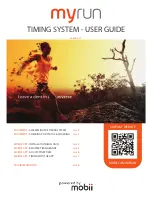
myrun
Бренд: Mobii Страницы: 8

InTemp CX450
Бренд: Onset Страницы: 6

D4T
Бренд: Watlow Страницы: 214

PortaSens II C16
Бренд: Ozone Solutions Страницы: 10

XiLOG 4G/IOT
Бренд: OVARRO Страницы: 42

LB-DH7 Series
Бренд: Panasonic Страницы: 66

LB-DH7 Series
Бренд: Panasonic Страницы: 92

HR Series
Бренд: Intech Instruments Страницы: 4

RHT20
Бренд: Extech Instruments Страницы: 5

146-9094
Бренд: RS PRO Страницы: 16

CRVW3
Бренд: Campbell Страницы: 135
PX-36
Бренд: Opticon Страницы: 28

AK50
Бренд: visilab Страницы: 3

HydroMace XCi
Бренд: Mace Страницы: 270

Q.brixx Series
Бренд: Gantner Страницы: 77

Smart Dock
Бренд: KIC Страницы: 27

ZR-RX40
Бренд: Omron Страницы: 46

ZR-RX70
Бренд: Omron Страницы: 127

















