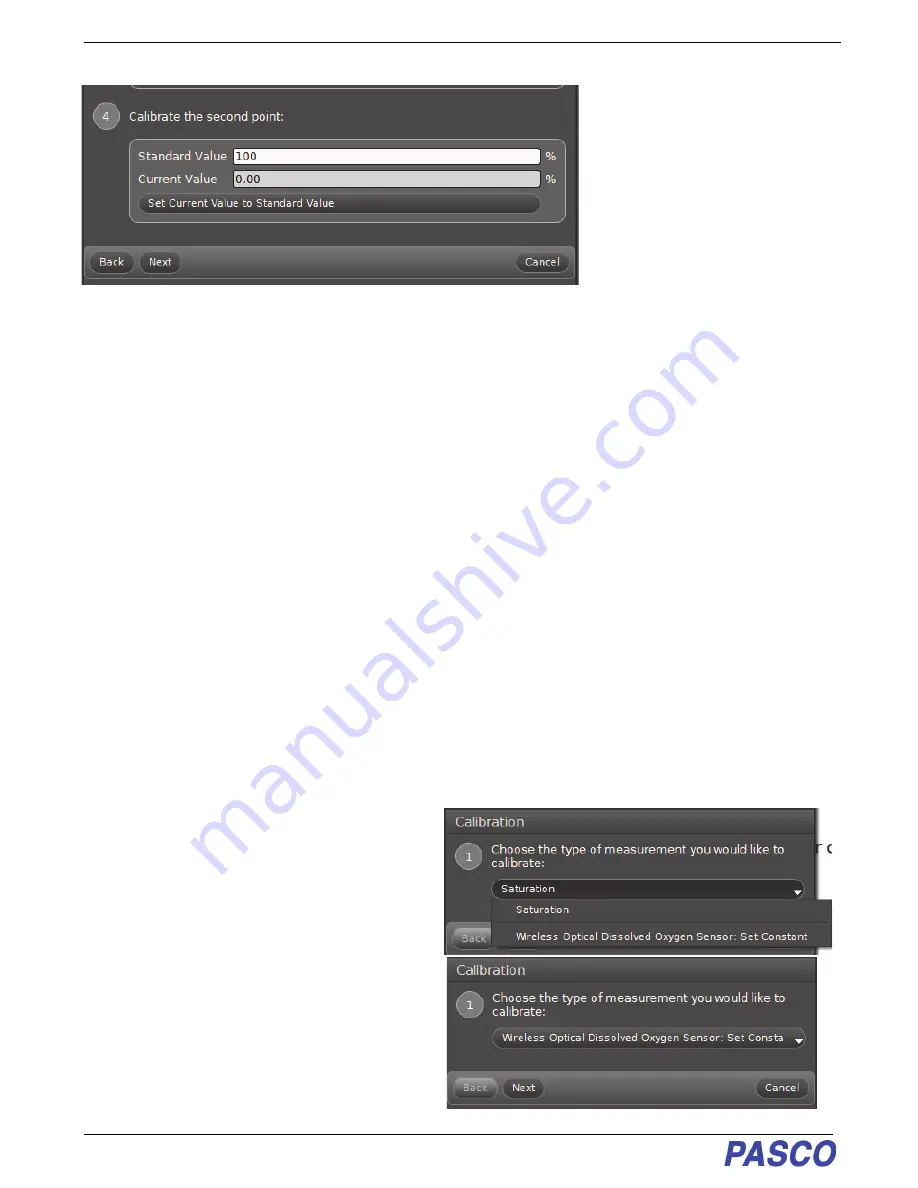
Wireless Optical Dissolved Oxygen Sensor
Calibration: See www.pas-
12
013-16057A
5.
Wait a few moments until the readings in “Current Value” stabilize and then click “Set Current Value to
Standard Value”. After that, click “Next”.
6.
The fifth step says to “Review your calibration and accept:” Click “Finish” to accept, or click “Back” to return to
the previous step.
•
When you are finished, click the Calibration icon in the Tools palette to close the Calibration panel.
Notes About Calibration Using Capstone
•
Do not calibrate the Wireless Optical Dissolved Oxygen Sensor while another different type of sensor is being
used. If you are using two or more different sensors, calibrate the Wireless Optical Dissolved Oxygen Sensor
by itself first, and then connect (pair) and calibrate the other sensor(s) if necessary.
•
During the calibration process, if you click “Calibrate first point” or “Calibrate second point” and then click
“Cancel”, the sensor will be restored to its previous calibration.
•
The “Standard Value” text areas cannot be edited because the Optical Dissolved Oxygen Sensor is being
calibrated for Saturation.
Capstone Salinity Constant
•
Because salinity is one of the factors that can affect dissolved oxygen measurement, a value for salinity can be
entered in the Calibration panel.
1.
In Capstone, click the Calibration icon in the Tools palette to open the Calibration panel.
2.
In the first step it says “Choose the type of
measurement you would like to calibrate:”,
Click the down arrow in the “Saturation” menu
and then select “Wireless Optical Dissolved
Oxygen Sensor: Set Constant” as the type of
measurement.After “Wireless Optical
Dissolved Oxygen Sensor Set Constant” is
selected click “Next”.










































