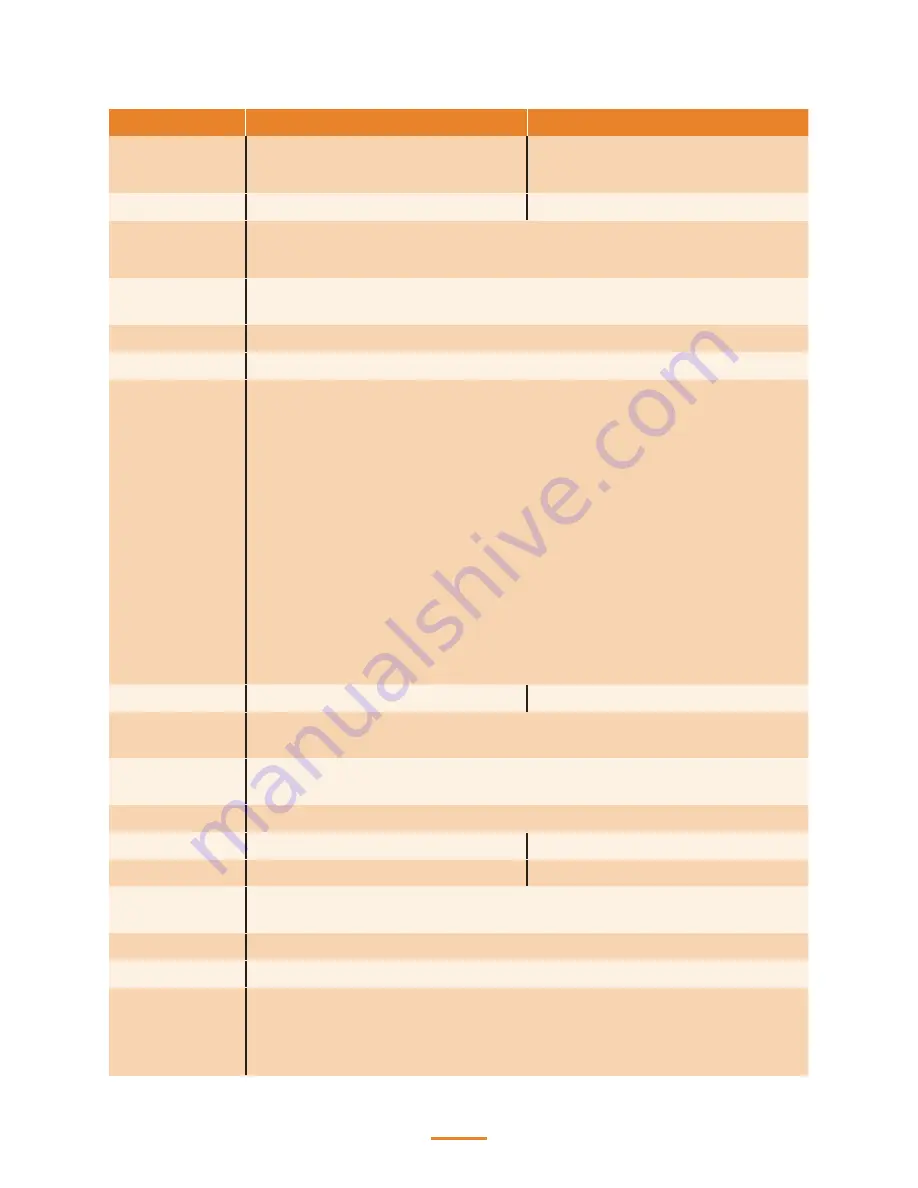
71
Specification
Item
SP-1060 IoT Ready
SP-1060 IoT Advanced
CPU
Intel
®
Core™ i3-6100TE
Intel
®
Celeron
®
G3900TE
Intel
®
Core™ i7-6700TE
Intel
®
Core™ i5-6500TE
Chipset
SKL H110
SKL Q170
LCD / Touch
1. 15” Active TFT color LCD, resolution 1024 x 768, LED backlight
2. Touch Panel (PCT)
Memory
DDR4 SODIMM (2133 MHz), 2x Memory, support up to 32GB,
Standard Spec: 4GB, 8GB, 16GB
Ethernet
IEEE 802.3 10/100/1000 Gigabit Ethernet x 2
Storage
2.5” type SATA Storage x 2, default 500G HDD x 1
External I/O
Interface
2 * Serial ports, RS232 (DB9), RI/5V/12V selection by BIOS (COM1, COM2)
2 * Serial ports, RS232 (RJ45), RI/5V/12V selection by JP (COM3, COM4)
1 * DB-15 VGA port
1 * RJ11 port supports 2 cash drawer with 24V / 12V by jumper setting
1 * DC+12V out
4 * USB 3.0
1 * DC +12V input power-jack
1 * Audio (Line-out)
1 * HDMI port
2 * USB 2.0 Type-A (Either 2 * USB 2.0 or 1 * Parallel port)
1 * Parallel Port (Optional, Either 2 * USB 2.0 or 1 * Parallel port)
1 * Powered USB 12V & 24V (Optional)
RAID Function
NO
RAID 0/1
Optional 2nd
Displays
Customer display module (2 x 20 VFD) / 7” LCD Monitor / 11.6” LCD Monitor /
15” LCD Monitor
Optional
Peripheral
MSR, IC Card, Fingerprint, RFID, i-Button, KB-32 programmable key board
Expansion Slot
1 * Mini-PCIe slot
Display Support
Dual Independent Displays
Triple Independent Displays
Intel AMT
Not support
Support
OS
Window 7, POS Ready7, Window 8.1, Windows 8.1 Industry Pro Retail ,
Windows 10, Linux (Ubuntu)
Certification
CE, FCC, VCCI, BSMI, CB
Adapter
AC-In 100~240V / DC-Out 12V, 120W/180W
Reliability
System Operating Temperature: 0~40 degree
System Humidity: 15% ~ 80%
Storage Temperature: -20~60 degree
Summary of Contents for SP-1060
Page 1: ...POS Terminal SP 1060 Service Manual ...
Page 34: ...34 3 Save the setting and restart the system 4 Crtl P to enter ME setting page ...
Page 36: ...36 8 Choose Network Setup 9 Choose TCP IP Settings ...
Page 37: ...37 10 Choose Wired LAN IPV4 configuration 11 Choose DHCP mode ...
Page 38: ...38 12 Choose to disable DHCP for static IP 13 Key in the assigned IP after disable DHCP ...
Page 42: ...42 ...
Page 49: ...49 3 Click Next to continue 4 Click Install to begin the installatior ...
Page 50: ...50 5 When installation is completed click Finish ...
Page 52: ...52 3 When installation is completed click Finish ...


































