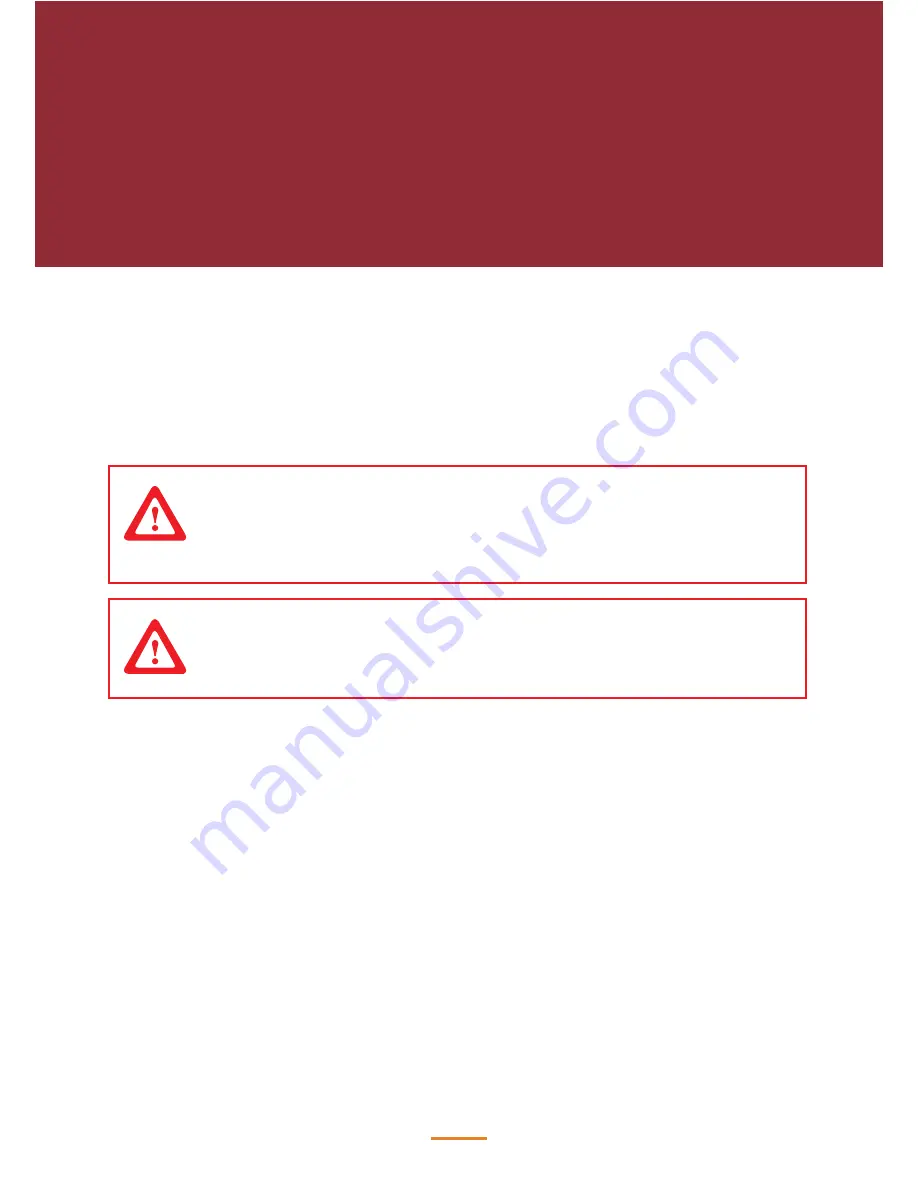
7
57
Replacing Field
Replaceable Units (FRUs)
This chapter provides instructions for replacing FRUs.
Before You Begin
Make sure you have a stable, clean working environment. Dust and dirt can get into components
and may cause malfunction. Adequate lighting and proper tools can prevent you from accidentally
damaging the internal components. Most of the electrical and mechanical connections can be
disconnected by using your fingers. It is recommended that you do not use needle-nosed pliers to
disconnect connectors as these can damage the soft metal or plastic parts of the connectors.
CAUTION
To prevent scratching the case of the device, make sure the worktop surface is
clean and flat. If you need to put the display facing down, be sure to use a foam
mat.
CAUTION
Back cover surface is very hot, must allow sufficient time for back cover surface to
cool down before servicing.
Replacing Parts
Take note of the following when replacing parts:
•
If you replace an FRU and the symptom remains, reinstall the original FRU before going to the
next step. Do not replace non-defective FRUs.
•
When replacing a malfunctioning component, other parts that have to be removed before the
failing part are listed at the top of the page.
•
The arrows in the following procedures show the direction of movement to remove/replace a
part, or to turn a screw or key to release a device.
•
Always use the correct screw size as indicated in the procedures.
•
Always use new screws.
•
To replace a part, reverse the removal procedure.
Summary of Contents for SP-1060
Page 1: ...POS Terminal SP 1060 Service Manual ...
Page 34: ...34 3 Save the setting and restart the system 4 Crtl P to enter ME setting page ...
Page 36: ...36 8 Choose Network Setup 9 Choose TCP IP Settings ...
Page 37: ...37 10 Choose Wired LAN IPV4 configuration 11 Choose DHCP mode ...
Page 38: ...38 12 Choose to disable DHCP for static IP 13 Key in the assigned IP after disable DHCP ...
Page 42: ...42 ...
Page 49: ...49 3 Click Next to continue 4 Click Install to begin the installatior ...
Page 50: ...50 5 When installation is completed click Finish ...
Page 52: ...52 3 When installation is completed click Finish ...






























