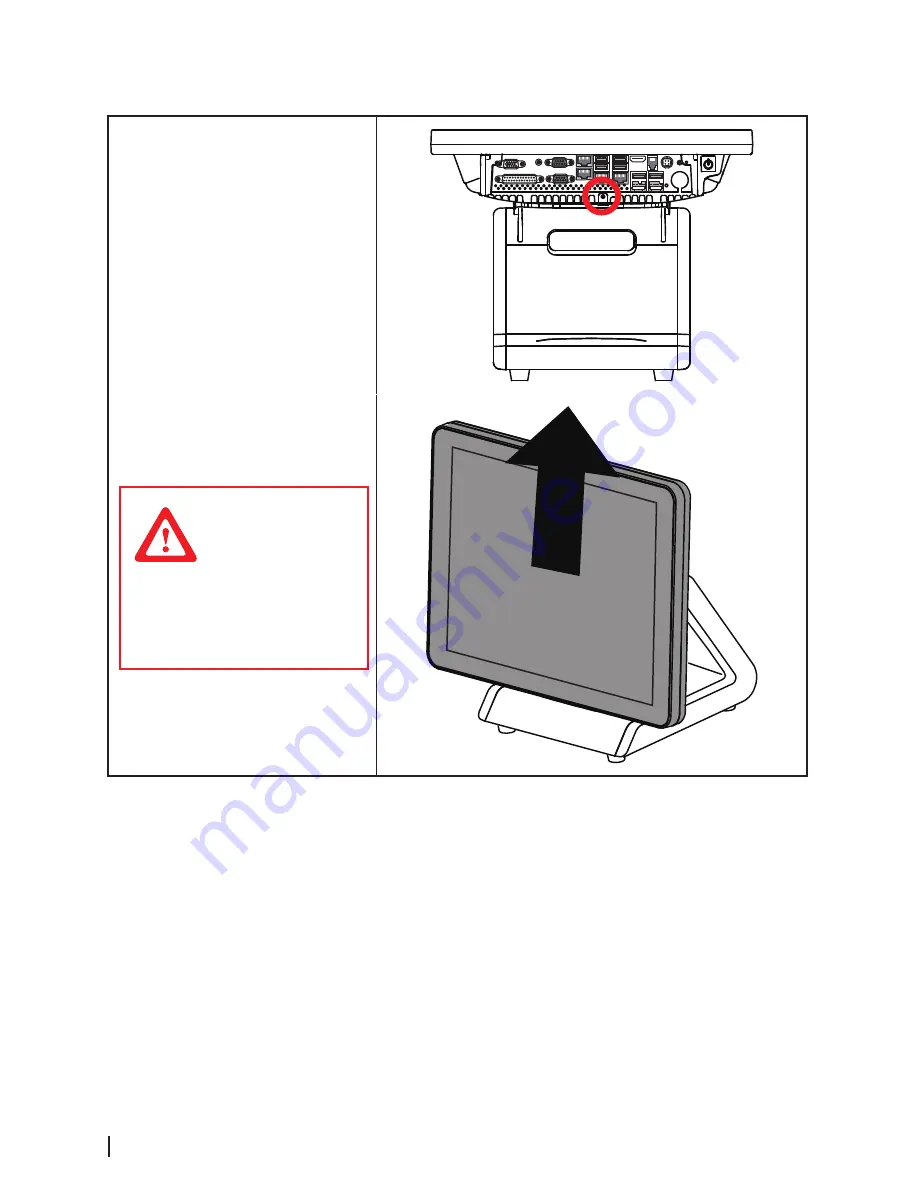
60
Panel
Before proceeding, remove the
following FRUs.
•
MSR
•
Customer Display
•
Hard Disk Drive
1.
Rotate the LCD screen forward
2.
Remove one screw that secure
the base to the panel.
3.
Disconnect cables from HDD.
4.
Lift the panel and remove it
from the base.
CAUTION
The screen is fragile.
Placing the monitor
face-down on a flat,
soft area prevents
scratches, defacing,
or breakage.
Summary of Contents for SP-1060
Page 1: ...POS Terminal SP 1060 Service Manual ...
Page 34: ...34 3 Save the setting and restart the system 4 Crtl P to enter ME setting page ...
Page 36: ...36 8 Choose Network Setup 9 Choose TCP IP Settings ...
Page 37: ...37 10 Choose Wired LAN IPV4 configuration 11 Choose DHCP mode ...
Page 38: ...38 12 Choose to disable DHCP for static IP 13 Key in the assigned IP after disable DHCP ...
Page 42: ...42 ...
Page 49: ...49 3 Click Next to continue 4 Click Install to begin the installatior ...
Page 50: ...50 5 When installation is completed click Finish ...
Page 52: ...52 3 When installation is completed click Finish ...



























