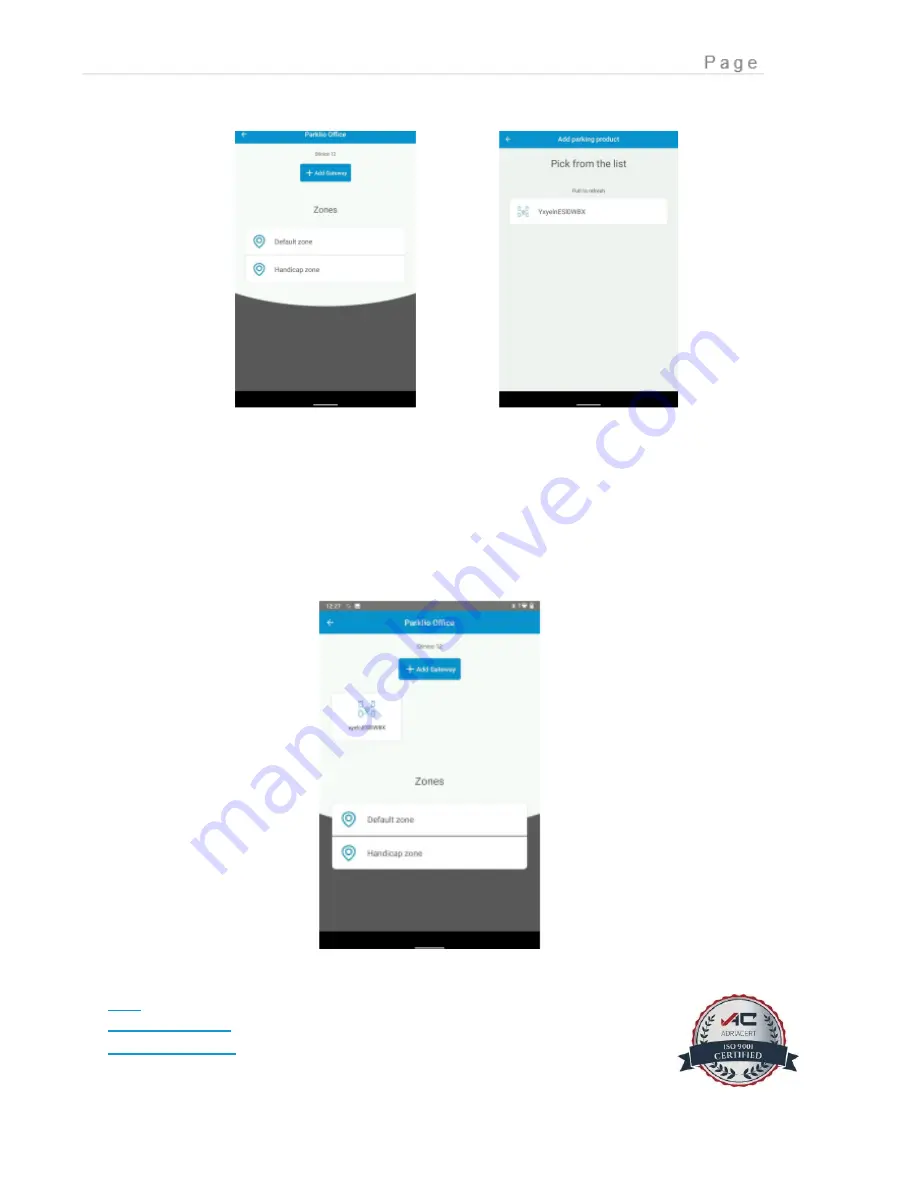
62
Locate the desired gateway from the device list and select it. The device name will be
denoted by the capital letter 'Y' followed by the gateway's UUID. For instance, if the
UUID is "xyelnESI0WBX," the device will be labeled as "YxyelnESI0WBX."
Upon a successful setup, the device will be visible under the "+ Add Gateway" button
within the designated parking lot.
___________________________________________________________________________
FAQ
www.parklio.com
[email protected]
+385977247276
















































