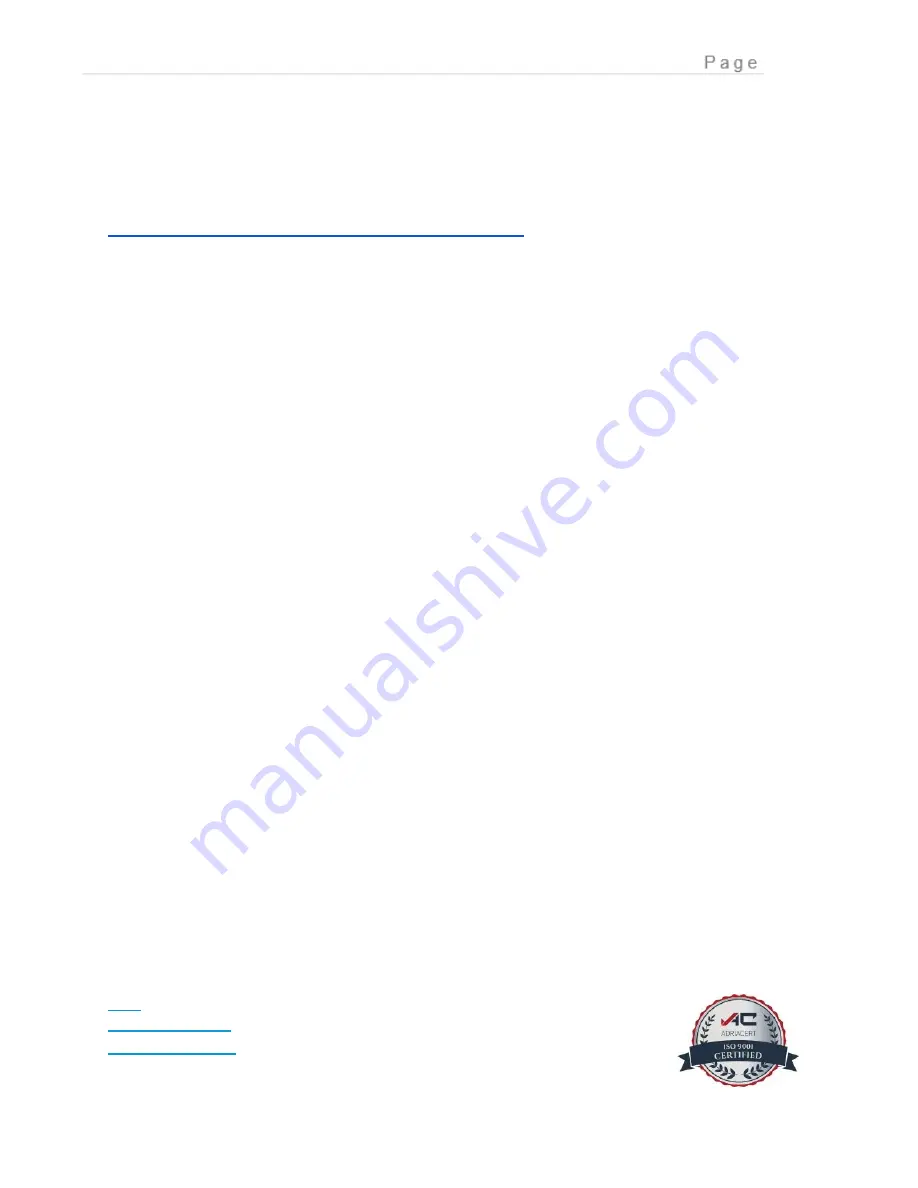
60
NOTE:
The hosts might correspond to several IP addresses, and these addresses have
the potential to change unpredictably.
A set of video instructions is available on YouTube at the following link:
https://www.youtube.com/watch?v=Mn1Y5POARps
Powering On
The Parklio Gateway will start and boot up automatically as soon as power is present.
It may take a few minutes for the initial bootup of the device. When the device is
booted, the Power LED will turn on.
Hardware Reboot
The button on the panel of the Parklio Gateway is dual purpose. To reboot the Gateway
press and hold the button until the button LED turns off or in the PMS choose a
Gateway that you wish to reboot by clicking on it and go to System Control and click on
reboot. The reboot process may take a few minutes.
Gateway Assignment to Parklio Account
To include the gateway in your Parklio account, download the Parklio Connect
application, following the instructions outlined in Chapter 6. If you already have the
application installed, you can move on to the next step.
To configure the Parklio Gateway using Parklio Connect, the user should be logged in.
This can be achieved by signing in with your designated Parklio PMS account
credentials. Enter your PMS email and corresponding password into the provided
fields, then proceed by clicking the "Login" button.
___________________________________________________________________________
FAQ
www.parklio.com
[email protected]
+385977247276
















































