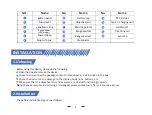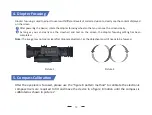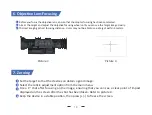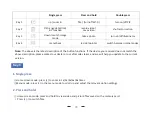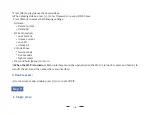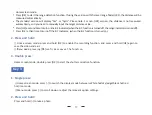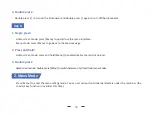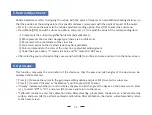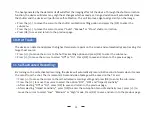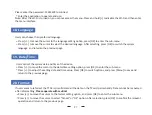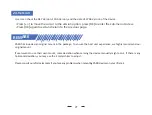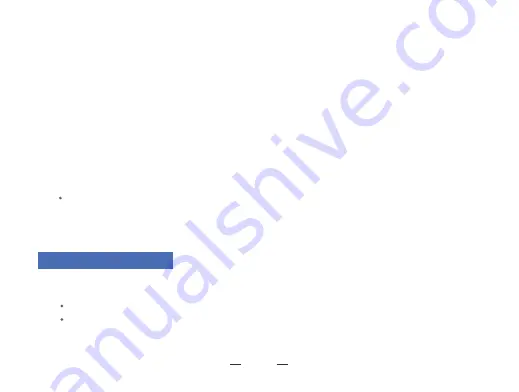
A�er adjus�ng your preferred se�ngs, press and hold [OK] to save and return to the home screen. Long press
[Menu] to exit without saving.
Note: By se�ng the "meter" or "yard" in the sub-menu range unit selec�on, the metric or imperial units
parameters related to the B.C will be updated automa�cally.
Users can switch between "meter" or "yard" and the range unit can be updated instantly to meet the user's
preference.
Press [+/-] to move the cursor range unit selec�on op�on, and press [OK] to enter the sub-menu.
Al�tude: refers to the al�tude of the loca�on, expressed in "meters" (m) or "feet" (�), which is one of the
important indicators affec�ng air density in B.C which can be measured by using professional tes�ng
equipment.
Temperature: refers to the local temperature, expressed in "Celsius" (°C) or "Fahrenheit" (°F), which is also one
of the important indicators affec�ng air density in B.C which can be measured by using professional tes�ng
equipment.
Scope Ht: refers to the height difference between the op�cal axis of the sight and the barrel, expressed in
"millimeters" (mm) or "inches" (inch), which can be measured by using professional tes�ng equipment.
Zero range: refers to the unit distance expressed in "meter" (m) or "yard" (yard), usually set to 100m or 100yds,
users can adjust according to their own preferences.
Reference Point Shape and Color: press [+] to select the shape and color se�ng interface. Press [OK] to switch
between shape op�ons and color sub-op�ons. Press [+/-] to select the desired shape and color. Three op�ons
of shapes and three colors are available: (yellow/green/blue); press [Menu] to confirm and return to the
previous page.
4
. Range Unit Selec�on
:
21
Press [+/-] to choose between "meter" or "yard", then press [OK] to save and return to the previous page.
⑤
⑥
⑦
⑧
⑨