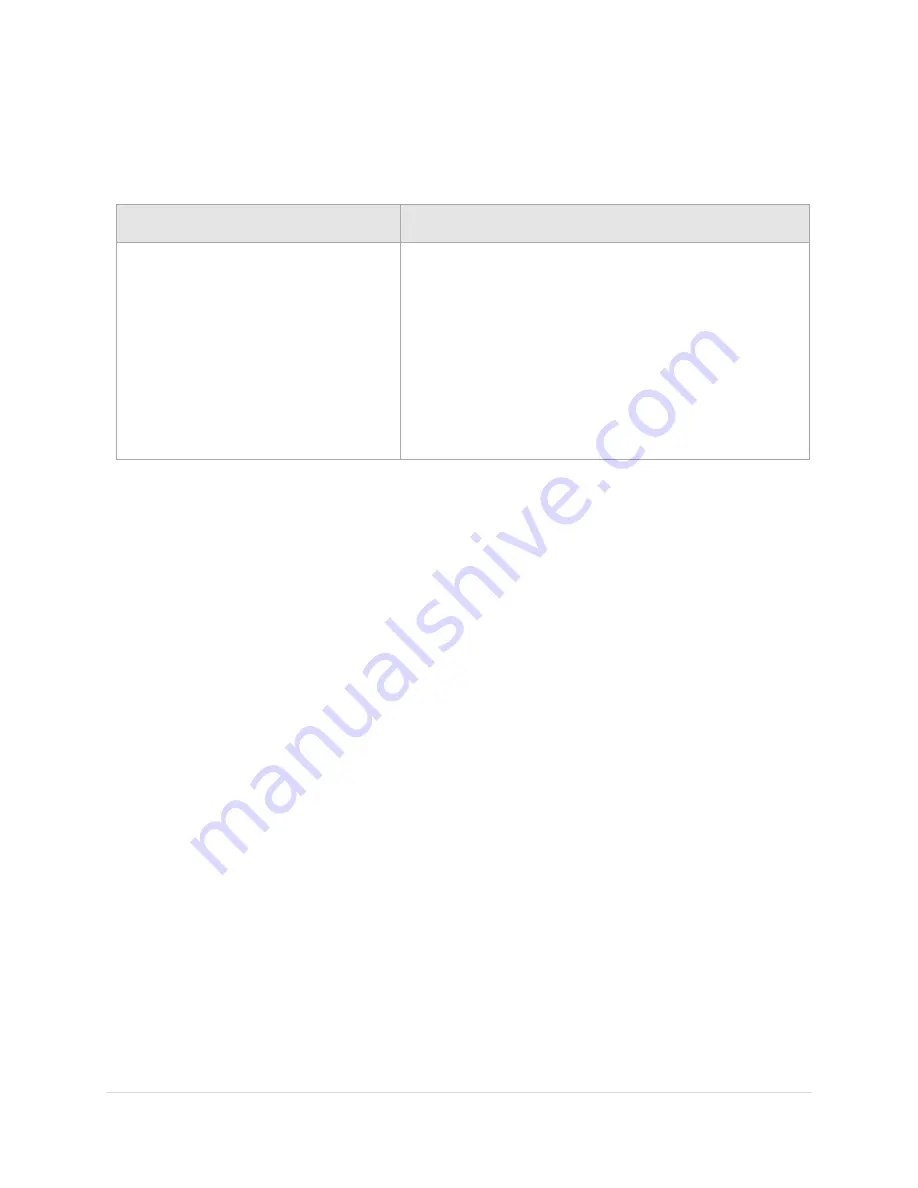
Paramount User Guide
168
|
P a g e
Again, Software Bisque has positive results powering multiple USB devices using the USB 2.0 Ranger
Extenders from Icron Technologies. Expensive, but worth the investment.
Troubleshooting Communication Problems
Problem
How to Troubleshoot
After adding a USB hub, USB cable
extender or any other USB peripheral
device to the Paramount USB cable, if
TheSkyX Professional Edition
is unable
to connect to the Paramount (with
frequent timeout errors or poor
communication errors).
1.
Remove the USB hub, or USB cable extender, and plug
the 15-foot USB cable supplied with the Paramount
directly into the computer’s USB port and port labeled
USB on the Electronics Box.
Be wary of USB hubs, especially inexpensive or
unpowered hubs. They can introduce intermittent
communication failures and wreak havoc with your
observing sessions.
Windows and USB Port Power Settings
To minimize issues related to operating-specific power management features, Software Bisque strongly
recommends reviewing your computer's power options before attempting to automate observatory
control.
By default, Microsoft Windows can suspend power to USB devices connected to the computer. Once
power is suspended, mounts, cameras and other USB devices that are connected to TheSkyX Professional
Edition or the Camera Add On will report communication errors, time out errors and potentially other
unexpected device to PC transmission errors.
To avoid this, edit the computer's power management settings and disable the USB Selective Suspend
setting.
1.
Launch the Windows Control Panel and double-click the
Power Options
icon.
2.
Click
Edit Power Plan
from the list of
Power Options
.
3.
Click
Change Advanced Power Settings
on the
Edit Plan Settings
window.
4.
On the
Advanced Settings
tab, expand
USB Settings
.
5.
Expand
USB Selective Suspend Setting
.
6.
Choose
Disabled
from the
Settings
pop-up menu.
7.
Power management settings can be configured for individual USB ports.
8.
Click
Start
>
Control Panel
>
Device Manager
.
9.
Expand
Universal Serial Bus Controllers
on the
Device Manager
window.
10.
For the
Generic USB Hub
you wish to manage power settings, right-click, and choose the
Properties
command.
11.
Click the
Power Management
tab on the
Generic USB Hub Properties
window.
12.
Turn off the
Allow the Computer to Turn Off this Device to Save Power
checkbox and click
OK
.






























