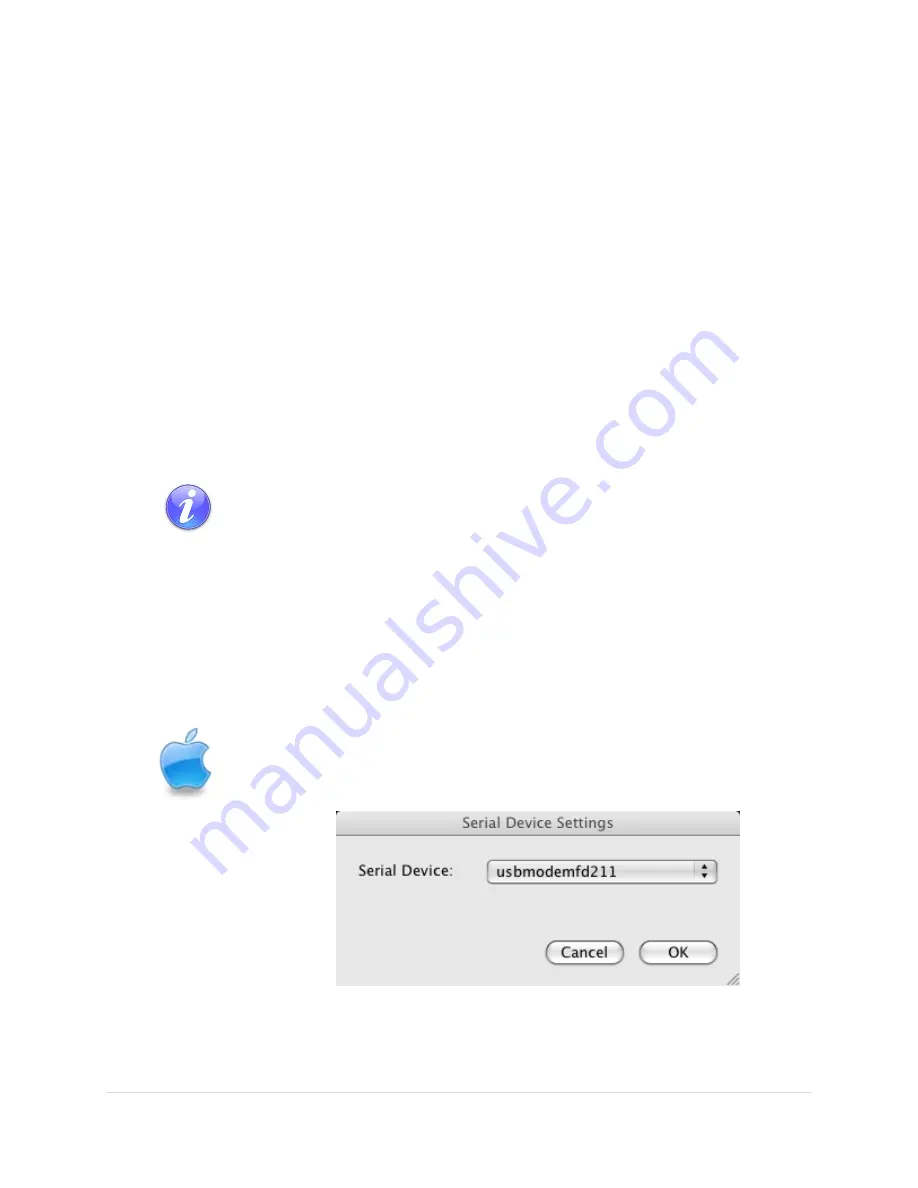
Paramount User Guide
118
|
P a g e
Mac OS X
Software drivers need
not
be installed to operate the Paramount on the Mac. Plug the USB cable into the
mount and into one of the computer’s USB ports then follow the instructions below to configure
TheSkyX
Professional Edition
for Mac.
Windows
The Software Bisque MKS 5000 USB driver must be installed before the Paramount can be operated by
TheSkyX Professional Edition
for Windows (both 32- and 64-bit Editions). See “Appendix A: Installing the
MKS 5000 USB Windows Driver” on page 170 for step by step installation instructions.
Controlling the Paramount with TheSkyX Professional Edition
After installing the MKS 5000 driver (Windows only), and plugging the USB 2.0 cable into the mount and
computer, you must configure
TheSkyX Professional Edition
to control the
Paramount
.
1.
Make sure the mount is turned on so that the computer recognizes the Paramount USB port.
The Paramount must be turned on before the operating system will recognize
the built-in USB port on the Electronics Box.
2.
From
TheSkyX Professional Edition
, choose the
Telescope Setup
command from the
Telescope
menu.
3.
On the
Imaging System Setup
window, highlight
Mount
in the
Imaging System
list.
4.
Select the
Choose
command from the
Mount Setup
pop-up menu.
5.
Expand
Software Bisque
, select
Paramount ME II, Paramount MX or Paramount MX+
and click
OK
.
6.
Choose the
Settings
command from the
Mount Setup
pop-up menu.
On the Mac, the Paramount control system name is “usbmodem” with a
“numerical identifier” (see Figure 68). The numerical identifier in the name
varies depending on which version of Mac OS X is installed.
Figure 68: The Mac Serial Device Settings window.






























