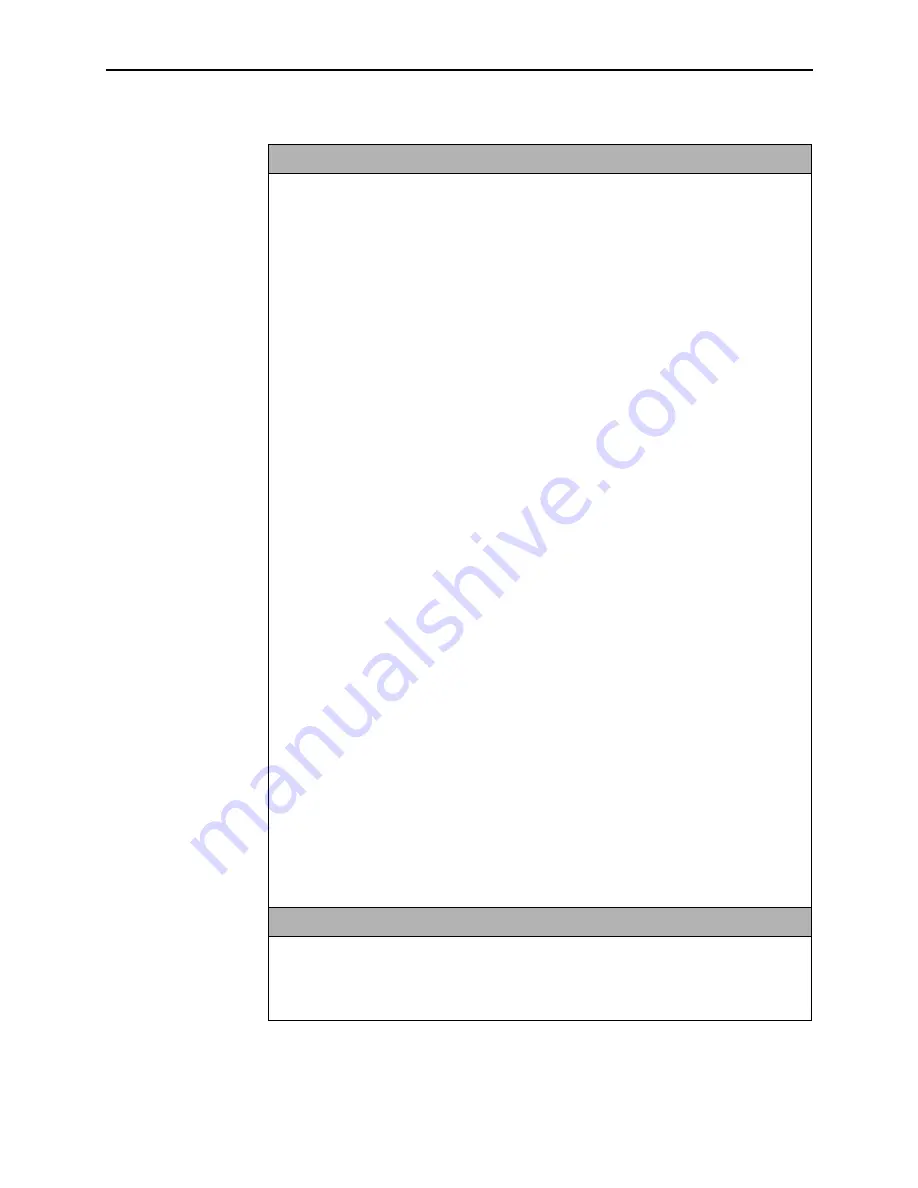
3. DSL Card Configuration
3-6
April
2002
8000-A2-GB26-70
NVRAM Cfg Loader (NVRAM Configuration Loader)
A-A-D
Provides the ability to upload or download a copy of the card’s binary configuration data to
or from a Trivial File Transfer Protocol (TFTP) server.
Configuration File Name – The file name may be a regular path name expression of
directory names separated by a forward slash (/) ending with the file name. The total path
name length must be less than 40 characters. If the TFTP server is hosted by a DOS
machine running other than Windows 2000 or Windows NT, then directory and file names
must follow the 8.3 DOS naming convention.
DOS Machine
If your server is hosted by a DOS machine, you must name the file to be uploaded
using the DOS convention 8-character length. The system will automatically upload the
configuration file and create directories and file names as needed.
UNIX Machine
If your server is hosted by a UNIX machine, the configuration file you name will not be
created on the UNIX system by the TFTP server. It is critical that you work with your
system administrator to plan the naming conventions for directories, file names, and
permissions so that anyone using the system has read and write permissions. (This is
a UNIX system security feature).
NOTE: This must be done before you can upload files to a UNIX server.
TFTP Server – Enter the host name of the TFTP Server or its IP address in
nnn.nnn.nnn.nnn format. This address must be in the management domain. Enter M1 if
the configuration file is stored in the flash device of the MCC card.
TFTP Transfer Direction – Upload-to-Server/Download-from-Server (Default = Upload-to
Server). Select Upload-to-Server to store a copy of the card’s configuration on the server.
Select Download-to-Server to have the file server send a copy of the stored configuration
file to the card.
Start Transfer – Yes/No (Default = No).
Statistics:
Packets Sent – Number of packets sent in download.
Packets Received – Number of packets received in download.
Bytes Sent – Number of bytes sent in download.
Bytes Received – Number of bytes received in download.
Transfer Time – The length of time the transfer is taking.
Status – The progress of the file transfer.
NOTE: After a download, the card automatically resets and the new configuration
takes effect.
Card Reset
A-A-E
Gives the user the ability to reset the card. This resets all counters and if a new
configuration or software version has been downloaded, the new code will then become
active.
NOTE: This action disrupts the data flow for at least 30 seconds.
Table 3-1.
Card Options (2 of 3)
















































