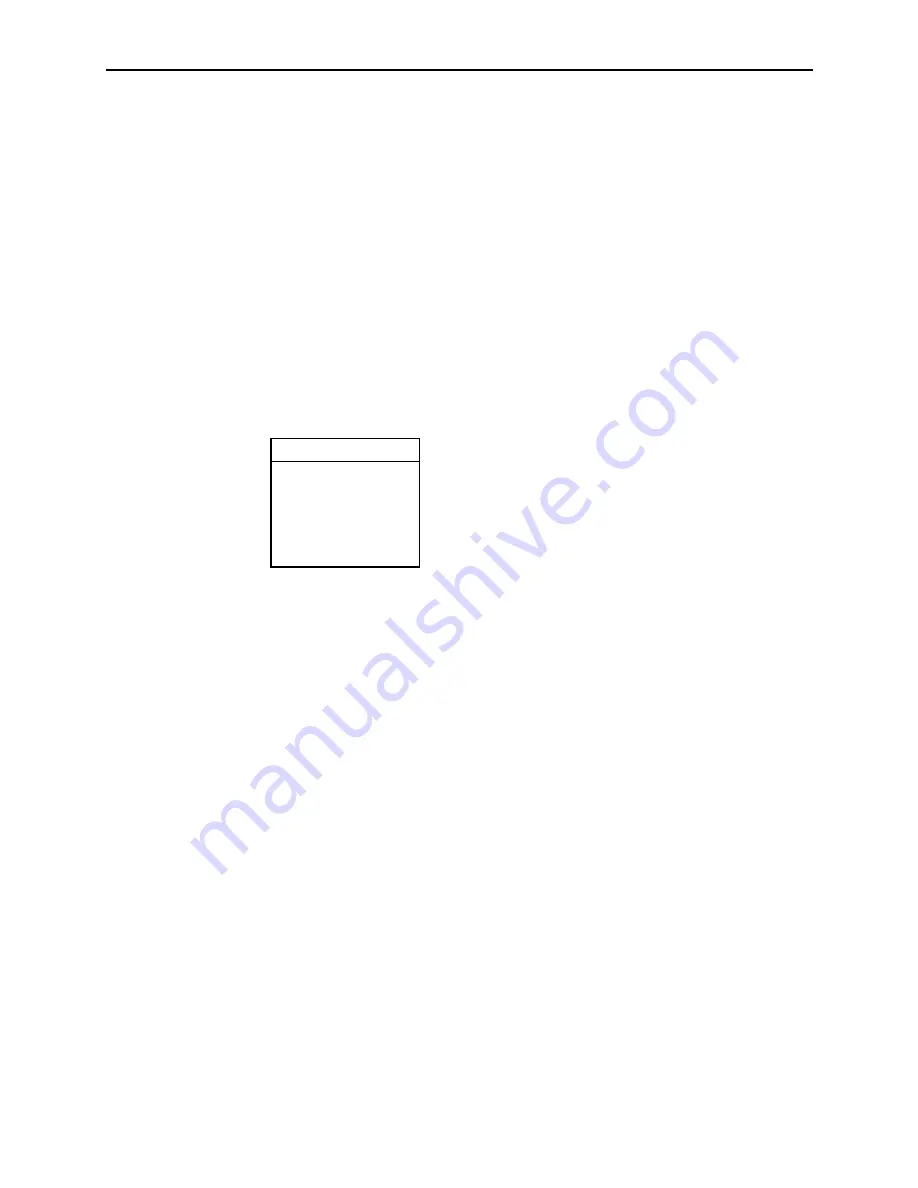
2. Hotwire Menus and Screens
8000-A2-GB26-70
April 2002
2-7
Hotwire Menu Hierarchy
This section describes the menu structure of the Hotwire user interface.
NOTE:
The Hotwire menu for the line cards with an ATM Network interface (used in
conjunction with the SCM card) has a few differences from the other DSL port
card menus. For example, the menu for line cards with an ATM Network
interface will show SAR Statistics while other line cards will show Ethernet
Statistics for menu selection B-B-B.
Hotwire Chassis Main Menu
The following illustration shows the Hotwire Chassis Main Menu.
From the Hotwire Chassis Main Menu, you can select:
A. Quick Card Select to display a list of all cards in the chassis. Used to jump
directly to an MCC, SCM or DSL card in the chassis, or to a Service Node
(SN). The card you select determines the next Hotwire menu. The Quick Card
Select screen also provides status on the card interfaces. After selecting a
port card or SN, you can return to the Quick Card Select screen by pressing
Ctrl-e.
See
Quick Card Select Screen
on page 2-8.
B. Port Card Select to select a particular port card in the chassis or display
status about all port cards and their interfaces. After selecting a port card, you
can return to the Port Card Select screen by pressing Ctrl-e.
See
Port Card Select Screen
on page 2-8.
C. Mgmt. Card Select to select a particular management card in the chassis
or display status about all management cards and their interfaces. After
selecting a management card, you can return to the Mgmt. Card Select screen
by pressing Ctrl-e.
See the
Hotwire Management Communications Controller (MCC) Card, IP
Conservative, User’s Guide
for more information about the MCC card menu.
Hotwire Chassis
A. Quick Card Select
B. Port Card Select
C. Mgmt. Card Select
D. Managed SN Select
E. Chassis Info
F. Current Users
G.Logout
00-15566-03
















































