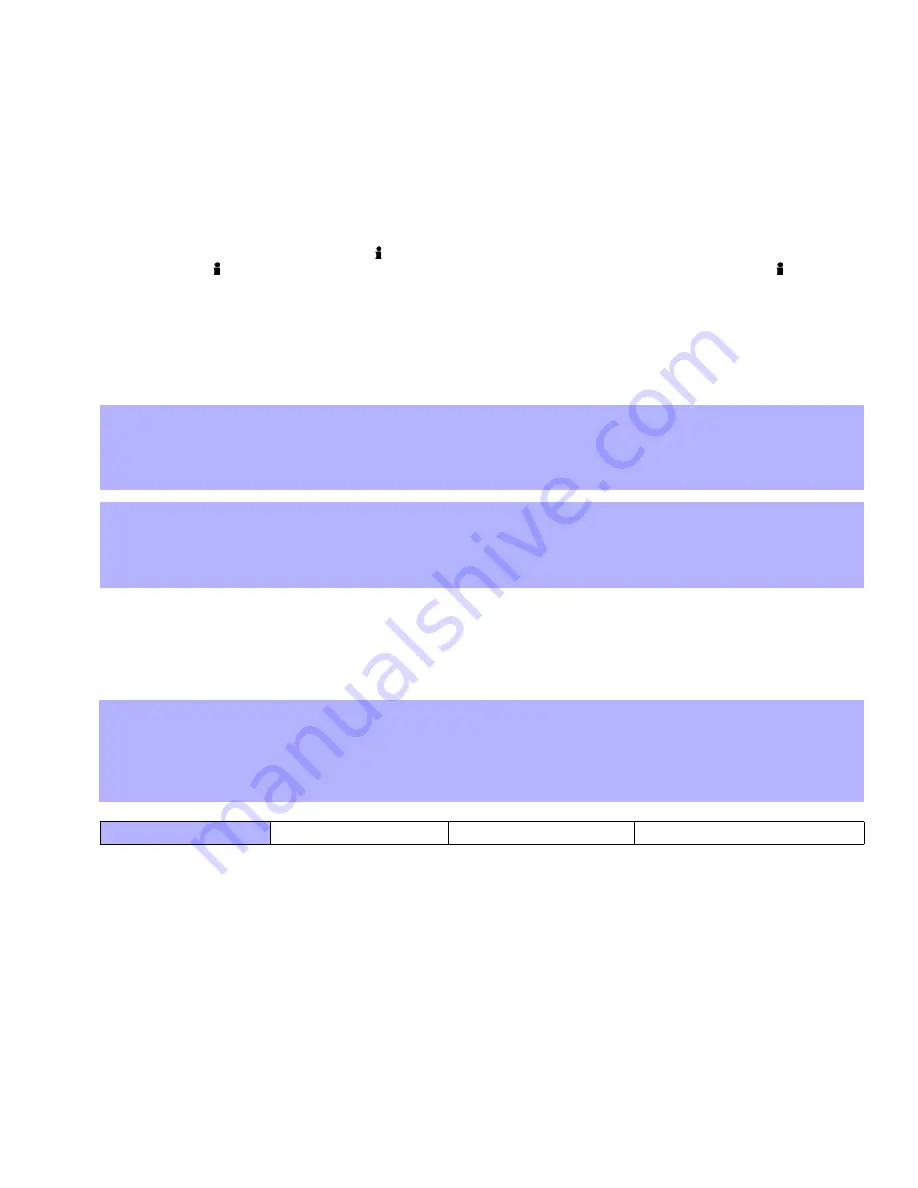
Magellan / Spectra SP
35
Option
[7]
OFF
=
Keypad 2 Supervision Disabled
Option
[7]
ON
=
Keypad 2 Supervision Enabled (default)
Option
[8]
OFF
=
Keypad 2 Supervision Disabled
Option
[8]
ON
=
Keypad 2 Supervision Enabled (default)
9.10
Wireless Keypad Live Display Mode
Section
[587]
: Wireless Keypad Options
Option
[8]
OFF
=
Live Display Mode Disabled
Option
[8]
ON
=
Live Display Mode Enabled (default)
The K32RF has two display modes. By default, the keypad will show all events (e.g. zones in alarm, bypassed zones, etc.) live as
they occur. Alternatively, with Live Display Mode off, the system will only display zones that cause an alarm or entry delay. If you
want to see the status of all zones, press the [ ] key. Zones that are open but have not triggered an alarm will only be displayed
after pressing the [ ] key. The display will appear for 30 seconds, showing the status of all zones at the time the [ ] key was
pressed. The zone display will shut off after 30 seconds.
9.11
Wireless Repeater Programming
Sections
[545]
to
[546]
represent wireless repeater 1 and 2 respectively.
The wireless repeater module will improve the range of your system by retransmitting information from zones, PGMs, wireless
keypads and the control panel. Note that all remote control signals are always repeated. You can have two RPT1 per system.
The wireless repeater also provides one PGM and one zone input with two-way wireless communication with the panel.
9.12
Viewing the Repeater’s Signal Strength
Sections
[548]
to
[549]
Once the repeaters have been installed and assigned to the control panel, the signal strength of each repeater can be verified in
sections
[548]
to
[549]
. Section
[548]
is the viewer for repeater 1 and section
[549]
is the viewer for the repeater 2. Sometimes
moving the repeater or control panel by a small amount will greatly increase the signal reception.
9.13
Wireless Repeater Options
Section
[587]
: Wireless Repeater Options
Option
[1]
OFF
=
Repeater 1 Supervision Disabled
Option
[1]
ON
=
Repeater 1 Supervision Enabled (default)
Option
[2]
OFF
=
Repeater 2 Supervision Disabled
Option
[2]
ON
=
Repeater 2 Supervision Enabled (default)
If enabled, the panel can wait for each of its assigned wireless transmitters to send a status signal within a specified time to
confirm their presence and functionality.
How Do I Assign Wireless Repeaters to the Panel?
1) Press the
[
ENTER
]
key.
2) Enter your
[
INSTALLER
CODE
]
(default: 0000 / 000000) or
[
MAINTENANCE
CODE
]
(empty by default)
3) Enter the desired
[
SECTION
NUMBER
]
(from sections
[545]
to
[546]
).
4) Enter the 6-digit
[
SERIAL
NUMBER
]
of the wireless repeater.
How Do I Delete Assigned Wireless Repeaters?
1) Press the
[
ENTER
]
key.
2) Enter your
[
INSTALLER
CODE
]
(default: 0000 / 000000) or
[
MAINTENANCE
CODE
]
(empty by default)
3) Enter the desired
[
SECTION
NUMBER
]
(from sections
[545]
to
[546]
)
4) Press the
[0]
key six times to clear the serial number.
How Do I View a Wireless Transmitter’s Signal Strength?
1) Press the
[
ENTER
]
key.
2) Enter your
[
INSTALLER
CODE
]
(default: 0000 / 000000) or
[
MAINTENANCE
CODE
]
(empty by default)
3) Enter the desired
[
SECTION
NUMBER
]
(from sections
[548]
to
[549]
).
4) Press the repeater’s anti-tamper switch.
5) The keypad will illuminate numbers 1 to 10.
Signal Strength Indicator
8 to 10 / 3 beeps = Best signal
5 to 7 / 2 beeps = Average signal 1 to 4 / 1 beep = Weak signal (Relocate)






























