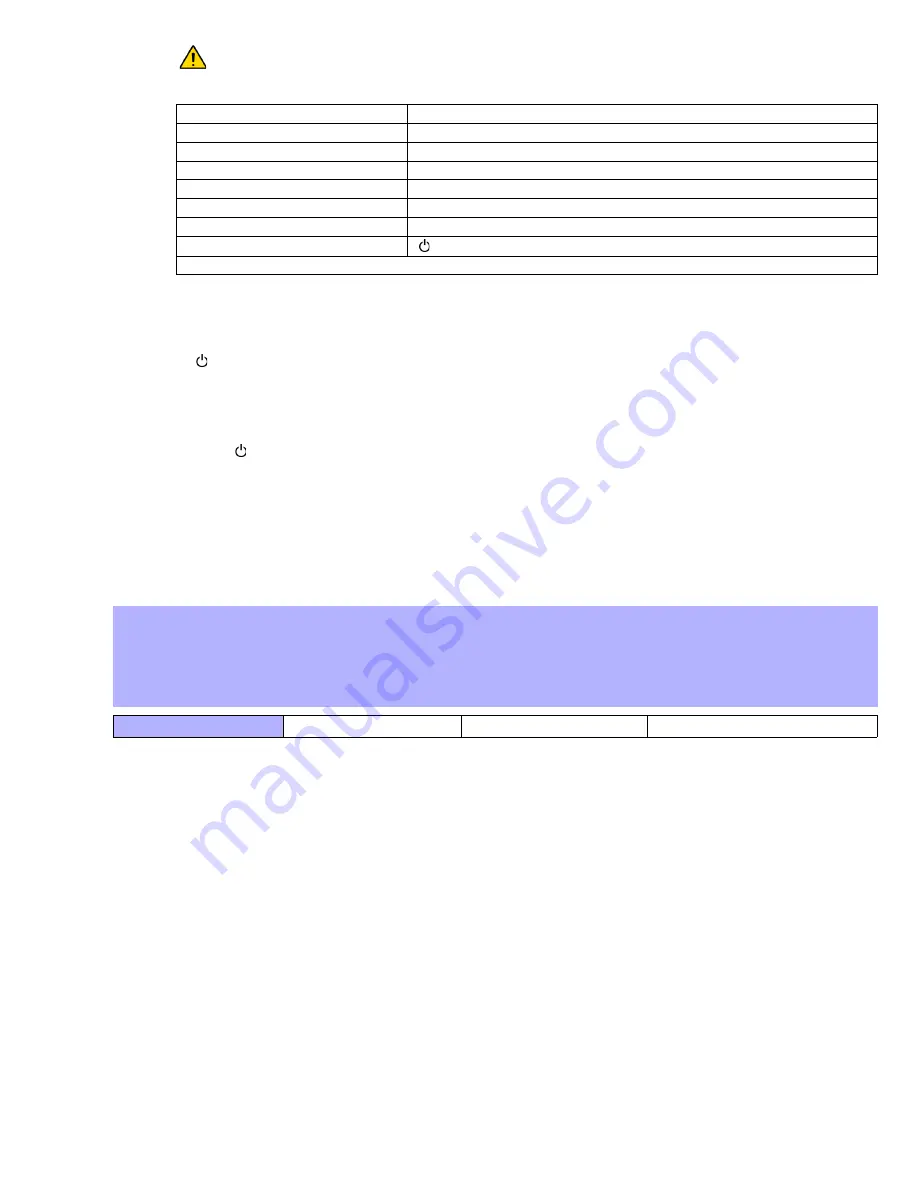
34
Reference & Installation Manual
Warning: When section [610] is accessed, the panel will copy the saved value of that section to all
remotes.
9.7
Wireless Keypad Assignment
Sections
[571]
to
[578]
Automatic Assignment
:
After panel
power-up, the control panel will open a 10 minute window for Automatic Assignment. Press
and hold the
[ ]
and
[
BYP
]
key for three seconds on the respective keypad. The keypad is assigned to the control panel. Up to 8
wireless keypads can be assigned within the ten minute window.
Standard Assignment
:
Press
[
ENTER
]
. Enter your
[
INSTALLER
CODE
]
or
[
MAINTENANCE
CODE
]
.
Go to section(s)
[571]
= Keypad 1,
[572]
= Keypad 2,
[573]
= Keypad 3, or
[574]
= Keypad 4,
[575]
= Keypad 5,
[576]
= Keypad
6,
[577]
= Keypad 7, or
[578]
= Keypad 8
Press and hold the
[ ]
and
[
BYP
]
key for three seconds on the respective keypad. The keypad is assigned to the control panel.
Alternatively, enter the serial number of the K32RF into one of the eight sections to assign it to the panel.
9.8
Viewing the Wireless Keypad Signal Strength
Sections
[591]
to
[598]
Once wireless keypads have been installed and assigned to the control panel, the signal strength of each transmitter can be
verified in sections
[591]
to
[598]
. Each section represents the signal strength viewer for a specific keypad. For example, section
[591]
is the viewer for keypad 1 and section
[598]
is the viewer for the keypad 8. Sometimes moving the keypad by a small
amount will greatly increase the signal reception.
9.9
Wireless Keypad Options
Section
[588]
: Wireless Keypad Options
If enabled, the panel can wait for each of its assigned wireless transmitters to send a status signal within a specified time to
confirm their presence and functionality.
Option
[1]
OFF
=
Keypad 1 Supervision Disabled
Option
[1]
ON
=
Keypad 1 Supervision Enabled (default)
Option
[2]
OFF
=
Keypad 2 Supervision Disabled
Option
[2]
ON
=
Keypad 2 Supervision Enabled (default)
Option
[3]
OFF
=
Keypad 2 Supervision Disabled
Option
[3]
ON
=
Keypad 2 Supervision Enabled (default)
Option
[4]
OFF
=
Keypad 2 Supervision Disabled
Option
[4]
ON
=
Keypad 2 Supervision Enabled (default)
Option
[5]
OFF
=
Keypad 2 Supervision Disabled
Option
[5]
ON
=
Keypad 2 Supervision Enabled (default)
Option
[6]
OFF
=
Keypad 2 Supervision Disabled
Option
[6]
ON
=
Keypad 2 Supervision Enabled (default)
Table 4: Button Options
[0]
= Button Disabled*
[8]
= Generate a Panic 1 Alarm
[1]
= Regular/Regular Force arming
[9]
= Generate a Panic 2 Alarm
[2]
= Stay/Stay Force arming
[0]
or
[0(10)]
= Generate a Panic 3 Alarm
[3]
= N/A
[
OFF
]
= Activates any PGMs that have Event Group #08 as their Activation Event
[4]
= Sleep/Sleep Force arming
[
BYP
]
= Activates any PGMs that have Event Group #09 as their Activation Event
[5]
= N/A
[
MEM
]
= Activates any PGMs that have Event Group #10 as their Activation Event
[6]
= N/A
[
TBL
]
= Activates any PGMs that have Event Group #11 as their Activation Event
[7]
= N/A
[ ]
= Paramedic alarm
* If you do not enter a value for a button, that button is disabled.
How Do I View a Wireless Keypad’s Signal Strength?
1) Press the
[
ENTER
]
key.
2) Enter your
[
INSTALLER
CODE
]
(default: 0000 / 000000) or
[
MAINTENANCE
CODE
]
(empty by default)
3) Enter the desired
[
SECTION
NUMBER
]
(from sections
[591]
to
[598]
).
4) Press the keypad’s anti-tamper switch or open the corresponding keypad zone.
5) The keypad will illuminate numbers 1 to 10.
Signal Strength Indicator
8 to 10 / 3 beeps = Best signal
5 to 7 / 2 beeps = Average signal 1 to 4 / 1 beep = Weak signal (Relocate)






























