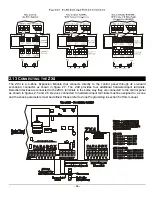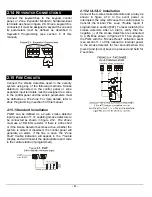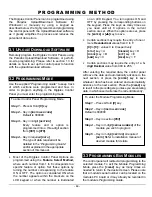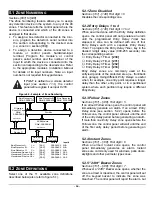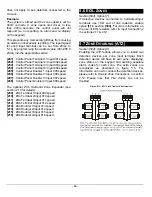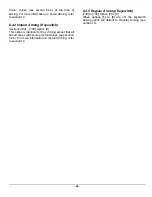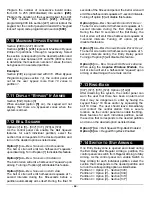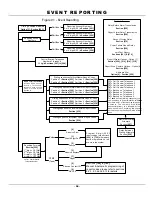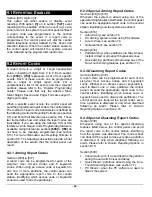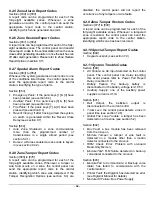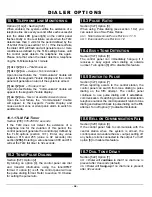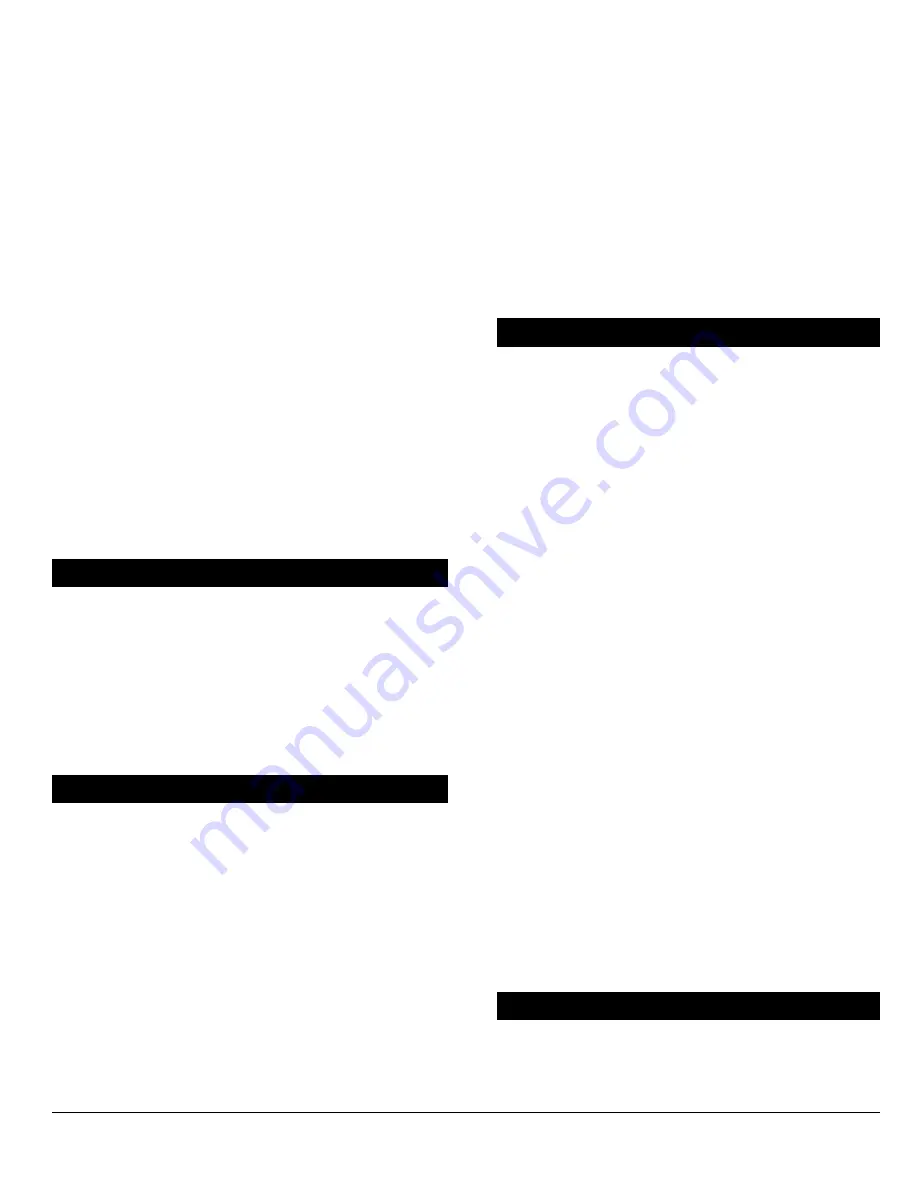
- 24 -
7.5.1 No Movement Timer
Sections [222] to [225]: 001-255 X 15min.
If
No Movement Auto-Arming
is enabled (see section
7.5), the control panel send the “No Movement”
report code and attempt to arm the system at the
time specified by the
No Movement Timer
.
If
No Movement Auto-Arming
is disabled, the control
panel will still send the “No Movement” report code at
the time specified by the
No Movement Timer
.
Sections
[222]
to
[225]
represent timers for partitions
1 through 4 respectively. Select the section
corresponding to the desired partition and program
the interval of time (001-255 x15 minutes,
000=disabled) without movement you wish the
control panel to wait before arming and/or sending
the “No Movement” report code.
Example:
A user would like to arm partition 1 whenever there is
no movement for a period of 4 hours. First, enable the
"Auto Arm on No Movement" feature for partition 1 by
turning on option
[6]
in section
[505]
. Then in section
[222]
enter
016
(16x15min. = 240min. = 4 hours).
7.6 A
UTO
A
RMING
O
PTIONS
Section [505], [509], [513], [517]: Option [7]
When using the auto arming features (see sections
7.4 and 7.5), the control panel can
Force Arm
or
Stay
Arm
the selected partition. In the section
corresponding to the desired partition set option [7]:
Option
[7]
ON
=
Stay Arming
(see section 14)
OFF
=
Force Arming
(see section 14)
7.7 O
NE
-T
OUCH
F
EATURES
[508], [512], [516], [520]: Options [1] to [6]
The
One-Touch
features allow users to arm or
disarm a partition without having to enter any access
codes. As the control panel can enable the
Quick
Arming
features for each individual partition. Select
the section that corresponds to the desired partition
and turn the desired options on or off as listed below.
Option
[1]
ON
= Press and hold the [
ARM
] key for 2
seconds to
Regular Arm
(see section 14)
Option
[2]
ON
= Press and hold the [
STAY
] key for 2
seconds to
Stay Arm
(see section 14)
Option
[3]
ON
= Press and hold the [5] key for 2
seconds to
Instant Arm
(see section 14)
Option
[4]
ON
= Press and hold the [
FORCE
] key for
2 seconds to
Force
Arm
(see section 14)
Option
[5]
ON
= Press and hold the [
DISARM
] key for
2 seconds to
Disarm
a Stay or Instant armed
partition (see section 14)
Option
[6]
ON
= Press and hold the [
BYP
] key for 2
seconds to perform
Bypass Programming
(see
section 14).
Option
[7]
ON
= Press and hold the [7] key for 2
seconds to access the Event Display.
7.8 E
XIT
D
ELAY
Sections [226] to [229]: 001-255 seconds
The
Exit Delay
determines the amount of time a
user has to leave the protected area before the
control panel arms the partition. Program the
Exit
Delay
from 001 to 255 seconds (000=60 seconds),
where sections
[226]
to
[229]
represent partitions 1
through 4 respectively. The
Exit Delay
applies to all
zones in the selected partition except
24Hr. Zones
.
7.8.1 Exit Delay Termination
Sections [505], [509], [513], [517]: Option [8]
The control panel can reduce the
Exit Delay
to 5
seconds when an
Entry
Delay
zone (see section 5.2.2)
is opened and closed during the
Exit Delay
. As the
control panel can enable this feature for each individual
partition, select the section that corresponds to the
desired partition and turn on option [8].
Example:
A user arms a partition with an “Exit Delay” of 45
seconds. After 15 seconds, the user leaves the
protected area through the front door (Entry Delay
zone). When the door closes, the control panel will
reduce the “Exit Delay” from 30 seconds to 5 seconds.
7.8.2 No Exit Delay on Remote Arm
[508], [512], [516], [520]: Option [8]
When using the
Impulse Wireless Module
, the
control panel will cancel the
Exit Delay
and
immediately arm the system when a user has
activated arming using a remote control.
7.9 K
EYPAD
L
OCK
-O
UT
F
EATURE
Sections [220] & [221]
If a consecutive number of invalid codes are entered
into the keypad, the control panel can be set to
lockout access from a keypad for a specified period.
Summary of Contents for Digiplex
Page 1: ...Digiplex Control Panel Reference Installation Manual ...
Page 8: ... 7 ...
Page 54: ......