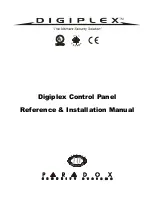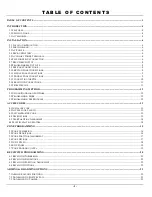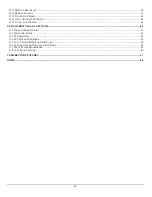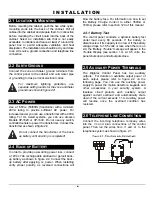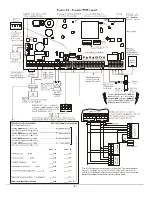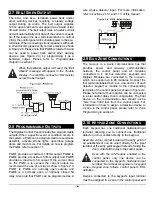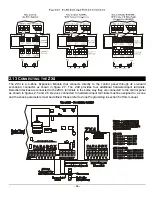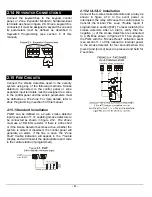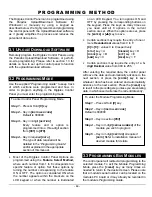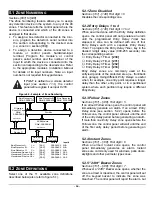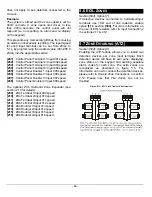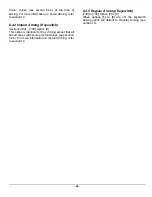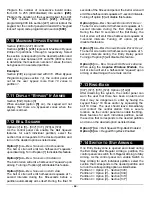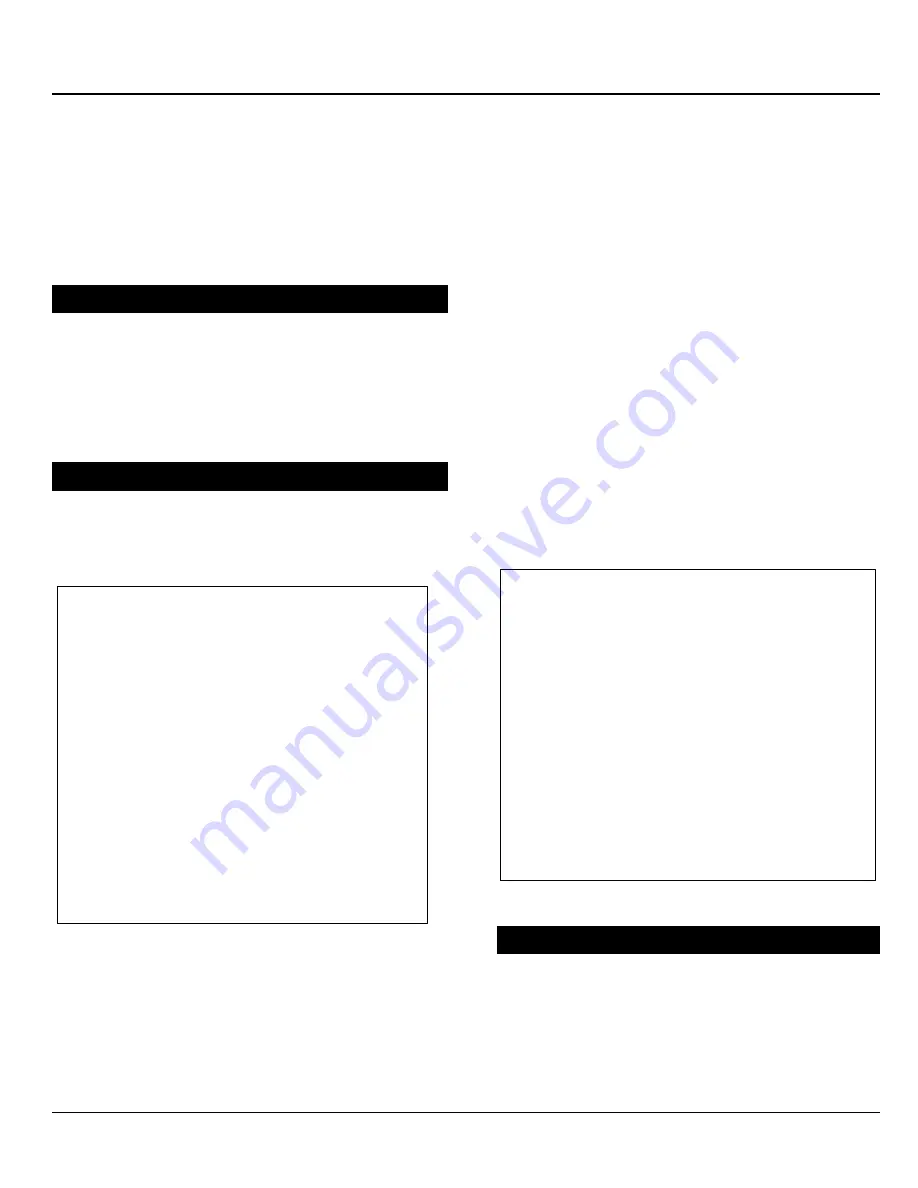
- 12 -
P R O G R A M M I N G M E T H O D
The Digiplex Control Panel can be programmed using
the Paradox Upload/Download Software for
Windows
or manually by using a keypad as
described below. We highly recommend programming
the control panel with the Upload/Download software,
as it greatly simplifies the process and reduces the
potential of data errors.
3.1 U
PLOAD
/D
OWNLOAD
S
OFTWARE
Remotely program the Digiplex Control Panels using
the Paradox Upload/Download Software, or perform
on-site programming. Please refer to section 13 for
details on how to set up the control panel to function
with the upload/download software.
3.2 P
ROGRAMMING
M
ODE
Use the supplied
“Programming Guide”
to keep track
of which sections were programmed and how. In
order to program anything in the Digiplex Control
Panel you must enter the programming mode.
•
Most of the Digiplex Control Panel Options are
programmed using the
Feature Select Method,
where each number from 1 to 8 corresponds to a
specific feature or option. Set these options by
turning the number corresponding to the feature
ON or OFF. The option is considered ON when
the number appears within the brackets on the
LCD keypad or when the number is illuminated
on an LED Keypad. You turn options ON and
OFF by pressing the corresponding buttons on
the keypad. Press the keys as many times as
you need until all 8 options in the current
section are set. When the options are set, press
the
[
ENTER
]
or
[
p
p
]
key to save.
•
Certain sections may require the entry of one or
more
Hexadecimal
values from 0 to F:
[0]
to
[9]
= values 0 to 9 respectively
[
STAY
]
key = A
[
DISARM
]
key =
D
[
FORCE
]
key = B
[
BYP
]
key = E
[
ARM
]
key = C
[
MEM
]
key = F
•
Certain sections may require the entry of a
3-
digit
Decimal
value from 000 to 255.
After entering the required data, the control panel
will save the data and automatically advance to the
next section, or press the
[
ENTER
]
key to save
whatever data has been entered and automatically
advance to the next section. Press the
[
CLEAR
]
key
to revert to the preceding step, unless you are entering
data, in which case it will erase the current data entry.
3.3 P
ROGRAMMING
B
US
M
ODULES
The control panel will redirect all programming to the
selected module. To exit the
Module Programming
Mode
, press the
[
CLEAR
]
key as many times as
needed to return to the desired screen. Please note
that a module’s serial number can be located on the
module’s PC board or it may already be recorded in
the module’s
Programming Guide
.
To enter Control Panel Programming Mode:
Step 1
– Press & Hold
[0]
key
Step 2
– Key in
[
INSTALLER CODE
]
Default is 000000
Step 3
– Key in 3-digit
[
SECTION
]
Every feature and or option is
programmed into a three-digit section
from
[001]
to
[979]
.
Step 4
– Key in required
[
DATA
]
The type of data required will be
detailed in the
“Programming Guide”
and/or explained in the appropriate
section of this manual.
To enter the Module Programming Mode:
Step 1
– Press & Hold
[0]
key
Step 2
– Key in
[
INSTALLER CODE
]
Default is 000000
Step 3
– Key in section
[953]
Step 4
–
Key in 8-digit
[
SERIAL NUMBER
]
of the
module you wish to program
Step 5
–
Key in 3-digit
[
SECTION
]
& required
[
DATA
]
Refer to installation manual of
desired module for details.
Summary of Contents for Digiplex
Page 1: ...Digiplex Control Panel Reference Installation Manual ...
Page 8: ... 7 ...
Page 54: ......